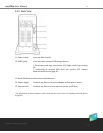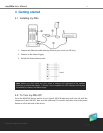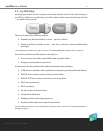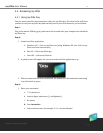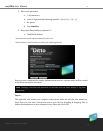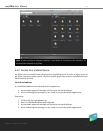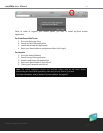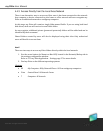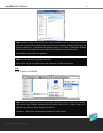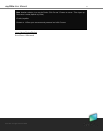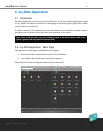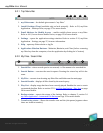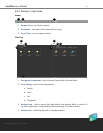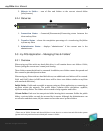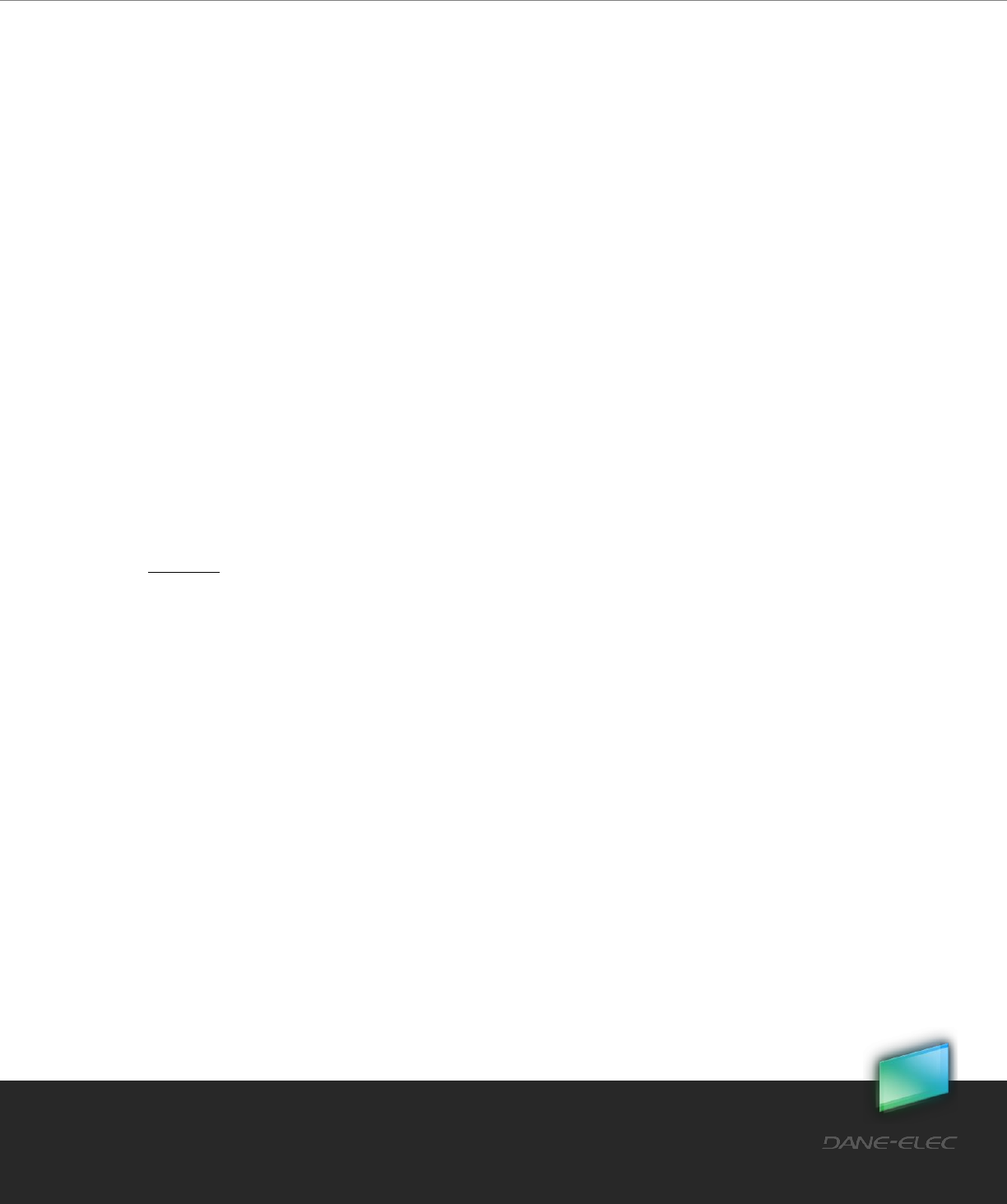
17
Dane-Elec. All rights reserved 2010
my-Ditto User Manual
4.4.3 Access Directly from the Local Area Network
There is an alternative way to access my-Ditto once it has been connected to the network.
Any computer or device connected to your home or office network will now recognize my-
Ditto as an additional network or workgroup computer.
At this stage, my-Ditto will contain a single folder named Public. If you are using both hard
disk drives, each one will receive its own Public folder.
As users register, additional private (password-protected) folders will be added and can be
identified by their username.
Shared folders created by users will also be displayed using their alias. Only authorized
users will be able to access them.
How?
There are two ways to access my-Ditto folders directly within the local network:
1. Use the access button (or Mount on Mac OSX) located in the Network/Backup tab in
the settings configuration window.
Refer to 5.12 my-Ditto Application – Settings page 37 for more details.
2. Find my-Ditto on the different operating systems:
Windows:
XP : My Computer My Network Places View workgroup computers
Vista : Control Panel Network Center
7 : Computer Network