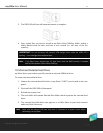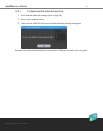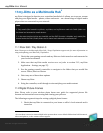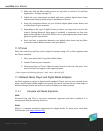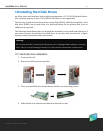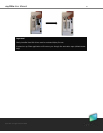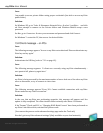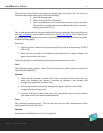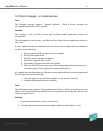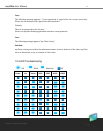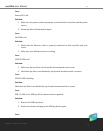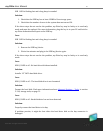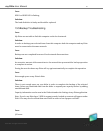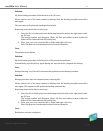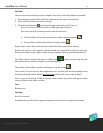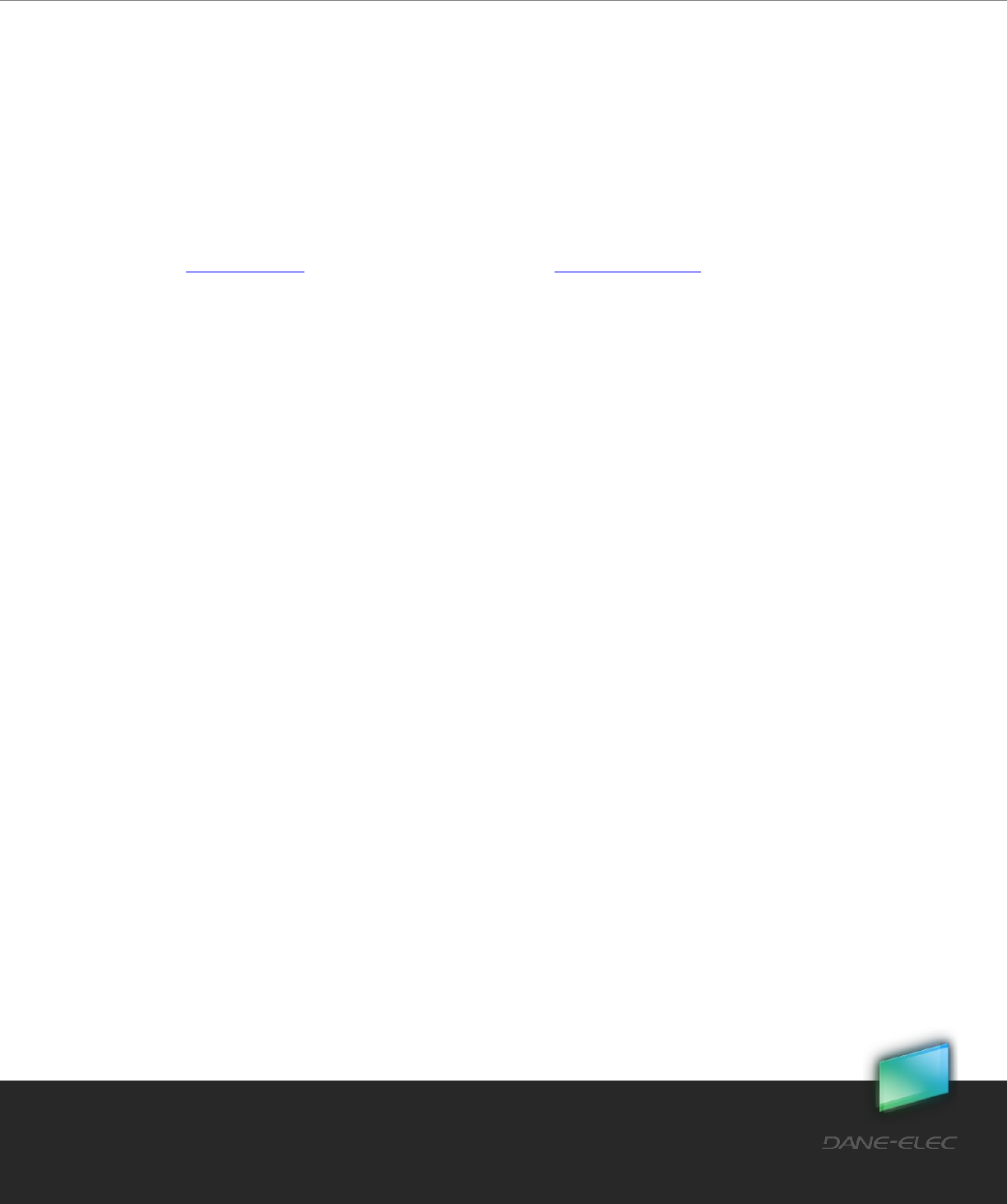
91
Dane-Elec. All rights reserved 2010
my-Ditto User Manual
There are two ways to get to the advanced settings page of my-Ditto. The first way is to
launch my-Ditto application, login, and do the following:
a. Open the Settings panel
b. Under General tab click “Advanced…”
c. Once your default browser is opened please enter in you’re my-Ditto
Web Inteface username and password (By default the user is admin
and the password is 1234)
The second way would be to open your default web browser manually. Once loaded you can
type http://myDitto or the IP address of myDitto, ie, http://192.168.2.5. The IP address will
be the one that is assigned by your router or gateway unless manually specified in my-Ditto
Advanced Settings pages.
Otherwise:
1. Check my-Ditto’s connection to the internet (refer to LED troubleshooting - STATUS
LED is off).
2. Make sure that my-Ditto is switched On and connected to its power adaptor, the
power source and to the router.
Check that my-Ditto is not blocked by any firewall, network switch or router.
Case:
The following message appears- "Error 302: Connection error. Please make sure you have a
valid Internet connection."
Solution:
1. Check that the desktop or mobile device has a working internet connection (e.g.
make sure browsing the internet is possible by opening a web browser and
navigating to google.com or yahoo.com)
2. If the navigation succeeds but the message still appears your PC is most likely
configured to use a Proxy Server.
3. Click the “Edit Proxy” button and enter your proxy details (if you are not familiar
with them contact your Network administrator)
Case:
The following message appears- "This my-Ditto key has not been authenticated. Please
authenticate it with your my-Ditto."
Solution:
Authenticate the USB key (refer to 7.2.1 on page 63).