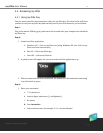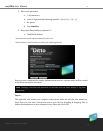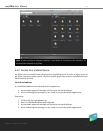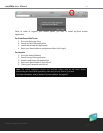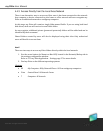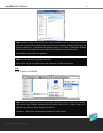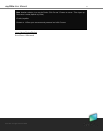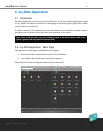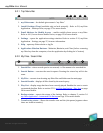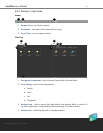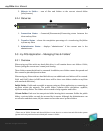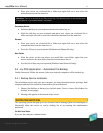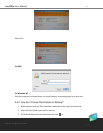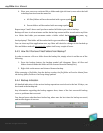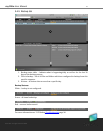21
Dane-Elec. All rights reserved 2010
my-Ditto User Manual
5.2.1 Top Menu Bar
1. my-Ditto name – the default given name is “my-Ditto.”
2. Install Desktop Client (available only on local network) - Refer to 5.8, my-Ditto
Application – Desktop Client, on page 37 for more details.
3. Email Address for Mobile Access – enables mobile phone access to my-Ditto.
Refer to 4.4.2, Access from a Mobile Device, on page 15 for more details.
4. Settings – opens the application settings window. Refer to section 5.12, my-Ditto
Application – Settings, on page 37, for more information.
5. Help – opens my-Ditto website or log file.
6. Application Window Buttons - Minimize, Maximize, and Close (before removing
my-Ditto key from the computer, close the application by clicking the ‘x’ button).
5.2.2 My Files / Search Bar
1. Search Bar – where search queries are entered; i.e. files names to be searched for.
2. Search Button – executes the search request. Pressing the return key will do the
same.
3. My Files – current view showing my-Ditto files and folders on the main page.
4. Search Results – displays all files found by the search query.
5. Play List – display songs that have been recently played. Enables the user to create
customized playlists. Refer to section 5.5.2, my-Ditto Application – Play List, on page
30 for more details.
6. Backup status - reports the status of the backup. Refer to chapter 5, section 5.4
my-Ditto Application – Automated File Backup on Page 25 for more details.
7. Transferring status - Shows the transfer rate and the jobs queue (appears when
there are items to transfer).
1
2
3
4
5
6
7
1
A
s
u
s
e
r
s
r
e
g
i
s
t
e
r,
a
d
d
it
i
o
n
a
l
p
ri
v
a
t
e
(
p
a
s
s
w
o
r
d
p
r
o
t
e
c
t
e
d
)
f
o
l
d
e
r
s
w
ill
2
3
4
5
6
5