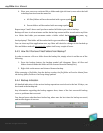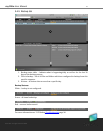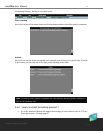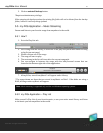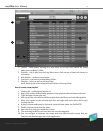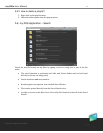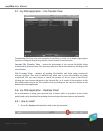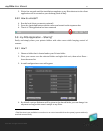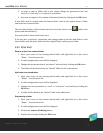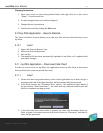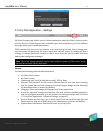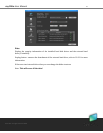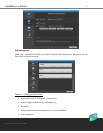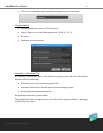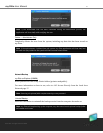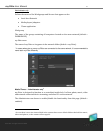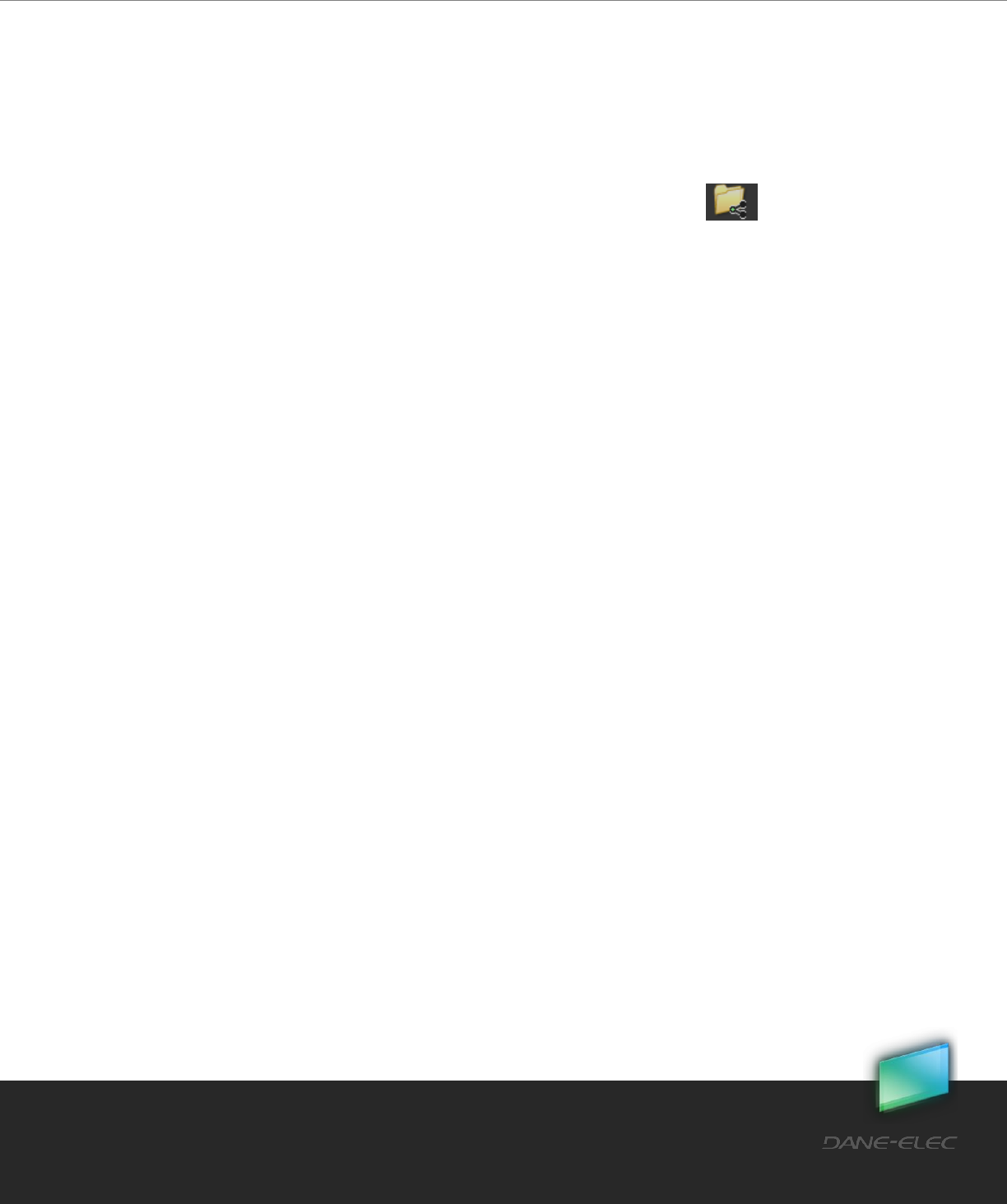
35
Dane-Elec. All rights reserved 2010
my-Ditto User Manual
5. In order to share a folder with a user simply change the permission from “not
shared” to “read-only” or “read/write” permission.
6. Now you can approve the creation of the shared folder by clicking on the OK button.
A new folder will be created under the Shared folder, both on the original owner’s folder
and in the user’s shared folder.
The new shared folder will be marked with an icon on the owner’s end (both on the
private and shared folders).
Now your folder is shared with other users.
If the user has “read/write" permission, each change made on the files and folders in the
shared folder will take place under both the original folder and the private folder.
5.9.2 What Else?
Remove a User from a shared folder
1. Place your cursor on the existing shared folder and right-click on it; then select
“Share…” from the menu list.
2. A small configuration screen will be displayed.
3. Change the user permission to “not shared” and confirm by clicking the OK button.
4. The folder will be deleted from the “shared” folder for the removed user.
Add a user to a shared folder
1. Place your cursor on the existing shared folder and right-click on it; then select
“Share…” from the menu list.
2. A small configuration screen will be displayed.
3. Changes the user permission to “read” or “read-write” and confirm by clicking the
OK button.
4. A folder will be added to the “shared” folder of the added user.
Stop sharing a folder
1. Place your cursor on the existent shared folder and right-click on it; then select
“Share…” from the menu list.
2. A small configuration screen will be displayed.
3. Click on the remove all sharing button.
4. Confirm the action by clicking the OK button.