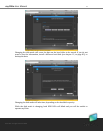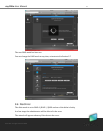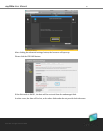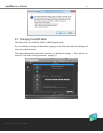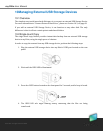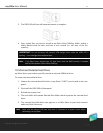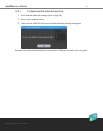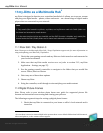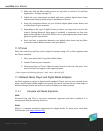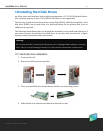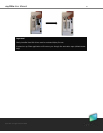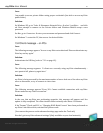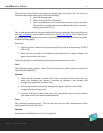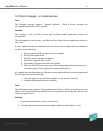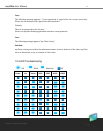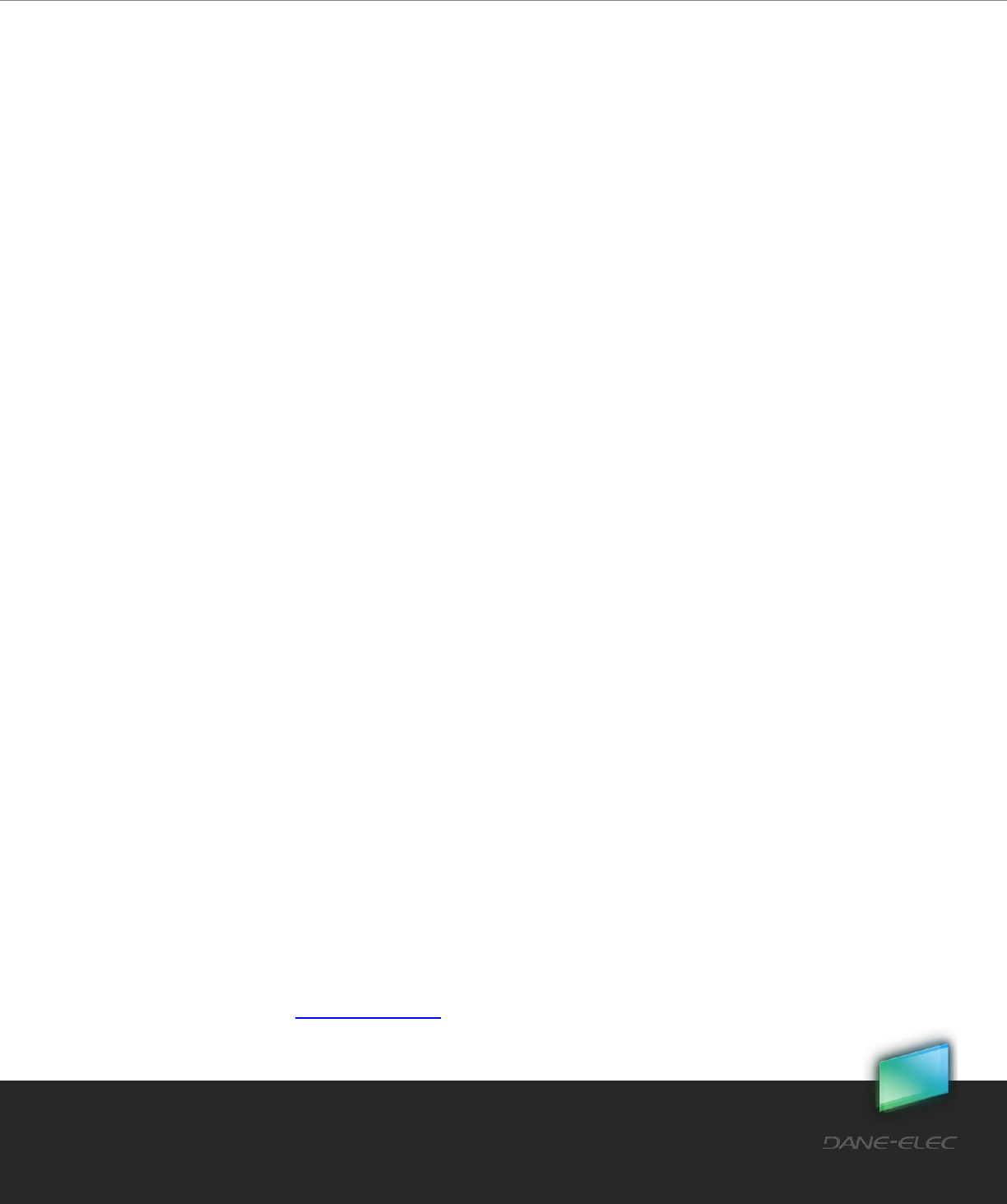
86
Dane-Elec. All rights reserved 2010
my-Ditto User Manual
2. Make sure that my-Ditto media services are on (refer to section 5.12, my-Ditto
Application – Settings, on page 37).
3. Follow the user instructions provided with your wireless digital photo frame
and proceed with any initial setup or installation of drivers.
4. Using the navigation feature on your wireless digital photo frame, detect and
scan my-Ditto on your network.
5. Depending on the type of digital frame you have, you may need to access the
frame’s Settings/Network Setup page to establish a connection so that your
photo frame can link to my-Ditto. Please refer to your digital photo frame’s user
guide for specific instructions.
6. Once you have a connection between your digital photo frame and my-Ditto,
access the frame’s Media screen to view your photos.
11.3 iTunes
Music files stored on my-Ditto can be played at anytime using a PC or Mac computer that
has iTunes installed.
1. Store your music files* in my-Ditto Public folder.
2. Launch iTunes on your computer.
3. Choose my-Ditto in iTune’s Shared section located in the left side pane. Your
music files will now appear in the right-side pane.
* iTunes supports the following file types: *.mp3, *.wav, *.aac and *.aiff
11.4 Network Music Player and Digital Media Adapters
my-Ditto supports a variety of digital media standards. Please refer to your network music
player and/or Digital Media Adapter user guides for specific instructions on connecting to a
network storage system and on how to access and play your media content.
11.4.1 Complies with Media Standards
UPnP
Universal Plug and Play is the most commonly supported and basic standard; it is
incorporated into the majority of devices.
DLNA
DLNA is a common standards organization for digital media. To learn more about how
DLNA works, visit: http://www.dlna.org/.