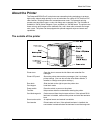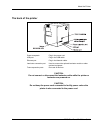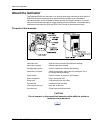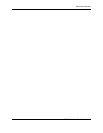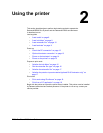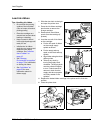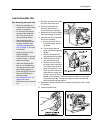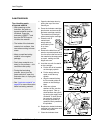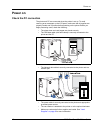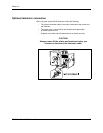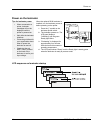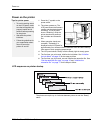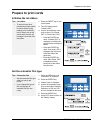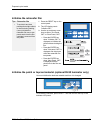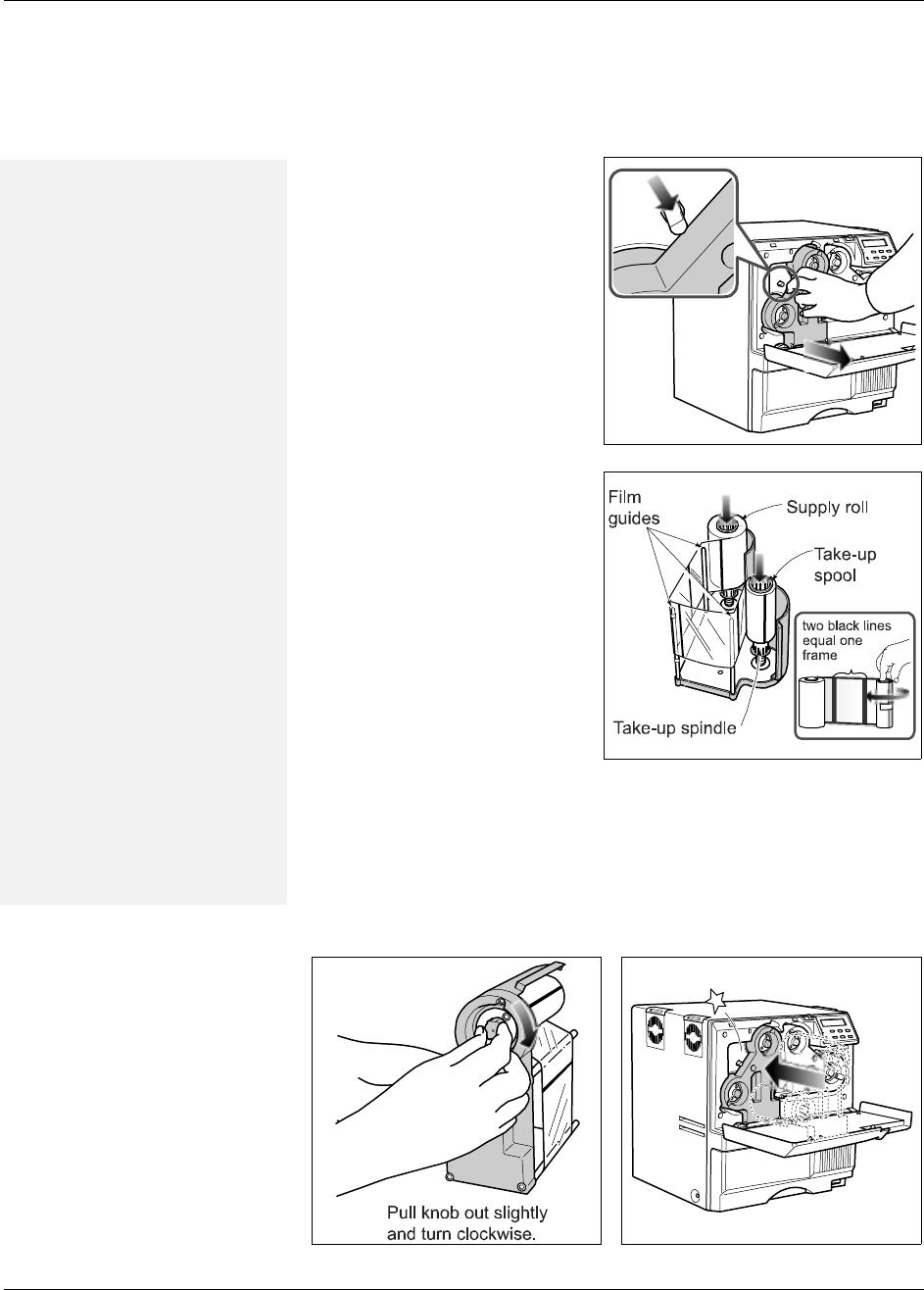
Load Supplies
10 RP90 Plus E and RL90 User Guide
Load retransfer film
1 Slide the door latch to the right
and open the printer door.
2 Press the retransfer film
cartridge eject button to
remove the green cartridge.
3 Remove both used film spools
from the cartridge (if present).
4 Load the new roll of retransfer
film on the cartridge:
a Put the full roll of film on
the green supply spindle
as shown.
b Put the empty take-up
spool on the black take-up
spindle.
c Align the retransfer film
along the three film guides.
d Wind two frames of film
onto the take-up spool.
e Take up slack by turning
the supply knob clockwise.
The supply knob must be
pulled out slightly to turn. If
slack cannot be removed,
check that the supply and
take-up spools are firmly
seated on the spindles. To ease installation, the film must be tight
along the film guides. Turning the supply and take-up knobs will
help maintain the proper tension.
5 Replace the loaded retransfer film cartridge in the printer until it clicks
into position.
6 Close the printer door.
Tips: Handling retransfer film
• Place the cartridge on a
smooth level surface when
loading or reloading.
• Do not touch the printing
surface of the retransfer
film. (Oils on hands will
reduce printing quality.)
• After powering on the
printer, the retransfer film
must be initialized. See
“Initialize the retransfer
film” on page 17
for more
information.
• Keep unused film in the
original package.
• Don't place film on a dusty
or dirty surface — dirt can
affect print quality.
• When the retransfer film
has run out, “Media Run
Out” appears on the LCD
panel. After replacing it,
press the RESET key and
then the ENTER key to
initialize the film.
• See “Retransfer film” on
page 68
for more
information about retransfer
film.