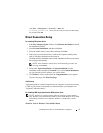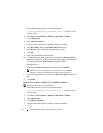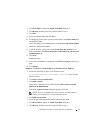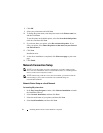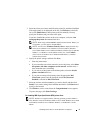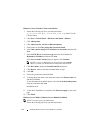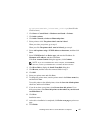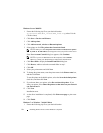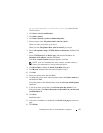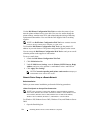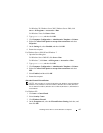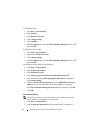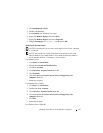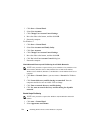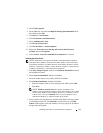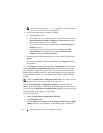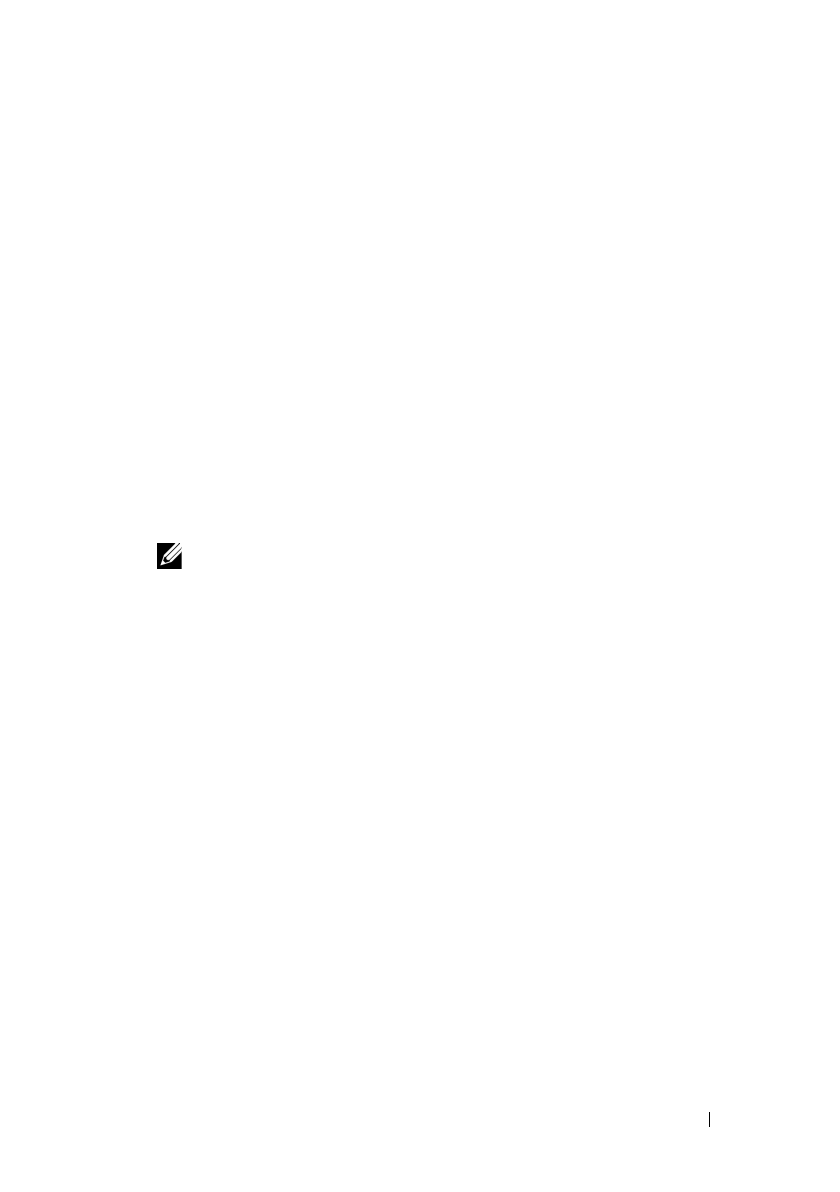
Installing Printer Drivers on the Windows Computers 103
FILE LOCATION: C:\Users\fxstdpc-
admin\Desktop\0630_UG??\Mioga_SFP_UG_FM\Mioga_SFP_UG_FM\section10.fm
DELL CONFIDENTIAL – PRELIMINARY 9/13/10 - FOR PROOF ONLY
D:\Drivers\XPS\Win_7Vista\XPS_2150.zip
(where D is the
CD drive letter)
2
Click
Start
Devices and Printers
.
3
Click
Add a printer
.
4
Click
Add a network
,
wireless or Bluetooth printer
.
5
Select printer or click
The printer that I want isn't listed
.
When you select your printer, go to step 8.
When you click
The printer that I want isn't listed
, go to step 6.
6
Select
Add a printer using a TCP/IP address or host name
, and then click
Next
.
7
Select
TCP/IP Device
from
Device type
, and enter the IP address for
Hostname or IP address
, and then click
Next
.
If the
User Account Control
dialog box appears, click
Ye s
.
NOTE: If you are an administrator on the computer, click Ye s; otherwise,
contact your administrator to continue the desired action.
8
Click
Have Disk
to display the
Install From Disk
dialog box.
9
Click
Browse
, and then select the extracted folder in step 1.
10
Click
OK
.
11
Select your printer name and click
Next
.
12
To change the printer name, enter the printer name in the
Printer name
box,
and then click
Next
.
To use this printer as the default printer, select the
Set as the default printer
check box.
13
If you do not share your printer, select
Do not share this printer
. If you
share your printer, select
Share this printer so that others on your network
can find and use it
.
14
Click
Next
.
Installation starts.
15
As the driver installation is completed, click
Print a test page
to print a test
page.
16
Click
Finish
.