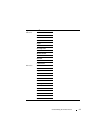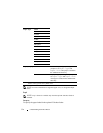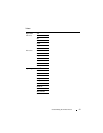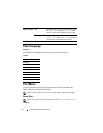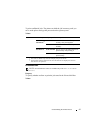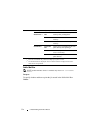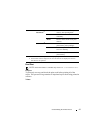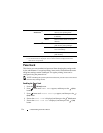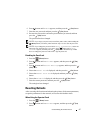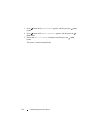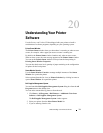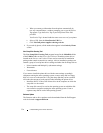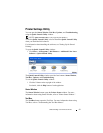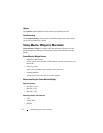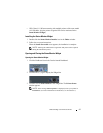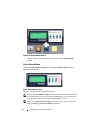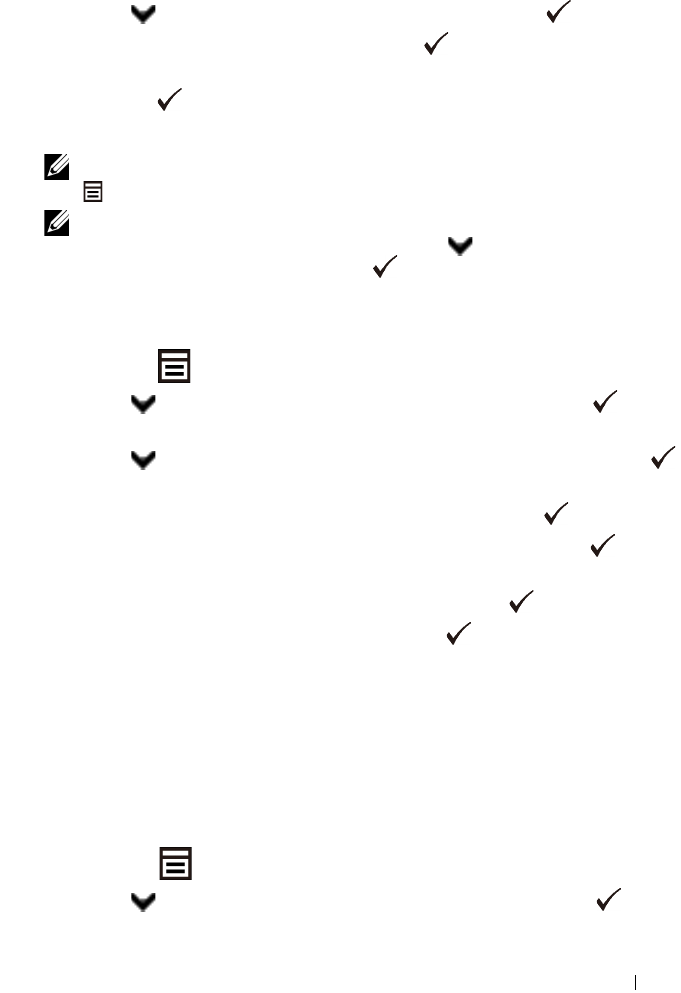
Understanding the Printer Menus 327
6
Press button until
Enable
appears, and then press the
(Set)
button.
7
Enter the new password, and then press the
(Set)
button.
8
Re-enter the password to confirm the password that you entered, and then
press the
(Set)
button.
The password has been changed.
NOTE: If you forget your password, turn off the printer. Then, while holding
the
(Menu)
button
, turn on the printer. Perform steps 7 to 8 to reset the password.
NOTE: If you change the password while Panel Lock is Enable, follow the
following steps. Perform steps 1 to 4 above. Press
button until Change
Password appears, and then press the (Set) button. Perform steps 7 and 8
above to change the password. This will change the password
.
Disabling the Panel Lock
1
Press the
(Menu)
button.
2
Press button until
Admin Menu
appears, and then press the
(Set)
button.
3
Press button until
Secure Settings
appears, and then press the
(Set)
button.
4
Ensure that
Panel Lock
is displayed, and then press the
(Set)
button.
5
Ensure that
Panel Lock Set
is displayed, and then press the
(Set)
button.
6
Ensure that
Disable
is displayed, and then press the
(Set)
button.
7
Enter the current password, and then press the
(Set)
button.
The setting has been changed.
Resetting Defaults
After executing this function and rebooting the printer, all the menu parameters,
except the parameters for the network, are reset to their default values.
When Using the Operator Panel
1
Press the (
Menu)
button.
2
Press button until
Admin Menu
appears, and then press the
(Set)
button.