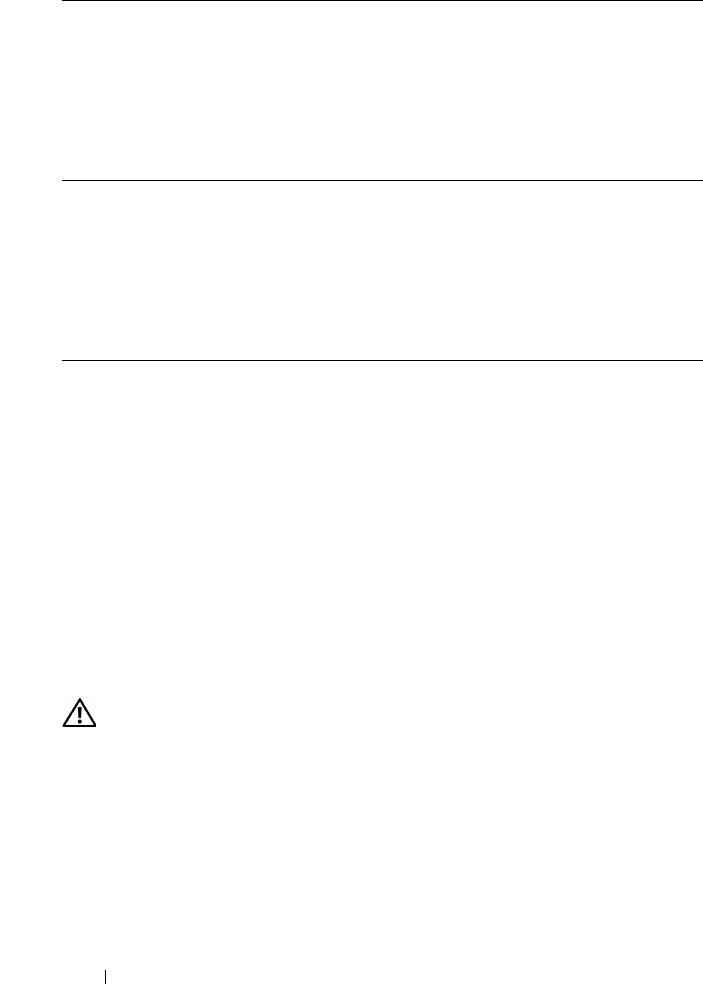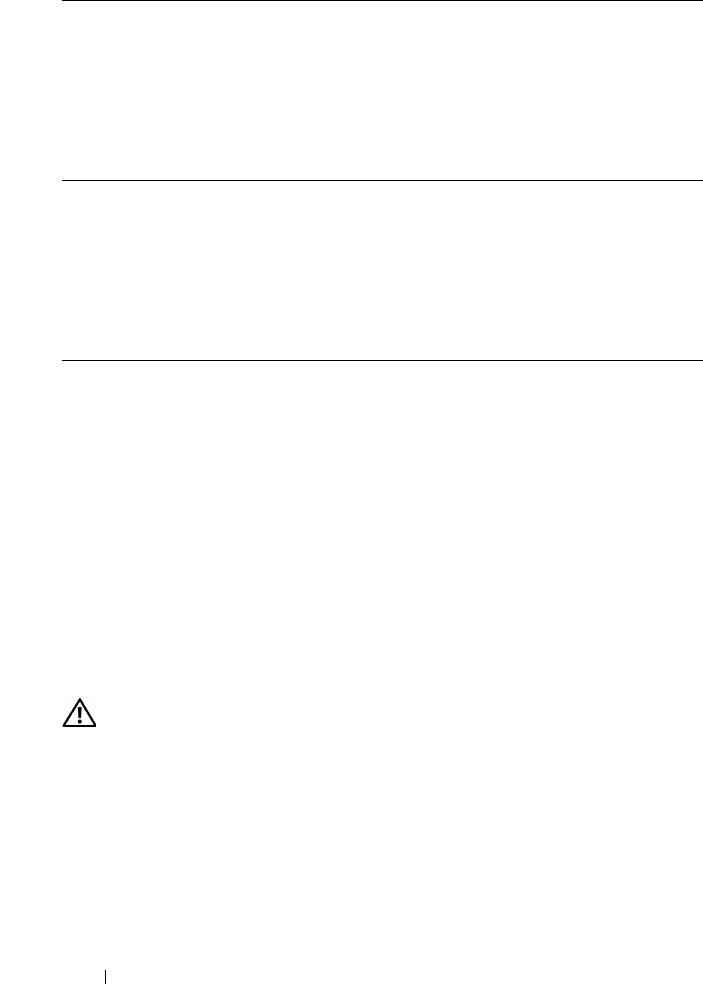
46 Installing Optional Accessories
If the printer information is not updated automatically after clicking Get
Information from Printer, follow these steps:
1
Click the
Options
tab, and then select
Memory Capacity
in the
Items
list
box.
2
Select the total amount of the installed printer memory for the memory
capacity setting.
3
Click
Apply
, and then click
OK
.
4
Close the
Printers and Faxes
(,
Printers
, or
Devices and Printers
) dialog
box.
Installing the Optional 250-Sheet Feeder
CAUTION: If you install the optional 250-sheet feeder after setting up the printer,
be sure to turn off the printer, unplug the power cable, and disconnect all cables
from the back of the printer before starting this task.
1
Ensure that the printer is turned off, and then disconnect all cables from the
back of the printer.
2
Remove all packaging from the optional 250-sheet feeder.
3
Place the optional 250-sheet feeder in the location that the printer is located.
Windows Server 2008/
Server 2008 x64
1
Click
Start
Control Panel
Printers
.
2
Right-click the printer icon of the Dell 2150cn Color Printer
and select
Properties
.
3
Click the
Options
tab, and then select
Get Information from
Printer
.
4
Click
Apply
, and then click
OK
.
5
Close the
Printers
dialog box.
Windows XP/XP x64/
Windows Server 2003/
Windows Server 2003
x64
1
Click
start
Printers and Faxes
.
2
Right-click the printer icon of the Dell 2150cn Color Printer
and select
Properties
.
3
Click the
Options
tab, and then select
Get Information from
Printer
.
4
Click
Apply
, and then click
OK
.
5
Close the
Printers and Faxes
dialog box.