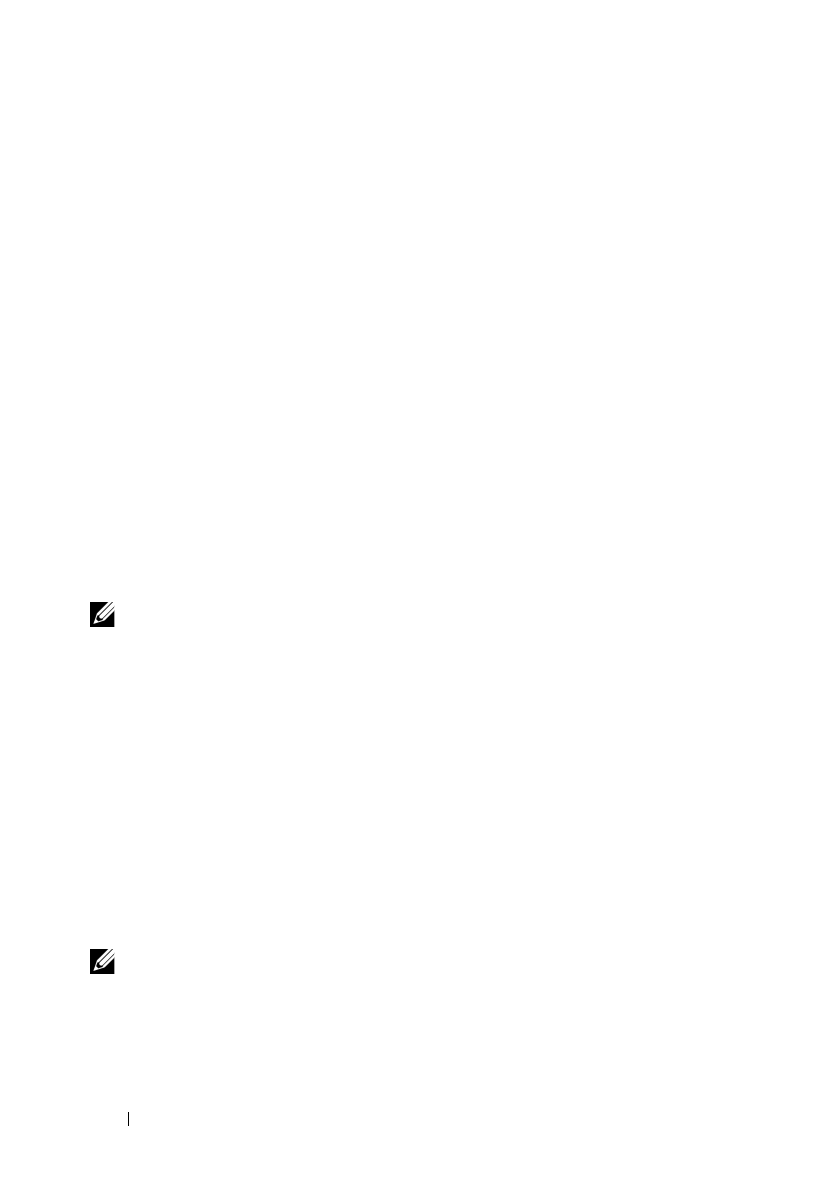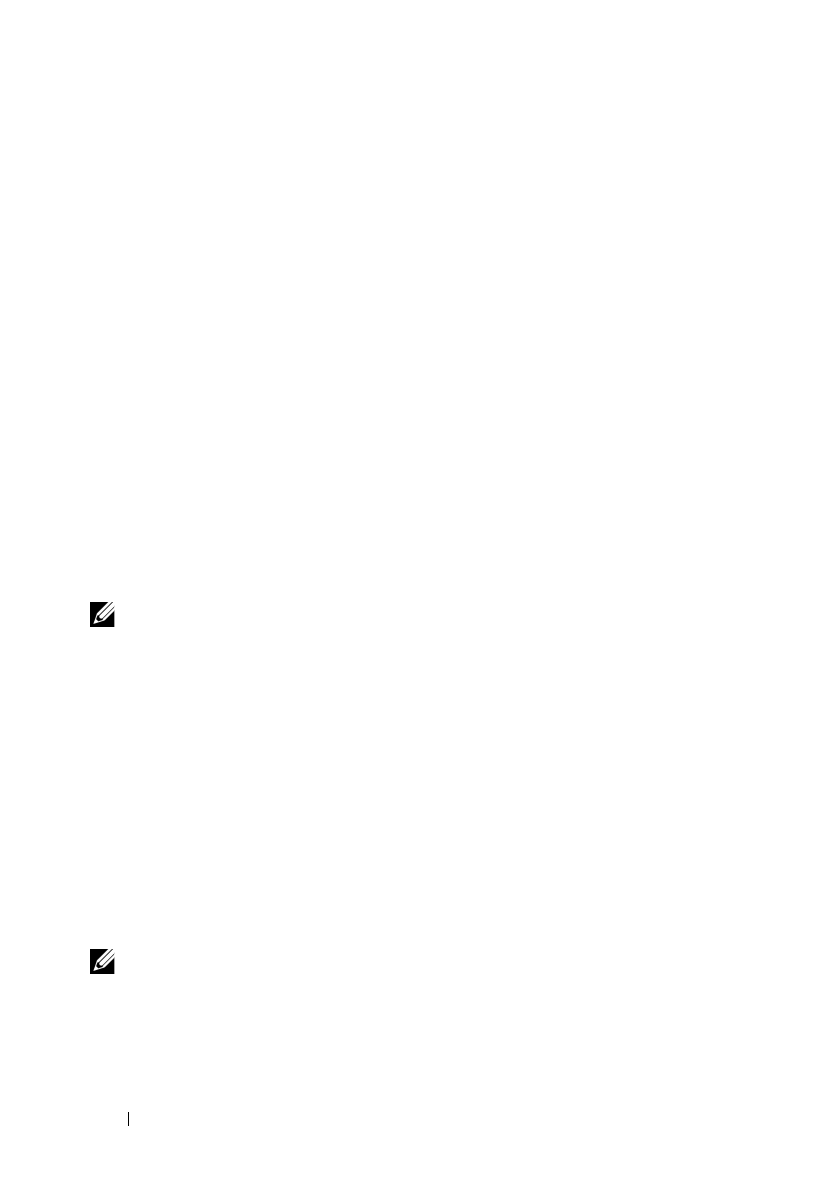
108 Installing Printer Drivers on the Windows Computers
FILE LOCATION: C:\Users\fxstdpc-
admin\Desktop\0630_UG??\Mioga_SFP_UG_FM\Mioga_SFP_UG_FM\section10.fm
DELL CONFIDENTIAL – PRELIMINARY 9/13/10 - FOR PROOF ONLY
1
Click
Start
Control Panel
.
2
Select
User Accounts
.
3
Click
Change User Account Control Settings
.
4
Move the slider to the bottom, and then click
OK
.
5
Restart the computer.
For Windows 7:
1
Click
Start
Control Panel
.
2
Select
User Accounts and Family Safety
.
3
Click
User Accounts
.
4
Click
Change User Account Control Settings
.
5
Move the slider to the bottom, and then click
OK
.
6
Click
Ye s
in the
User Account Control
dialog box.
7
Restart the computer.
Enable Network Discovery and File Sharing for all Public Networks
NOTE: This procedure is required when you use Windows Vista, Windows Vista
64-bit Edition, Windows Server 2008, Windows Server 2008 64-bit Edition,
Windows Server 2008 R2, Windows 7, and Windows 7 64-bit Edition for the server
computer.
1
Click
Start
Network
(
Start
your user name
Network
for Windows
7).
2
Click
Network discovery and file sharing are turned off
. Network
computers and devices are not visible. Click to change.
3
Click
Turn on network discovery and file sharing
.
4
Click
Yes, turn on network discovery and file sharing for all public
networks
.
Disable Simple File Sharing
NOTE: This procedure is required for Windows XP, and Windows XP 64-bit
Edition.
1
Click
start
Control Panel
.
2
Select
Appearance and Themes
.