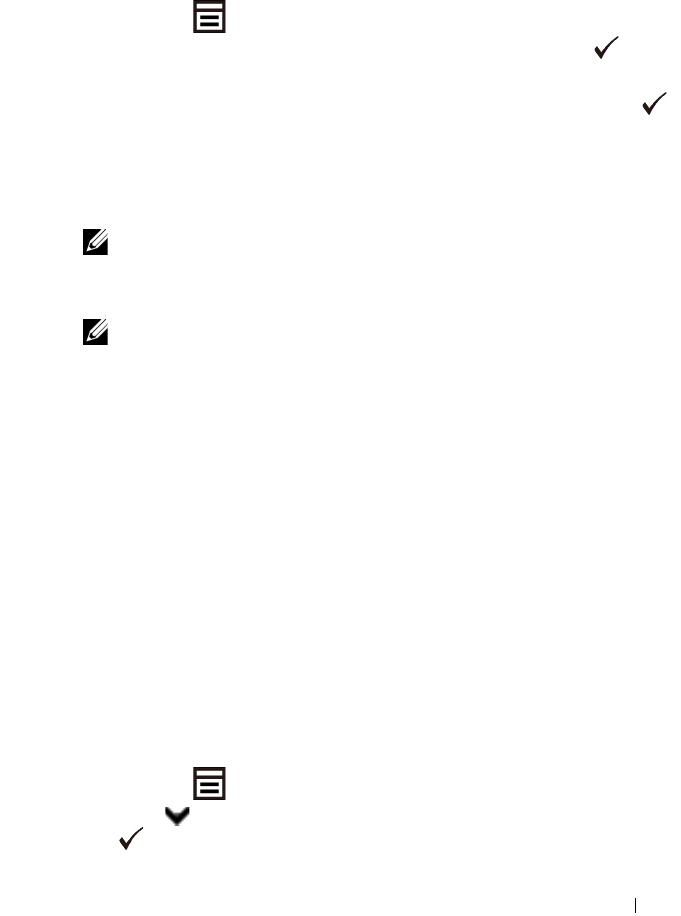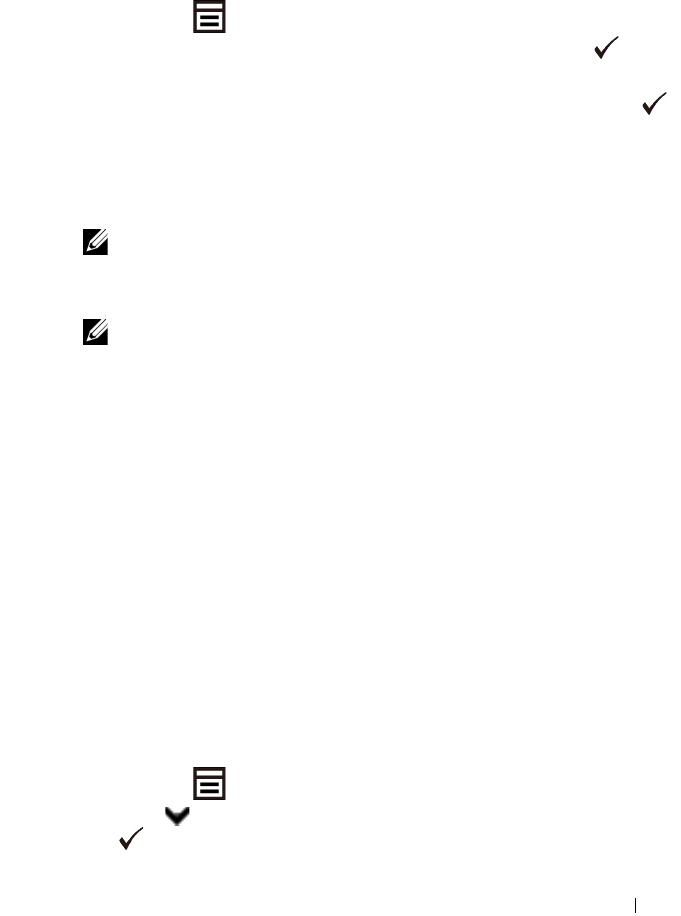
Installing Optional Accessories 49
Printing Printer Settings Report
When Using the Operator Panel
a
Press the
(Menu)
button.
b
Ensure that
Report/List
is displayed, and then press the
(Set)
button.
c
Ensure that
Printer Setting
is displayed, and then press the
(Set)
button.
The printer settings report is printed.
When Using the Tool Box
NOTE:
a
Click
Start
All Programs
Dell Printers
Dell 2150 Color
Printer
Tool Box
.
NOTE: The Select Printer dialog box opens in this step when multiple
printer drivers are installed on your computer. In this case, click the name of
this printer listed in Printer Names, and then click OK.
The
Tool Box
opens.
b
Ensure that the
Printer Settings Report
tab is open.
c
Select
Reports
from the list at the left side of the page.
The
Reports
page appears.
d
Click the
Printer Settings
button.
The printer settings report is printed.
10
Confirm
Tray 2 (250 Sheet Feeder)
is listed in the printer settings report
under
Printer Options
.
If the feeder is not listed, turn off the printer, unplug the power cable, and re-
install the optional 250-sheet feeder.
11
After loading paper in the optional 250-sheet feeder, specify the paper type
from the printer operator panel.
a
Press the
(Menu)
button.
b
Press button until
Tray Settings
appears, and then press the
(Set)
button.