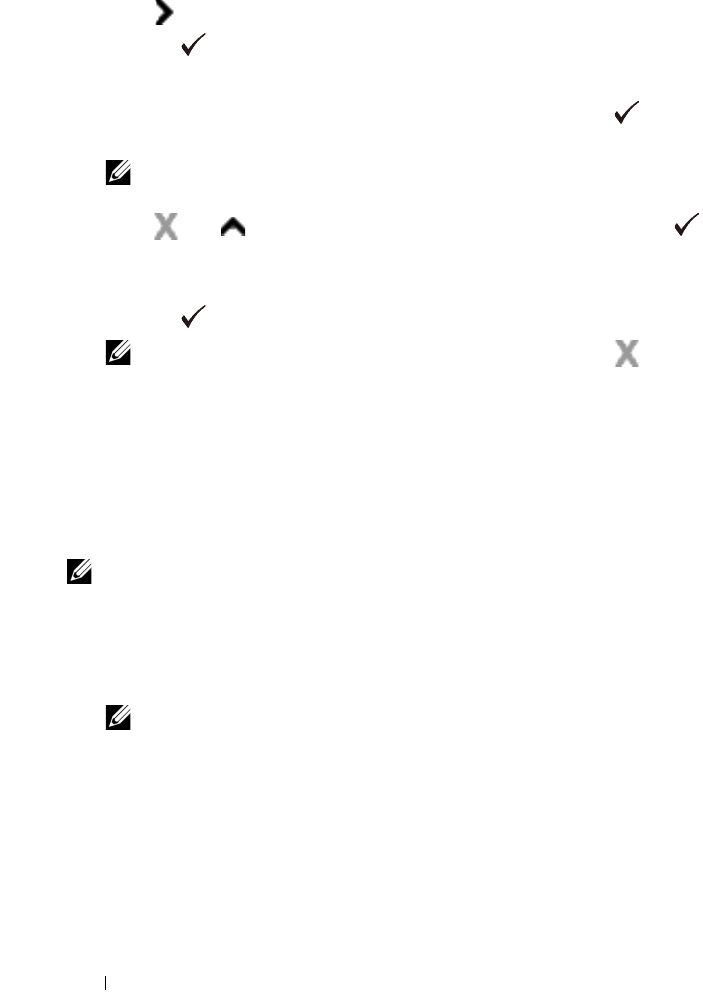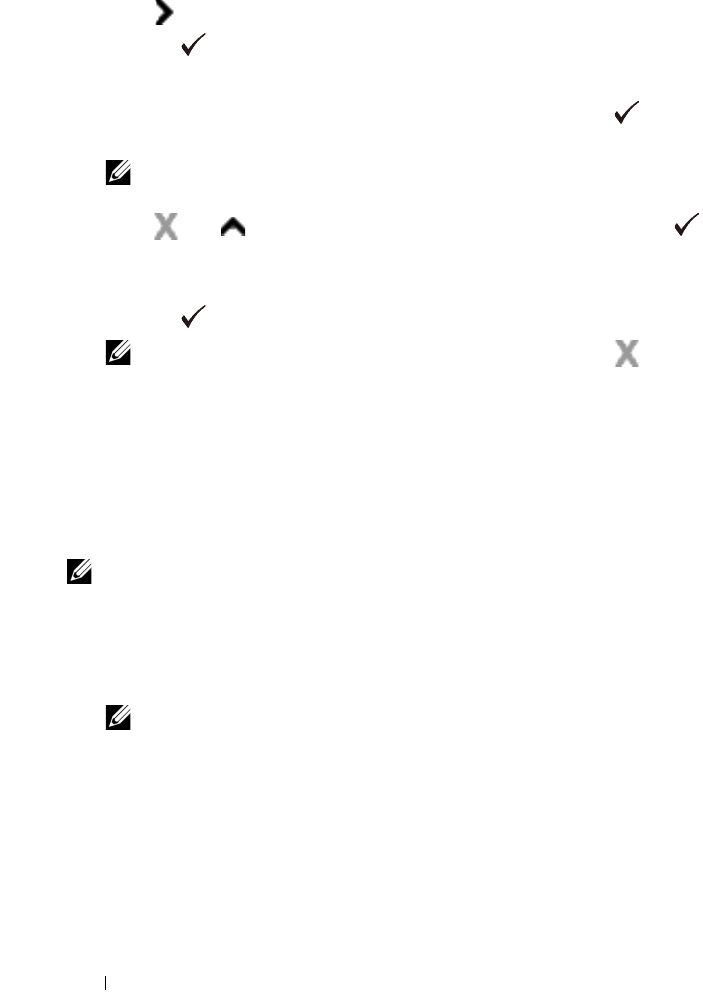
400 Maintaining Your Printer
7
Press button to move the cursor to the next value.
8
Press the
(Set)
button.
The cursor is displayed at the value under
RY
.
9
Repeat steps 6 to 8 to enter the desired values, and then press the
(Set)
button.
NOTE: You can specify each value for process, left, and right colors (LY,
LM, LC, RY, RM, RC, PY, PM, and PC) by repeating the steps 6 to 8.
10
Press
and
until
ColorReg Chart
appears, and then press the
(Set)
button.
The
Are you sure?
message appears on the operator panel.
11
Press the
(Set)
button.
NOTE: To cancel printing the color registration chart, press the
(Cancel) button.
The color registration chart with the new values is printed.
If the straightest line is not at the value of 0, adjust the values again.
Checking the charts before and after the adjustments will help you to
determine the values to enter.
When Using the Tool Box
NOTE:
Using the Tool Box, enter the values that you found in the color registration
chart to make adjustments.
1
Click
Start
All Programs
Dell Printers
Dell 2150 Color Printer
Tool Box
.
NOTE: The Select Printer dialog box opens in this step when multiple
printer drivers are installed on your computer. In this case, click the name of
this printer listed in Printer Names, and then click OK.
The
Tool Box
opens.
2
Click the
Printer Maintenance
tab.
3
Select
Color
Registration Adjustment
from the list at the left side of the
page.
The
Color
Registration Adjustment
page is displayed.