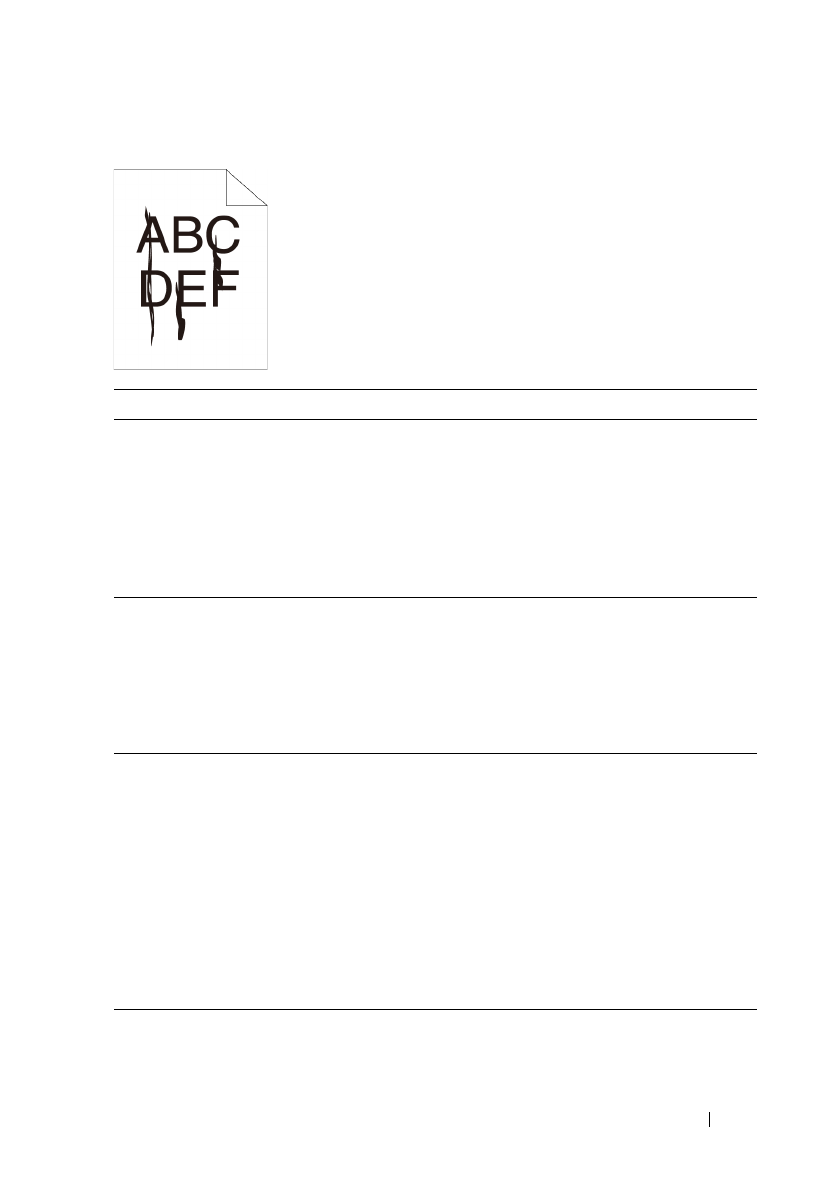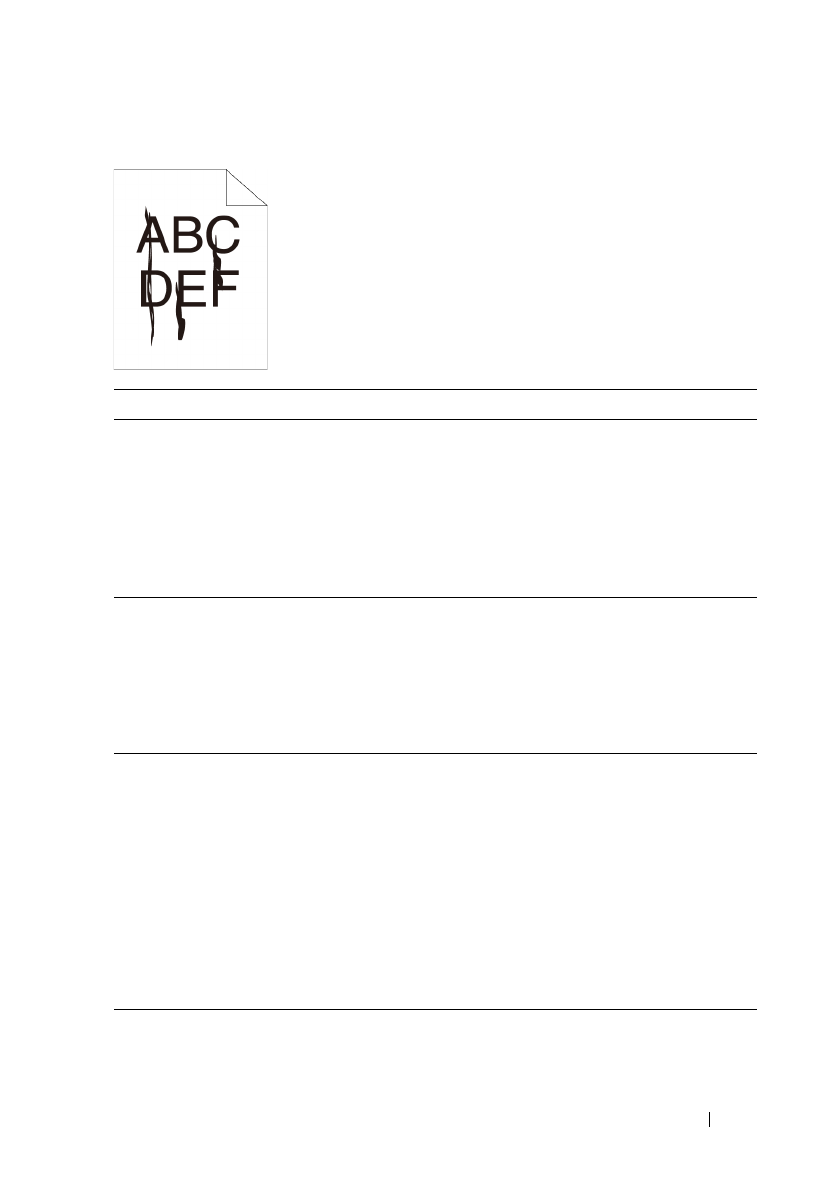
Troubleshooting Guide 443
FILE LOCATION: C:\Users\fxstdpc-
admin\Desktop\0630_UG??\Mioga_SFP_UG_FM\Mioga_SFP_UG_FM\section28.fm
DELL CONFIDENTIAL – PRELIMINARY 9/13/10 - FOR PROOF ONLY
Part or the entire output is black
Action Yes No
1 The toner cartridges may be low or need to be
replaced. Confirm the amount of toner left in each
toner cartridge.
a
Check the toner level in the
Status
tab in the
Status Monitor.
b
Replace the toner cartridges as necessary.
Does this solve your problem?
The task is
complete.
Go to action 2.
2 If you are using non-Dell brand toner cartridges,
disable the Non-Dell Toner option.
a
Launch the Tool Box, and click
Non-Dell
Toner
on the
Printer Maintenance
tab.
b
Ensure that the
On
check box is not selected.
Does this solve your problem?
The task is
complete.
Go to action 3.
3 Replace the PHD unit if you have a spare unit.
a
Replace the PHD unit. See "Replacing the
Print Head Device (PHD) Unit" and
"Installing a PHD Unit."
b
After you replace the PHD unit, click
Chart
Print
on the
Diagnosis
tab.
c
Click the
4 Colors Configuration Chart
button.
The 4 Colors Configuration Chart is printed.
Does this solve your problem?
The task is
complete.
Contact Dell.