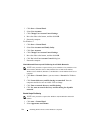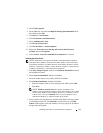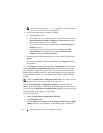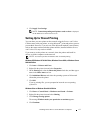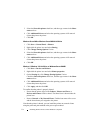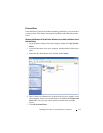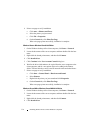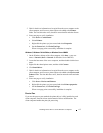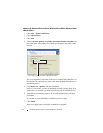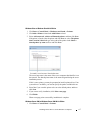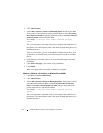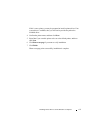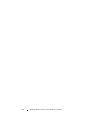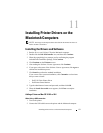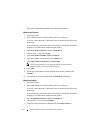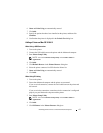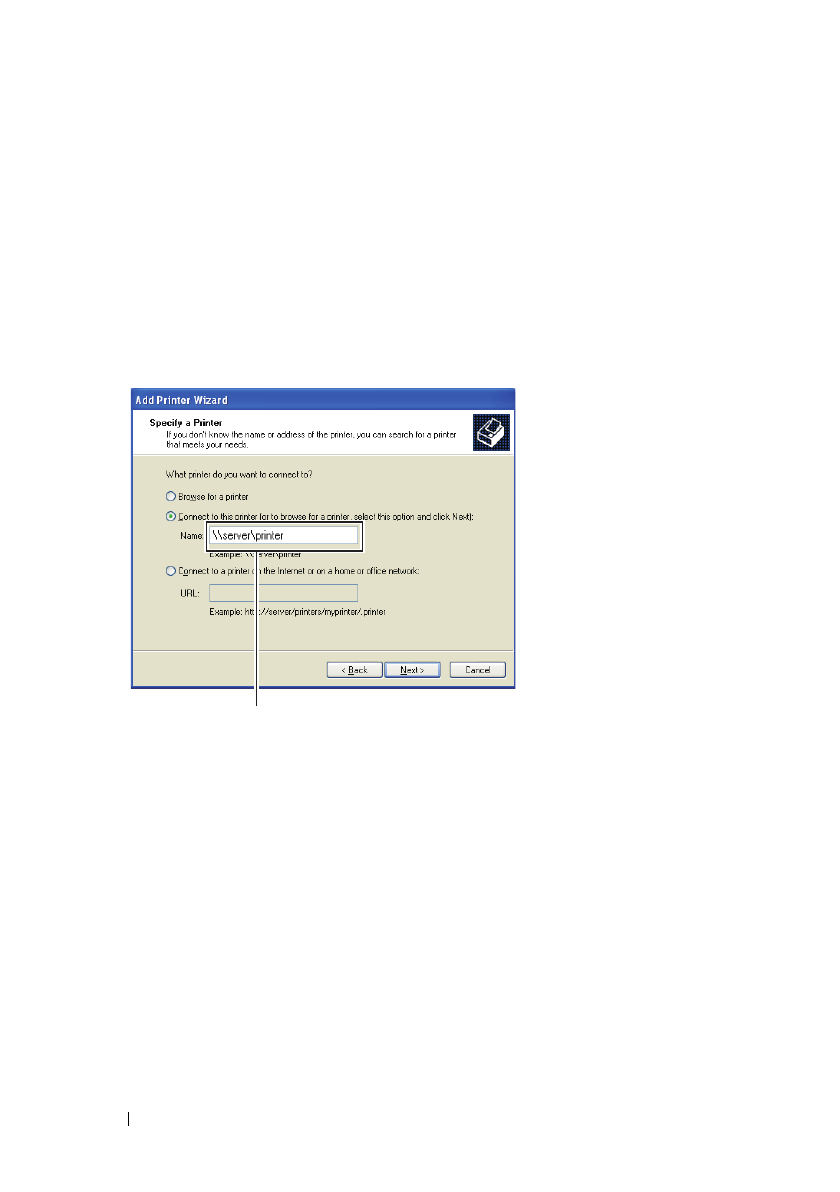
116 Installing Printer Drivers on the Windows Computers
FILE LOCATION: C:\Users\fxstdpc-
admin\Desktop\0630_UG??\Mioga_SFP_UG_FM\Mioga_SFP_UG_FM\section10.fm
DELL CONFIDENTIAL – PRELIMINARY 9/13/10 - FOR PROOF ONLY
Windows XP, Windows XP 64-bit Edition, Windows Server 2003, or Windows Server
2003 x64 Edition
1
Click
start
Printers and Faxes
.
2
Click
Add a Printer
.
3
Click
Next
.
4
Select
A network printer, or a printer attached to another computer
, and
then click
Next
. If the printer is not listed, type the path to the printer in the
text box.
The server host name is the name of the server computer that identifies it on
the network. The shared printer name is the name assigned during the server
installation process.
5
Click
Browse for a printer
, and then click
Next
.
If this is a new printer, you may be prompted to install a printer driver. If no
system driver is available, you need to specify the path to available drivers.
6
Select
Ye s
if you want this printer to be set as the default printer, and then
click
Next
.
If you want to verify installation, click
Yes
to print a test page.
7
Click
Finish
.
When a test page prints successfully, installation is complete.
For example:\\<server host name>\<shared printer name>