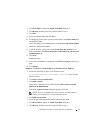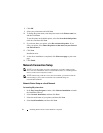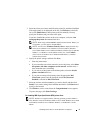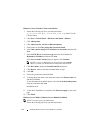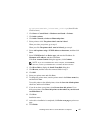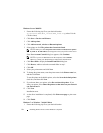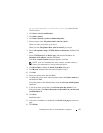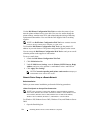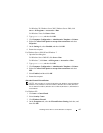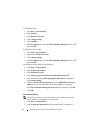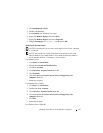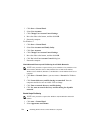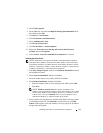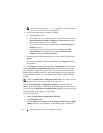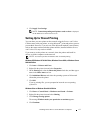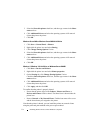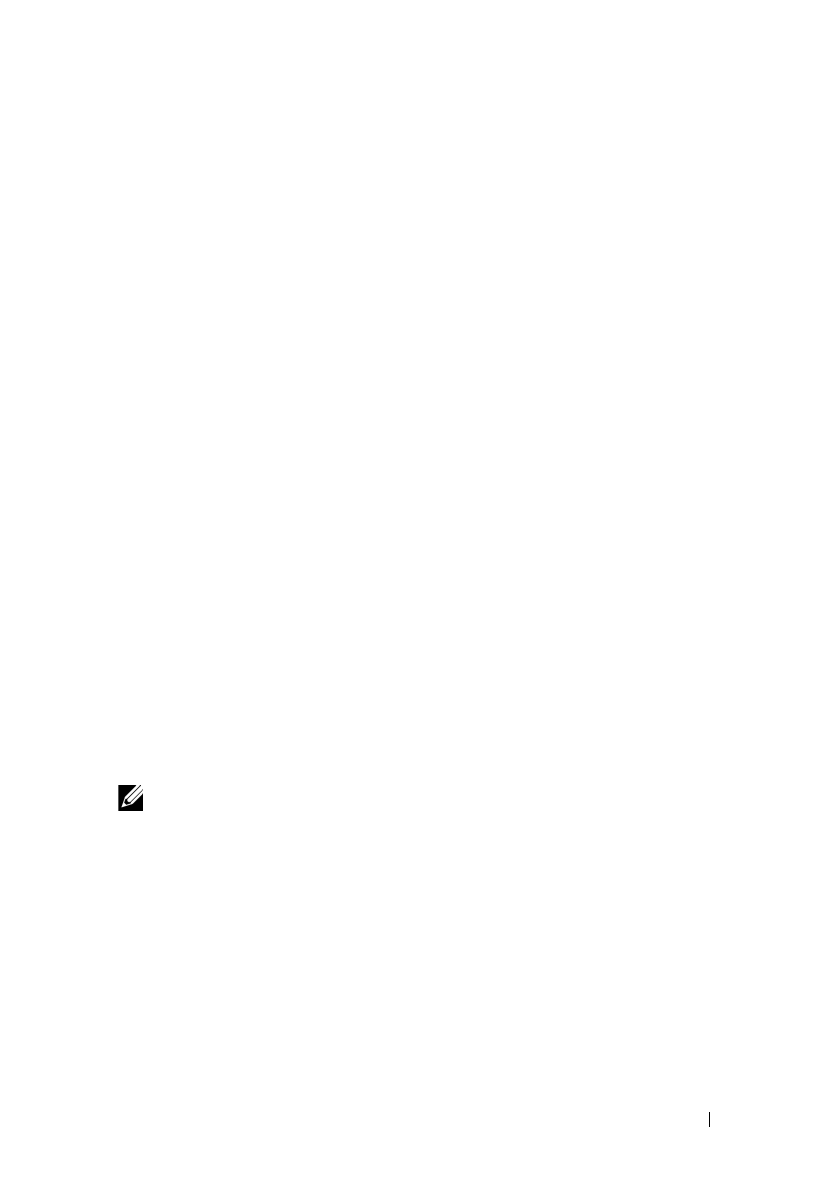
Installing Printer Drivers on the Windows Computers 105
FILE LOCATION: C:\Users\fxstdpc-
admin\Desktop\0630_UG??\Mioga_SFP_UG_FM\Mioga_SFP_UG_FM\section10.fm
DELL CONFIDENTIAL – PRELIMINARY 9/13/10 - FOR PROOF ONLY
For Windows XP, Windows Server 2003, Windows Server 2008, click
start
All Programs
Accessories
Run
.
For Windows Vista, click
Start
Run
.
2
Type
gpedit.msc
, and then click
OK
.
3
Click
Computer Configuration
Administrative Templates
Printers
.
4
Right-click
Allow Print Spooler to accept client connections
and select
Properties
.
5
On the
Setting
tab, select
Enabled
, and then click
OK
.
6
Restart the computer.
For Windows Server 2008 R2 and Windows 7:
1
Open the Run dialog box.
For Windows Server 2008 R2, click
Start
Run
.
For Windows 7, click
Start
All Programs
Accessories
Run
.
2
Type
gpedit.msc
, and then click
OK
.
3
Click
Computer Configuration
Administrative Templates
Printers
.
4
Right-click
Allow Print Spooler to accept client connections
and select
Edit
.
5
Select
Enabled
, and then click
OK
.
6
Restart the computer.
Share the Firewall File and Printer
NOTE: This procedure is required for Windows XP, Windows XP 64-bit Edition,
Windows Vista, Windows Vista 64-bit Edition, Windows Server 2008, Windows
Server 2008 64-bit Edition, Windows Server 2008 R2, Windows 7, and Windows 7
64-bit Edition.
For Windows XP:
1
Click
start
Control Panel
.
2
Select
Security Center
.
3
Click
Windows Firewall
.
4
On the
Exceptions
tab, select the
File and Printer Sharing
check box, and
then click
OK
.