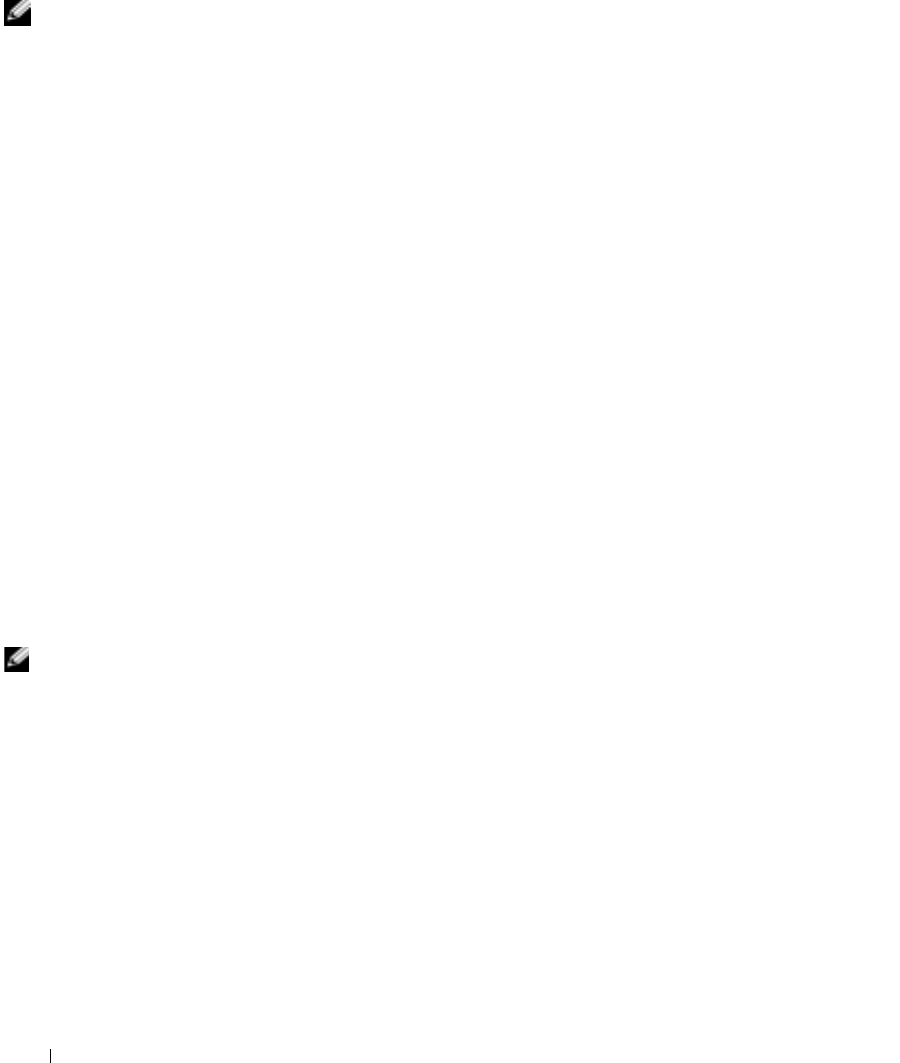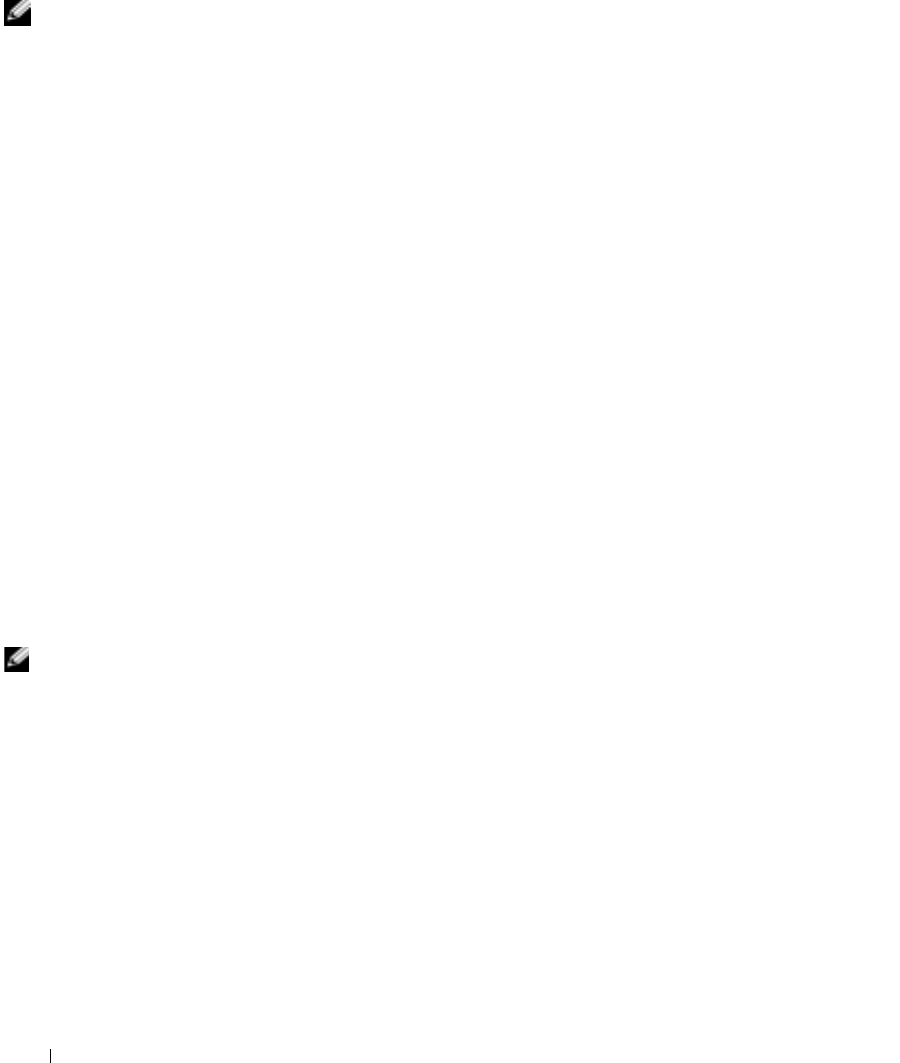
30 Setting Up and Using Your Computer
www.dell.com | support.dell.com
How to Copy a CD
HINT: If you have a
DVD/CD-RW combo drive
and experience recording
problems, first check for
available software
patches at the Dell
Support website at
support.dell.com and if
necessary, the Roxio
support website at
support.roxio.com.
This procedure assumes that your computer is equipped with a single
CD-RW drive (without an additional CD drive). If your computer is
equipped with both types of drives, see the Roxio documentation for
instructions on how to copy CDs from a CD drive to a CD-RW drive.
1 Click the Start button, point to All Programs→ Roxio Easy CD
Creator, and then click Project Selector.
The Select a Project window appears.
2 Click Disc Copier. (Disc Copier is titled "CD Copier" in some versions
of Easy CD Creator Basic.)
The Disc Copier window appears and displays your CD-RW drive in
the Copy from and the Record to lists.
3 Insert the source CD that you want to copy into the CD-RW drive.
The Disc Copier project program briefly checks the source CD in the
CD-RW drive to ensure that it is a readable CD.
4 Click Copy.
Depending on the size of the files that are being copied, the copy
process may take a few minutes.
5 After the source CD is copied, remove the source CD from the
CD-RW drive tray.
The CD-RW drive tray opens automatically after the source CD is
copied.
HINT: You must use
CD-R discs to burn music
CDs that you want to
play in regular stereos.
CD-RW discs do not play
in most home or car
stereos.
6
Insert a blank CD into the CD-RW drive and close the tray.
The recording starts automatically.
After the recording completes, click OK.