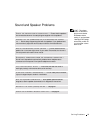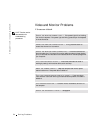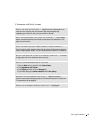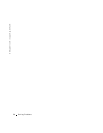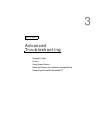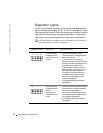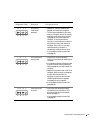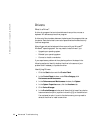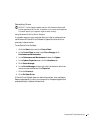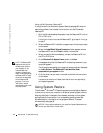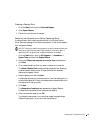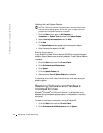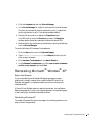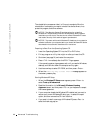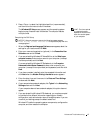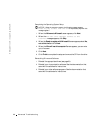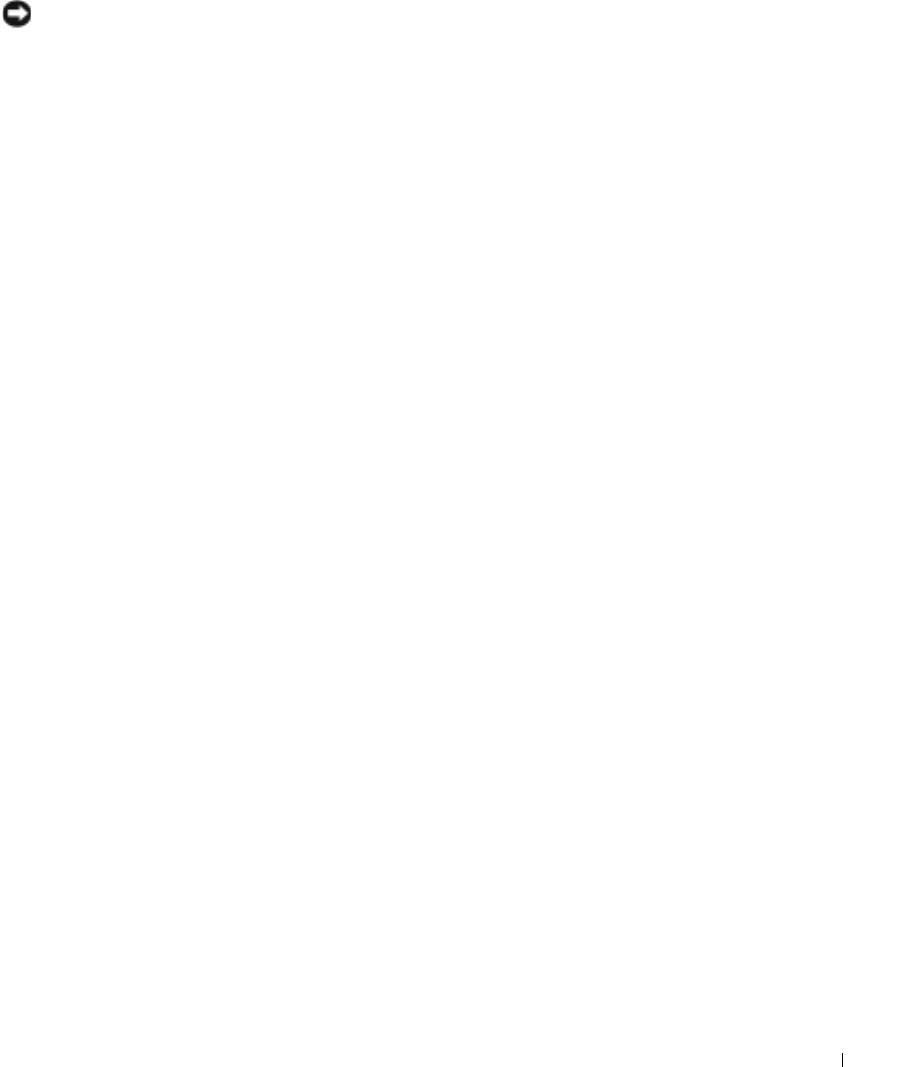
Advanced Troubleshooting 61
Reinstalling Drivers
NOTICE: The Dell Support website and your
Dell Dimension ResourceCD
provide approved drivers for Dell™ computers. If you install drivers obtained
from other sources, your computer might not work correctly.
Using Windows XP Device Driver Rollback
If a problem occurs on your computer after you install or update a driver,
use Windows XP Device Driver Rollback to replace the driver with the
previously installed version.
To use Device Driver Rollback:
1 Click the Start button and click Control Panel.
2 In the Control Panel window, under Pick a Category, click
Performance and Maintenance.
3 In the Performance and Maintenance window, click System.
4 In the System Properties screen, click the Hardware tab.
5 Click Device Manager.
6 In the Device Manager window, right-click the device for which the
new driver was installed and click Properties.
7 Click the Drivers tab.
8 Click Roll Back Driver.
If Device Driver Rollback does not resolve the problem, then use System
Restore (see page 62) to return your computer to the operating state that
existed before you installed the new driver.