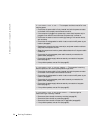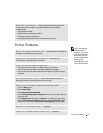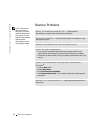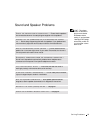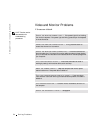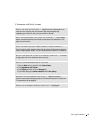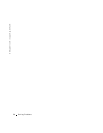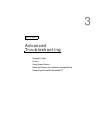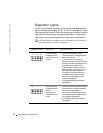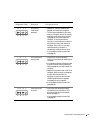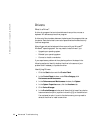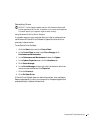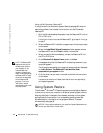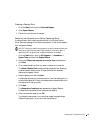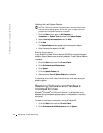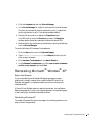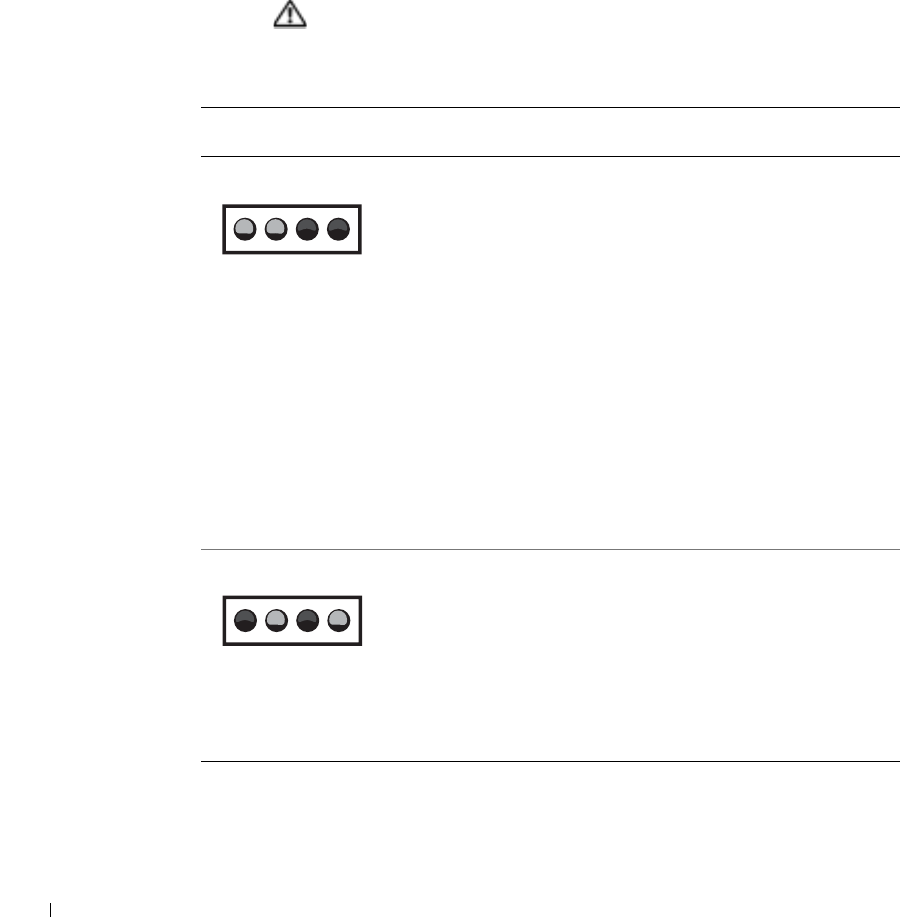
58 Advanced Troubleshooting
www.jp.dell.com | support.jp.dell.com
Diagnostic Lights
To help you troubleshoot a problem, your computer is equipped with four
lights on the back panel labeled "A," "B," "C," and "D" (see page 72). These
lights can be yellow or green. When the computer starts normally, the lights
flash. After the computer starts, the lights remain green. If the computer
malfunctions, the color and sequence of the lights identify the problem.
CAUTION: Before you begin any of the procedures in this section,
follow the safety instructions on page 9.
Diagnostic Code Definition Corrective Action
Memory modules
are detected, but a
memory failure has
occurred.
• If you have one memory module
installed, reinstall it (see page 82) and
restart the computer.
• If you have two or more memory
modules installed, remove the modules,
reinstall one module (see page 82), and
then restart the computer. If the
computer starts normally, reinstall an
additional module. Continue until you
have identified a faulty module or
reinstalled all modules without error.
• If available, install properly working
memory of the same type into your
computer (see page 87).
• If the problem persists, contact Dell
(see page 95).
Memory modules
are detected, but a
memory
configuration or
compatibility error
exists.
• Ensure that there are no special memory
module/memory connector placement
requirements (see page 82).
• Verify that the memory modules that
you are installing are compatible with
your computer (see page 87).
• If the problem persists, contact Dell
(see page 95).
YYGG
ABCD
GYGY
ABCD