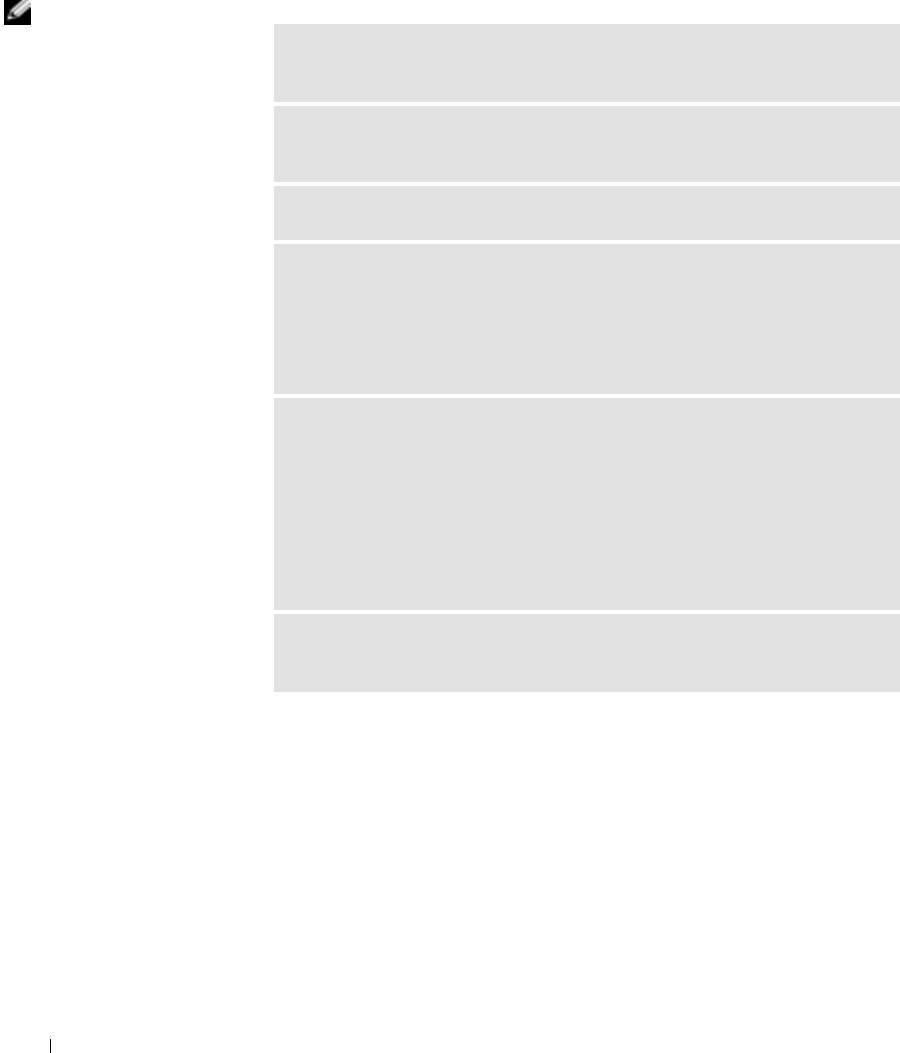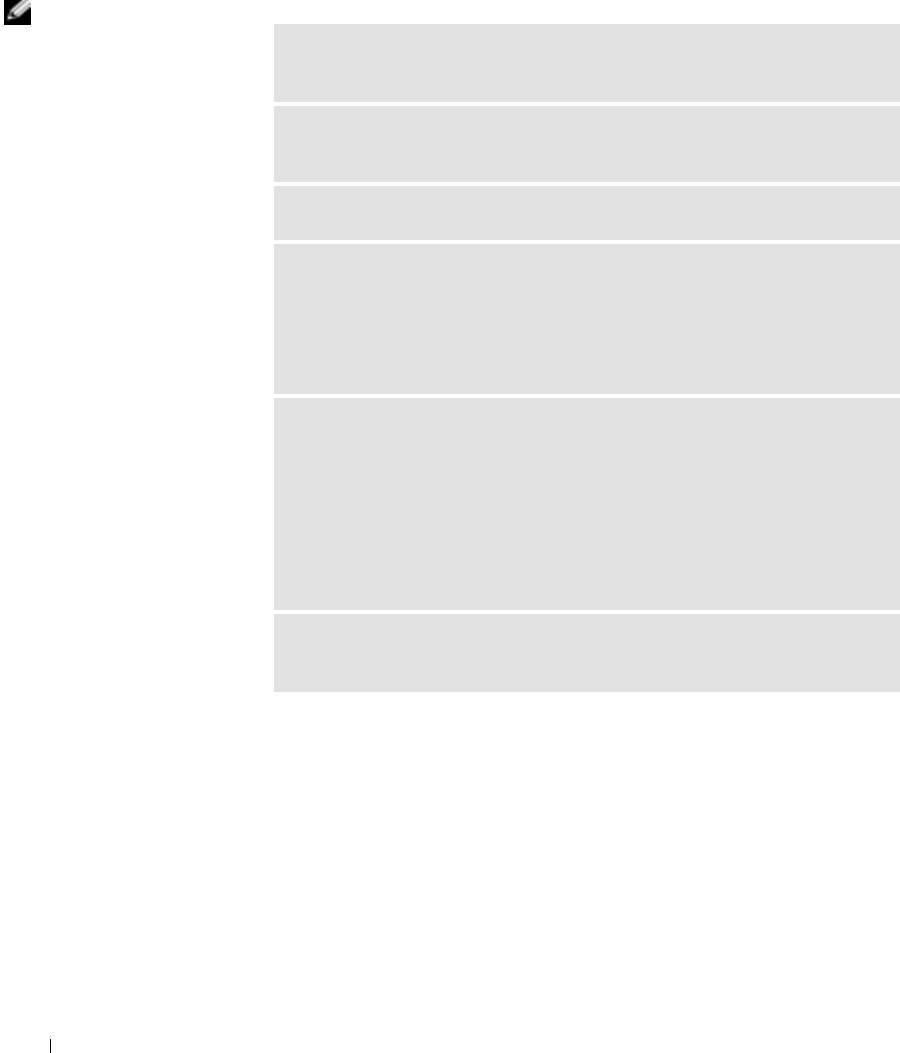
52 Solving Problems
www.jp.dell.com | support.jp.dell.com
Scanner Problems
HINT: Dell does not
cover the scanner’s
warranty. If you need
technical assistance for
your scanner, call the
scanner’s manufacturer.
See the scanner
documentation for the
correct phone number.
CHECK THE SCANNER DOCUMENTATION — See the scanner
documentation for setup and troubleshooting information.
UNLOCK THE SCANNER — Ensure that your scanner is unlocked if it has a
locking tab or button.
RESTART THE COMPUTER AND TRY THE SCANNER AGAIN
CHECK THE CABLE CONNECTIONS
• If your scanner has a power cable, ensure that the power cable is firmly
connected to a working electrical outlet and that the scanner is turned on.
• Ensure that the scanner cable is firmly connected to the computer and to the
scanner.
VERIFY THAT THE SCANNER IS RECOGNIZED BY MICROSOFT
®
W
INDOWS
®
1 Click the Start button.
2 Click Control Panel.
3 Click Printers and Other Hardware.
4 Click Scanners and Cameras. If your scanner is listed, Windows recognizes
the scanner.
REINSTALL THE SCANNER DRIVER — See the scanner documentation for
instructions.