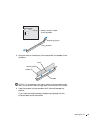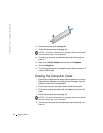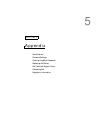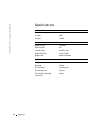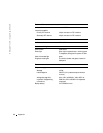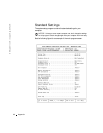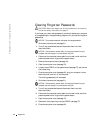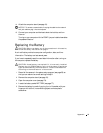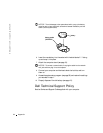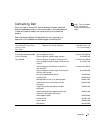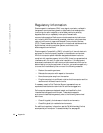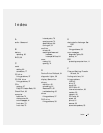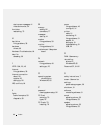Appendix 91
Viewing Settings
1 Turn on (or restart) your computer.
2 When the blue DELL™ logo appears, press <F2> immediately.
If you wait too long and the operating system logo appears, continue to
wait until you see the Microsoft
®
Windows
®
desktop. Then shut
down your computer and try again.
System Setup Program Screens
The system setup program screens display the current configuration
information for your computer. Information on the screen is divided into
five areas:
• Title – The area at the top of all system setup screens that displays
your computer’s model number.
• Computer data – Two boxes below the title that display the system
processor, L2 cache, service tag, and the version number of the BIOS.
• Options – A scrollable box listing options that define the configuration
of your computer (including installed hardware, power conservation,
and security features).
Fields to the right of the listed options contain settings or values. The
settings and values that you can change are brighter on the screen. All
other settings and values are set by the computer and cannot be
changed. When <Enter> appears to the right of an option, press
<Enter> to access a pop-up menu of additional options.
• Key functions – A line of boxes across the bottom of all system setup
screens that lists keys and their functions within the system setup
program.
• Help – Press <F1> for information on the option that is selected
(highlighted).