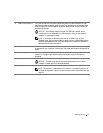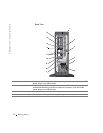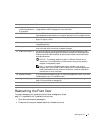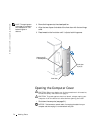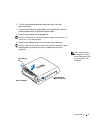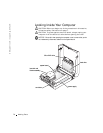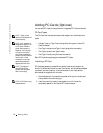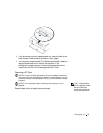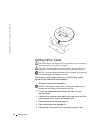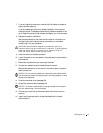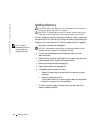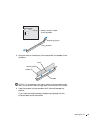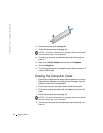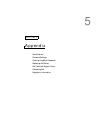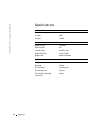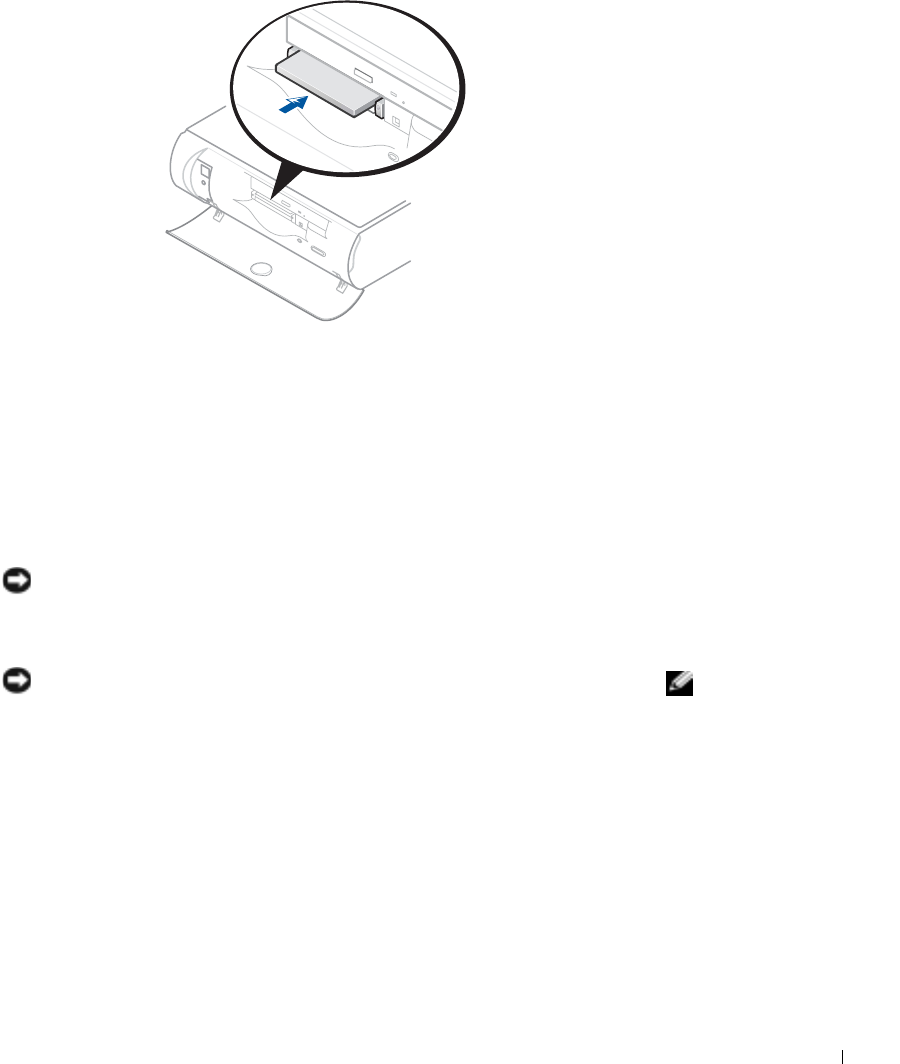
Adding Parts 79
3 If you encounter too much resistance when you insert the card, do not
force the card. Check the card's orientation, and try again.
4 Your computer recognizes most PC Cards and automatically loads the
appropriate device driver for use with the computer. If the
configuration program tells you to load the manufacturer's drivers,
install them with the CD that accompanied the PC Card.
Removing a PC Card
NOTICE: Use the PC Card configuration utility on the taskbar to select and
stop a card from functioning before you remove it from the computer. If you do
not remove the card in the configuration utility, you could lose data from open
programs.
HINT: Press the button
with the upper dot to eject
the top card and the
button with the lower dot
to eject the bottom card.
NOTICE: Do not attempt to eject a card by pulling its dongle, if one is
attached.
Press the eject button, and gently remove the card.