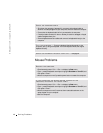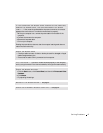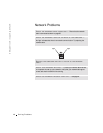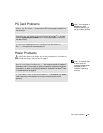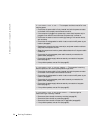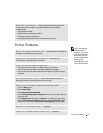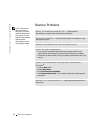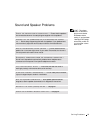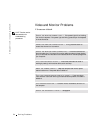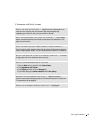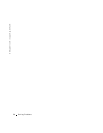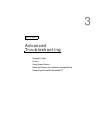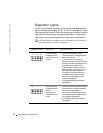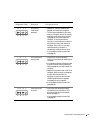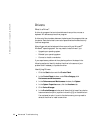Solving Problems 53
Sound and Speaker Problems
HINT: The volume
control in some MP3
players overrides the
Windows
®
volume
setting. If you have been
listening to MP3 songs,
ensure that you did not
turn the player volume
down or off.
CHECK THE SPEAKER CABLE CONNECTIONS — Ensure that the speakers
are connected as shown on the setup diagram supplied with the speakers.
ENSURE THAT THE SUBWOOFER AND THE SPEAKERS ARE TURNED
ON — See the setup diagram supplied with the speakers. If your speakers have
volume controls, adjust the volume, bass, or treble to eliminate distortion.
ADJUST THE WINDOWS VOLUME CONTROL — Click or double-click the
speaker icon in the lower-right corner of your screen. Ensure that the volume is
turned up and that the sound is not muted.
DISCONNECT HEADPHONES FROM THE HEADPHONE CONNECTOR —
Sound from the speakers is automatically disabled when headphones are
connected to the computer’s front-panel headphone connector.
TEST THE ELECTRICAL OUTLET — Ensure that the electrical outlet is
working by testing it with another device, such as a lamp.
ELIMINATE POSSIBLE INTERFERENCE — Turn off nearby fans, fluorescent
lights, or halogen lamps to check for interference.
RUN THE SPEAKER DIAGNOSTICS — Some speaker systems have self-
diagnostics. See the speaker documentation for diagnostics instructions.
REINSTALL THE AUDIO (SOUND) DRIVER — See page 61.
CHECK FOR INTERRUPT REQUEST CONFLICTS — See page 64.