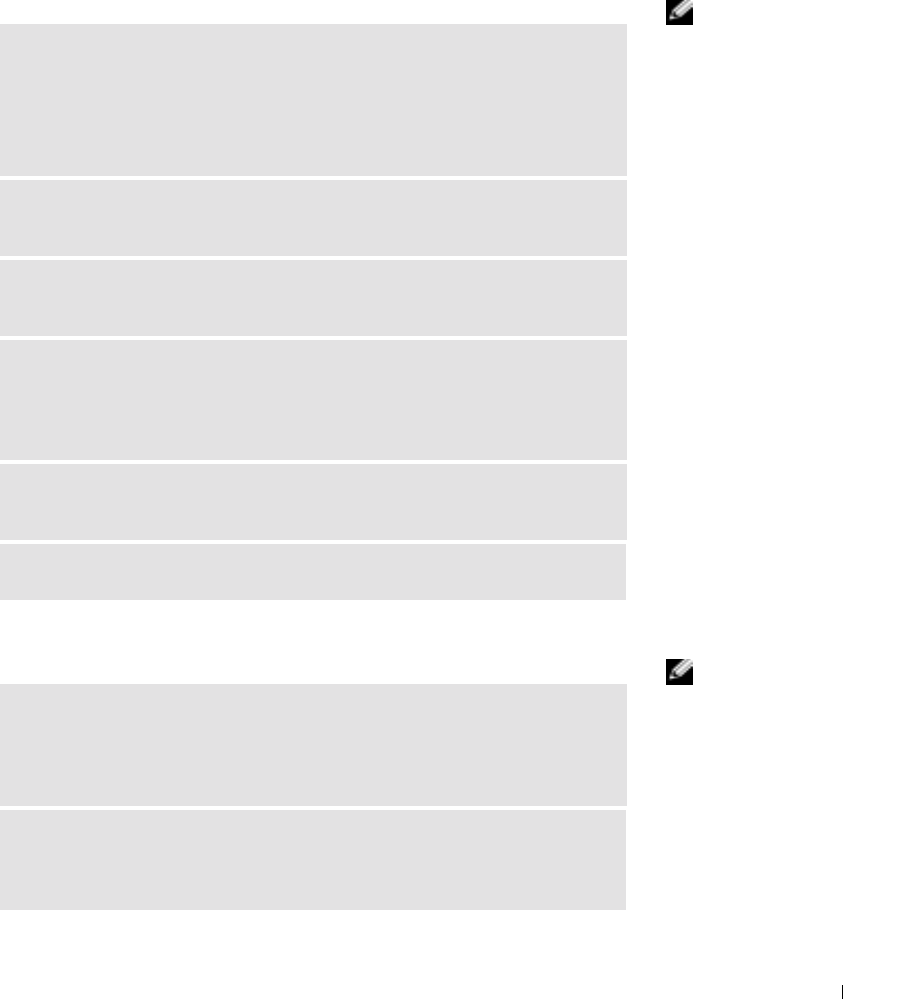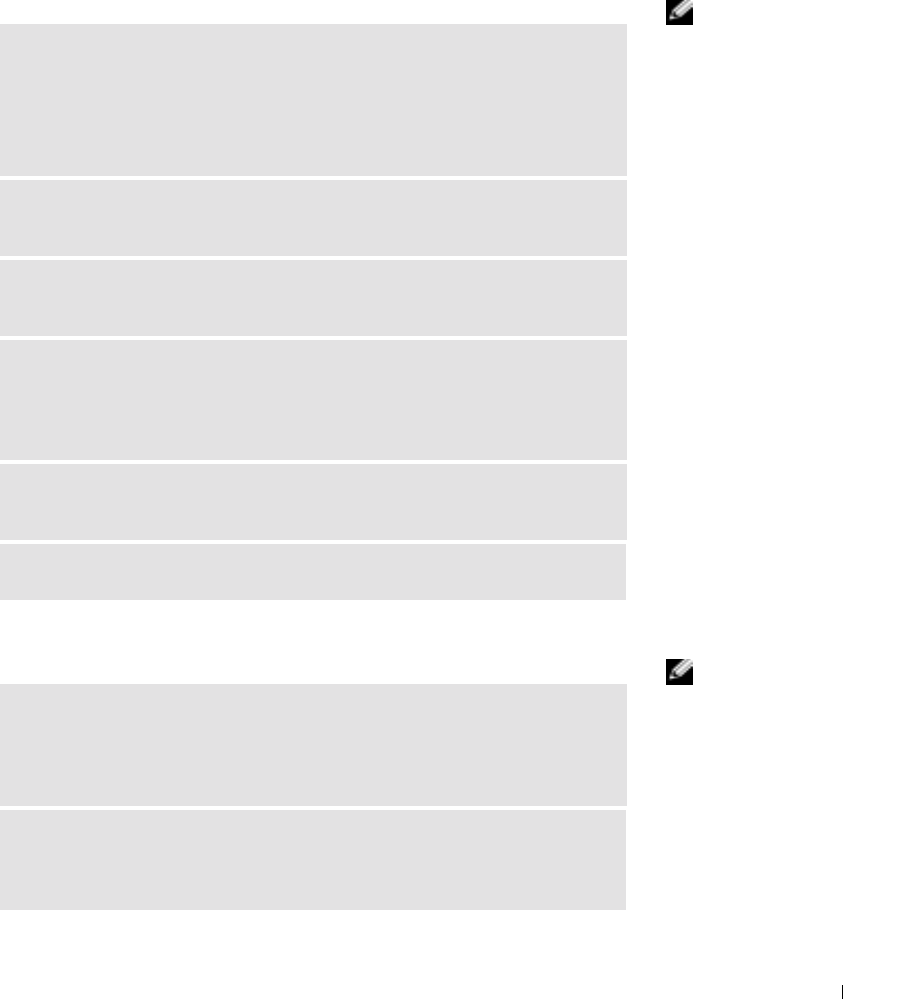
Solving Problems 37
Drive Problems
CD drive problems
HINT: High-speed CD
drive vibration is normal
and may cause noise. This
does not indicate a defect
in the drive or the CD.
Problems writing to a CD-RW drive
HINT: If you disable
standby mode to write to a
CD-RW drive, remember
to reenable standby mode
when you finish writing to
the CD.
ADJUST THE WINDOWS VOLUME CONTROL — Click the speaker icon in
the lower-right corner of your screen.
• Ensure that the volume is turned up by clicking the slidebar and dragging
it up.
• Ensure that the sound is not muted by clicking any boxes that are checked.
TEST THE DRIVE WITH ANOTHER CD — Insert another CD to eliminate
the possibility that the original CD is defective.
CHECK THE SPEAKERS AND SUBWOOFER — See "Sound and Speaker
Problems" on page 53.
ENSURE THAT WINDOWS RECOGNIZES THE DRIVE — Click the Start
button and click My Computer. If the CD drive is not listed, perform a full scan
with your antivirus software to check for and remove viruses. Viruses can
sometimes prevent Windows from recognizing the drive.
CLEAN THE DISC — See the Tell Me How help file for instructions on
cleaning your CDs. To access help files, see page 36.
CHECK FOR INTERRUPT REQUEST CONFLICTS — See page 64.
TURN OFF STANDBY MODE IN WINDOWS BEFORE WRITING TO A
CD-RW DISC — For information on power conservation modes, see the Tel l
Me How help file or search for the keyword standby in Windows Help. To access
help files, see page 36.
CLOSE OTHER PROGRAMS — The CD-RW drive must receive a steady
stream of data when writing. If the stream is interrupted, an error occurs. Try
closing all programs before writing to the CD-RW.