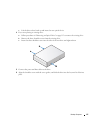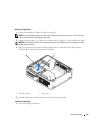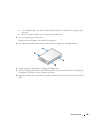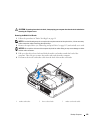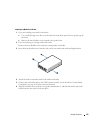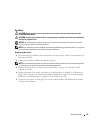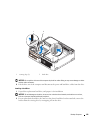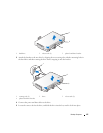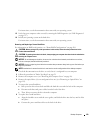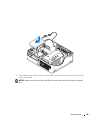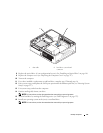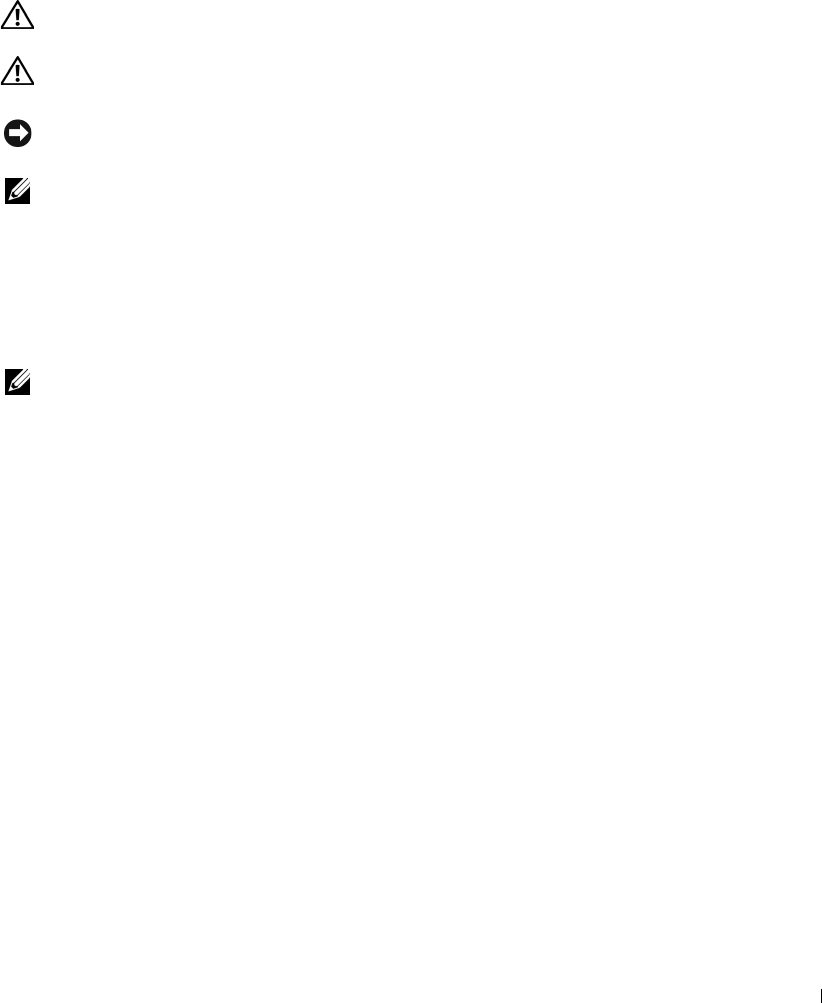
Desktop Computer 125
Hard Drive
CAUTION: Before you begin any of the procedures in this section, follow the safety instructions in the
Product Information Guide
.
CAUTION: To guard against electrical shock, always unplug your computer from the electrical outlet before
removing the computer cover.
NOTICE: To avoid damage to the drive, do not set it on a hard surface. Instead, set the drive on a surface,
such as a foam pad, that will sufficiently cushion it.
NOTE: If you have two hard drives installed, see "Removing and Replacing a Second Hard Drive" on page 129
for removal and replacement instructions for the second hard drive.
Removing the Hard Drive
1
If you are replacing a hard drive that contains data you want to keep, back up your files before you
begin this procedure.
2
Follow the procedures in "Before You Begin" on page 19.
NOTE: Since the following steps do not require the complete removal of the optical drive and the floppy drive,
it is not necessary to disconnect the cables connecting the two drives.
3
Remove the optical drive (see "Removing an Optical Drive" on page 115) from the bay and
carefully set it aside.
4
Remove the floppy drive, media card reader, or second hard drive, if installed, (see "Removing a
Floppy Drive" on page 119, "Removing the Media Card Reader" on page 122, or "Removing and
Replacing a Second Hard Drive" on page 129) and carefully set it aside.
5
Squeeze the two plastic securing clips on each side of the hard drive and slide the drive towards
the back of the computer.