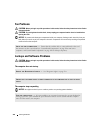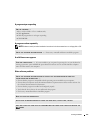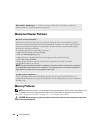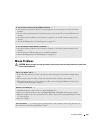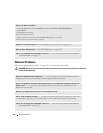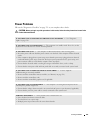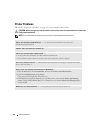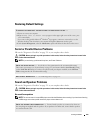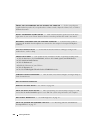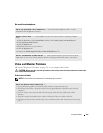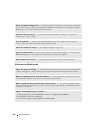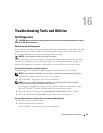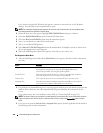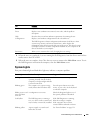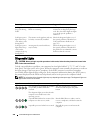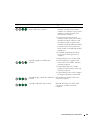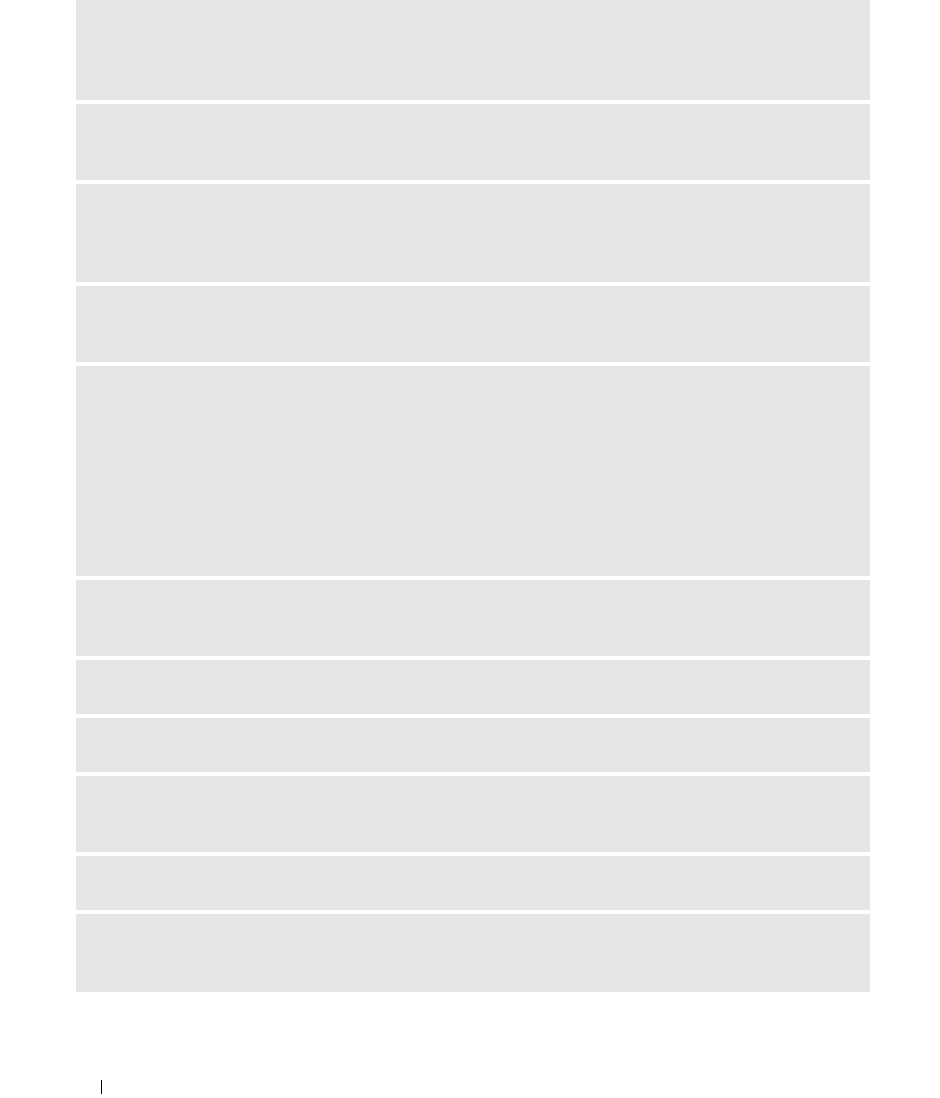
324 Solving Problems
ENSURE THAT THE SUBWOOFER AND THE SPEAKERS ARE TURNED ON — See the setup diagram
supplied with the speakers. If your speakers have volume controls, adjust the volume, bass, or treble to
eliminate distortion.
ADJUST THE WINDOWS VOLUME CONTROL — Click or double-click the speaker icon in the lower-
right corner of your screen. Ensure that the volume is turned up and that the sound is not muted.
DISCONNECT HEADPHONES FROM THE HEADPHONE CONNECTOR — Sound from the speakers is
automatically disabled when headphones are connected to the computer’s front-panel headphone
connector.
TEST THE ELECTRICAL OUTLET — Ensure that the electrical outlet is working by testing it with
another device, such as a lamp.
ENABLE DIGITAL MODE — Your speakers do not work if the CD drive is operating in analog mode.
1
Click the
Start
button, click
Control
Panel
, and then click
Sounds, Speech, and Audio Devices
.
2
Click
Sounds and Audio Devices
.
3
Click the
Hardware
tab.
4
Double-click the name of your CD drive.
5
Click the
Properties
tab
6
Check the
Enable digital CD audio for this CD-ROM device
box.
ELIMINATE POSSIBLE INTERFERENCE — Turn off nearby fans, fluorescent lights, or halogen lamps to
check for interference.
RUN THE SPEAKER DIAGNOSTICS
REINSTALL THE AUDIO DRIVER — See "Drivers" on page 301.
CHECK THE DEVICE OPTION SETTING — Enter system setup (see "System Setup" on page 257) and
ensure that the Audio Controller option is set to On. Exit system setup and restart your computer.
RUN THE DELL DIAGNOSTICS — See
"Dell Diagnostics
" on page 327
.
CHECK FOR SOFTWARE AND HARDWARE CONFLICTS — See
"Resolving Software and Hardware
Incompatibilities
" on page 337
.