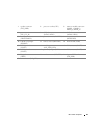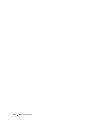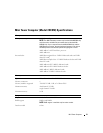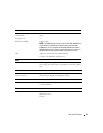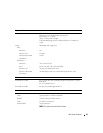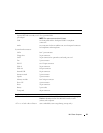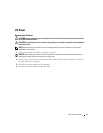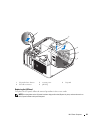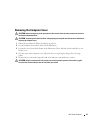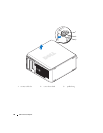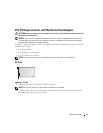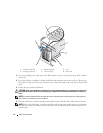Mini Tower Computer 35
<F12> or <Ctrl><Alt><F8> displays a boot device menu that allows the user to enter a device
for a single boot (during start-up only) as well as options to run
hard-drive and system diagnostics
<Ctrl><n> starts the RAID setup menu if RAID is turned on in the system
setup program
<Ctrl><Enter> disables computer password at start-up (after correct password is
entered)
Controls and Lights
Power control front of chassis - push button
Power light (within the power
button)
green light — Blinking green indicates sleep mode; solid green
indicates power-on state.
amber light — Blinking amber indicates a problem with an
installed device; solid amber indicates an internal power problem
(see "Power Problems" on page 321).
Hard-drive access light front panel - green
Link light (on front panel) front panel - solid green light indicates network connection
Link integrity light (on integrated
network adapter)
rear panel - green light for 10-Mb operation; orange light for 100-
Mb operation; yellow light for a 1000-Mb (1-Gb) operation
Activity light (on integrated network
adapter)
rear panel - yellow blinking light
Diagnostic lights front panel - four lights on the front panel. See "Diagnostic Lights"
on page 330.
Standby power light AUX_PWR on the system board
Power
DC power supply:
Wattage
305 W
Heat dissipation
1040.7 BTU/hr maximum
Volta ge
manual selection power supplies—90 to 135 V at 50/60 Hz; 180 to
265 V at 50/60 Hz
Backup battery 3-V CR2032 lithium coin cell
Key Combinations