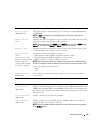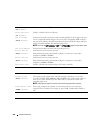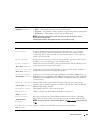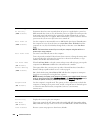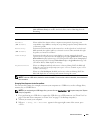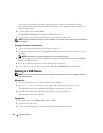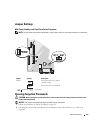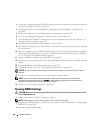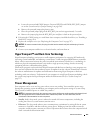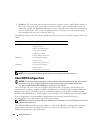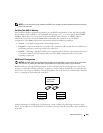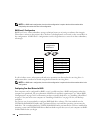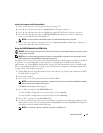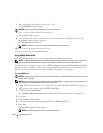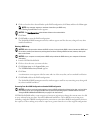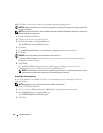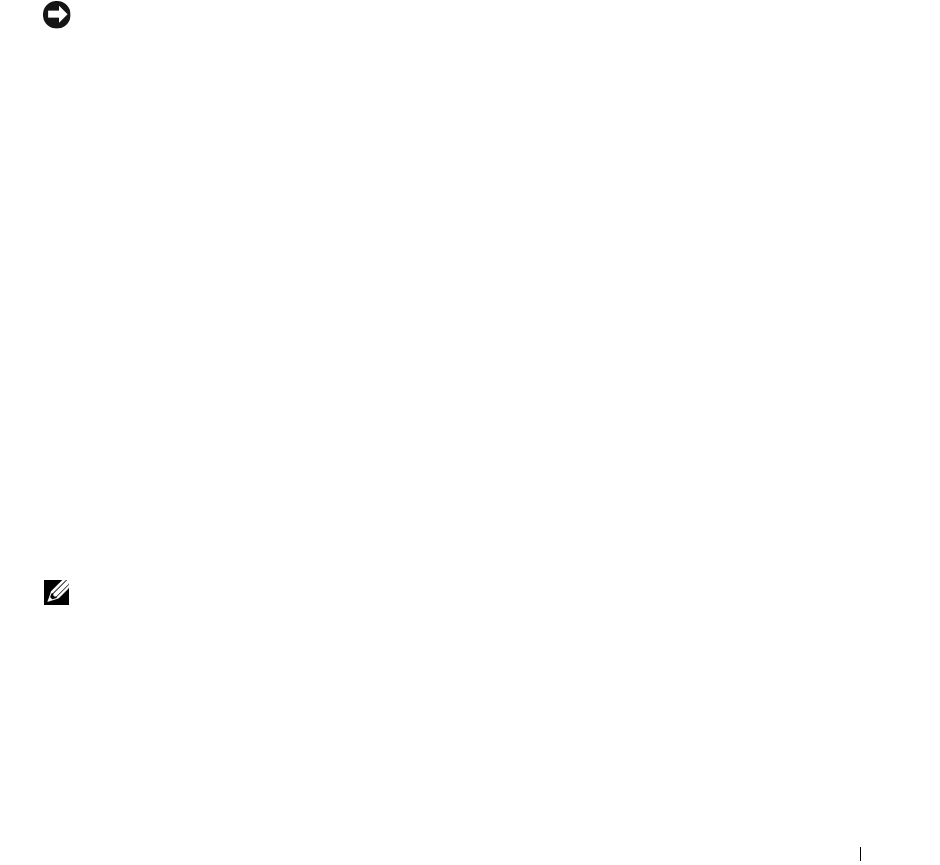
Advanced Features 267
a
Locate the password and CMOS jumpers. Password (PSWD) and CMOS (RTC_RST) jumpers
are on the system board (see "Jumper Settings" on page 265).
b
Remove the password jumper plug from its pins.
c
Place the password jumper plug on the RTC_RST pins and wait approximately 5 seconds.
d
Remove the jumper plug from the RTC_RST pins and place it back on the password pins.
4
If clearing the CMOS setting on a small from factor computer, install the hard drive (see "Installing a
Hard Drive" on page 210).
5
Replace the computer cover (see "Replacing the Computer Cover" on page 297).
NOTICE: To connect a network cable, first plug the cable into the network wall jack and then plug it into the
computer.
6
Connect your computer and devices to electrical outlets, and turn them on.
HyperTransport™ and Dual-Core Technology
HyperTransport technology can increase overall computer performance by removing I/O bottlenecks,
increasing system bandwidth, and reducing system latency. A fully integrated DDR memory controller
allows a direct connection between the processor and the main memory. Dual-Core is a technology in
which two physical computational units exist inside a single processor package, thereby increasing
computing efficiency and multi-tasking ability.
While many programs can benefit from HyperTransport and dual-core technology, some programs may
have not been optimized for them and may require an update from the software manufacturer. Contact
the software manufacturer for updates and information about using HyperTransport or dual-core
technology with your software. To determine if your computer is using HyperTransport technology, check
the system setup option for HyperTransport under the Performance tab (see "System Setup" on
page 257).
Power Management
Your computer can be set to use less power when you are not working. You control the power usage
through the operating system installed on your computer and certain option settings in system setup.
These periods of reduced power are called "sleep modes."
NOTE: All components installed in the computer must support the hibernate and/or standby mode feature(s) and
have the appropriate drivers loaded to enter either of these sleep modes. For more information, see the
manufacturer’s documentation for each component.
•
Standby
. In this sleep mode, power is reduced or turned off for most components, including the
cooling fans. However, system memory remains active.
•
Hibernate
. This sleep mode reduces power consumption to a minimum by writing all data in system
memory to a hard drive and then removing system power. Waking up from this mode restarts the
computer, and the memory contents are restored. Operation then resumes where the computer left off
when it entered the hibernation mode.