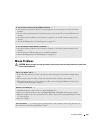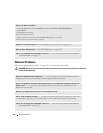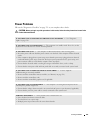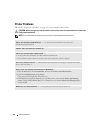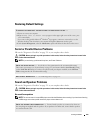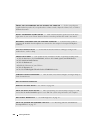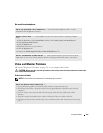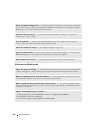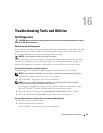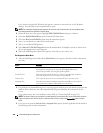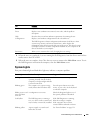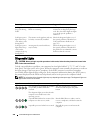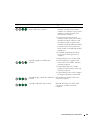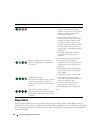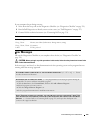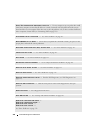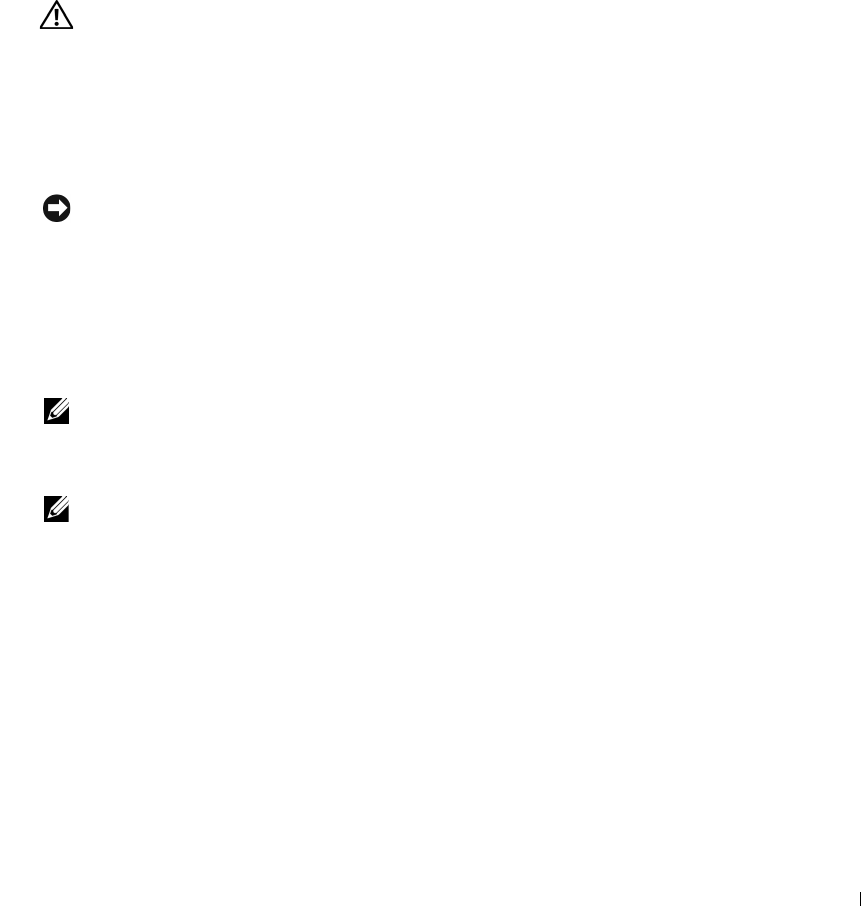
Troubleshooting Tools and Utilities 327
16
Troubleshooting Tools and Utilities
Dell Diagnostics
CAUTION: Before you begin any of the procedures in this section, follow the safety instructions located in
the
Product Information Guide
.
When to Use the Dell Diagnostics
If you experience a problem with your computer, perform the checks in this section and run the Dell
Diagnostics before you contact Dell (see "Contacting Dell" on page 351) for technical assistance.
It is recommended that you print these procedures before you begin.
NOTICE: The Dell Diagnostics works only on Dell™ computers.
Enter system setup, review your computer’s configuration information, and ensure that the device
you want to test displays in system setup and is active (see
"Entering System Setup
" on page 257
).
Start the Dell Diagnostics from either your hard drive or from the Drivers and Utilities media.
Starting the Dell Diagnostics From Your Hard Drive
The Dell Diagnostics is located on a hidden diagnostic utility partition on your hard drive.
NOTE: If your computer cannot display a screen image, contact Dell (see "Contacting Dell" on page 351).
1
Shut down the computer. Turn on (or restart) your computer.
2
When the DELL™ logo appears, press <F12> immediately.
NOTE: If you see a message stating that no diagnostics utility partition has been found, run the Dell
Diagnostics from your Drivers and Utilities media (optional).
If you wait too long and the operating system logo appears, continue to wait until you see the
Microsoft
®
Windows
®
desktop. Then
shut down your computer and try again.
3
When the boot device list appears, highlight
Boot to Utility Partition
and press <Enter>.
4
When the Dell Diagnostics
Main Menu
appears, select the test you want to run.
Starting the Dell Diagnostics From the Drivers and Utilities Media (Optional)
1
Insert the
Drivers and Utilities
media.
2
Shut down and restart the computer.
When the DELL™ logo appears, press <F12> immediately.