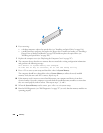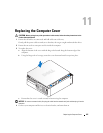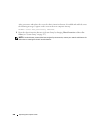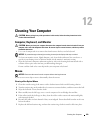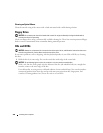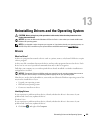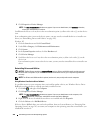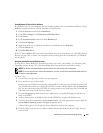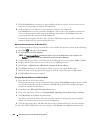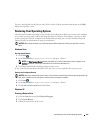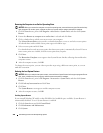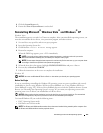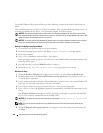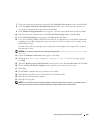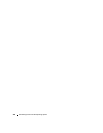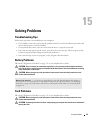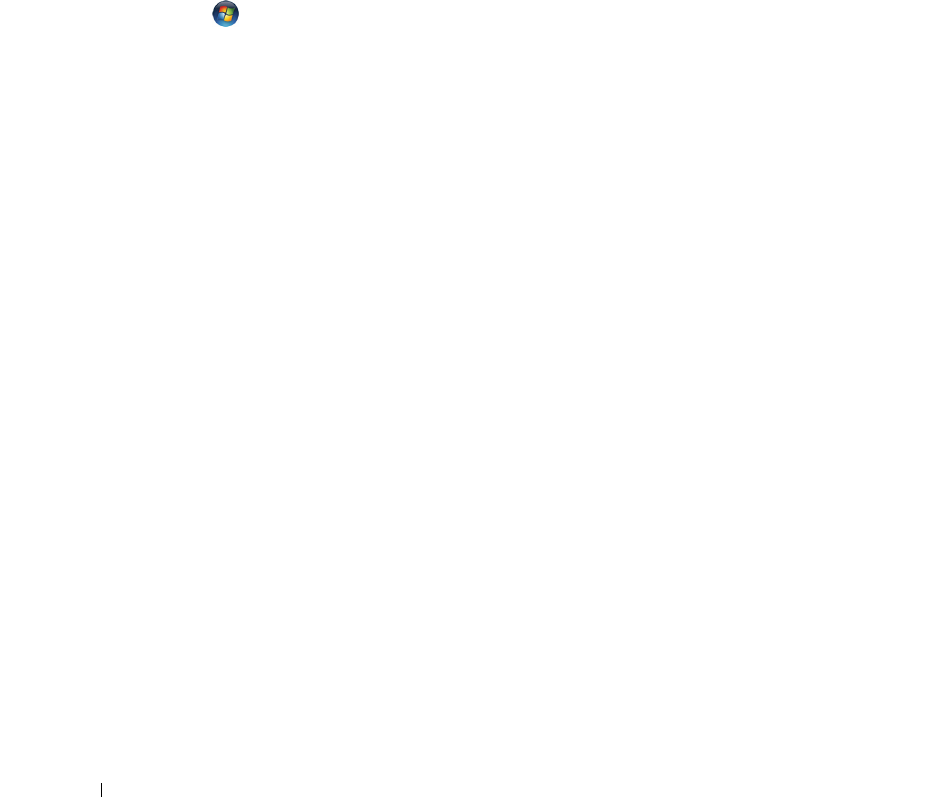
304 Reinstalling Drivers and the Operating System
7
Click the
Install
button (if present) to begin installing the driver or utility. At the welcome screen,
follow the screen prompts to complete the installation.
8
At the welcome screen, follow the screen prompts to complete the installation.
If no
Install
button is present, automatic installation is not an option. For installation instructions,
either see the appropriate instructions in the following subsections, or click
Extract
, follow the
extracting instructions, and then read the readme file.
If instructed to navigate to the driver files, click the CD/DVD directory on the driver information
window to display the files associated with that driver.
Manually Reinstalling Drivers for Windows Vista
After extracting the driver files to your hard drive as described in the previous section, do the following:
1
Click
Start
,
and right-click
Computer
.
2
Click
Properties
→
Device Manager
.
NOTE: The User Account Control window may appear. If you are an administrator on the computer, click
Continue; otherwise, contact your administrator to enter the Device Manager.
3
Double-click the type of device for which you are installing the driver (for example,
Audio
or
Video
).
4
Double-click the name of the device for which you are installing the driver.
5
Click
Driver
→
Update Driver
→
Browse my computer for driver software
.
6
Click
Browse
and browse to the location to which you previously copied the driver files.
7
When the name of the appropriate driver appears, click the name of the driver
→
OK
→
Next
.
8
Click
Finish
and restart your computer.
Using the Windows XP Drivers and Utilities Media
1
Insert the
Drivers and Utilities
media.
If this is your first time to use the
Drivers and Utilities
media, the
Installation
window opens to inform
you that the media will begin the installation. Click
OK
and respond to the installation program
prompts to complete the installation.
2
Click
Next
at the
Welcome Dell System Owner
screen.
3
Choose the appropriate selections for
System Model
,
Operating System
,
Device Type
,
and
Topic
.
4
Click
My Drivers
in the
Top ic
drop-down menu.
The
Drivers and Utilities
media scans your computer’s hardware and operating system and then
displays a list of device drivers for your system configuration.
5
Click the appropriate driver and follow the instructions to download the driver for your computer.
To view a list of all available drivers for your computer, click Drivers in the Topic drop-down menu.