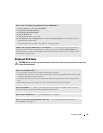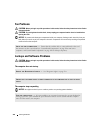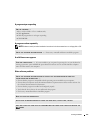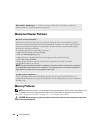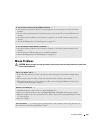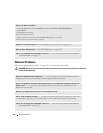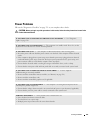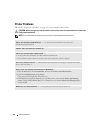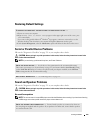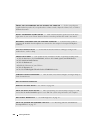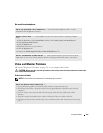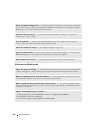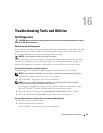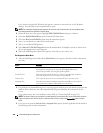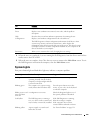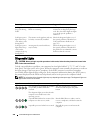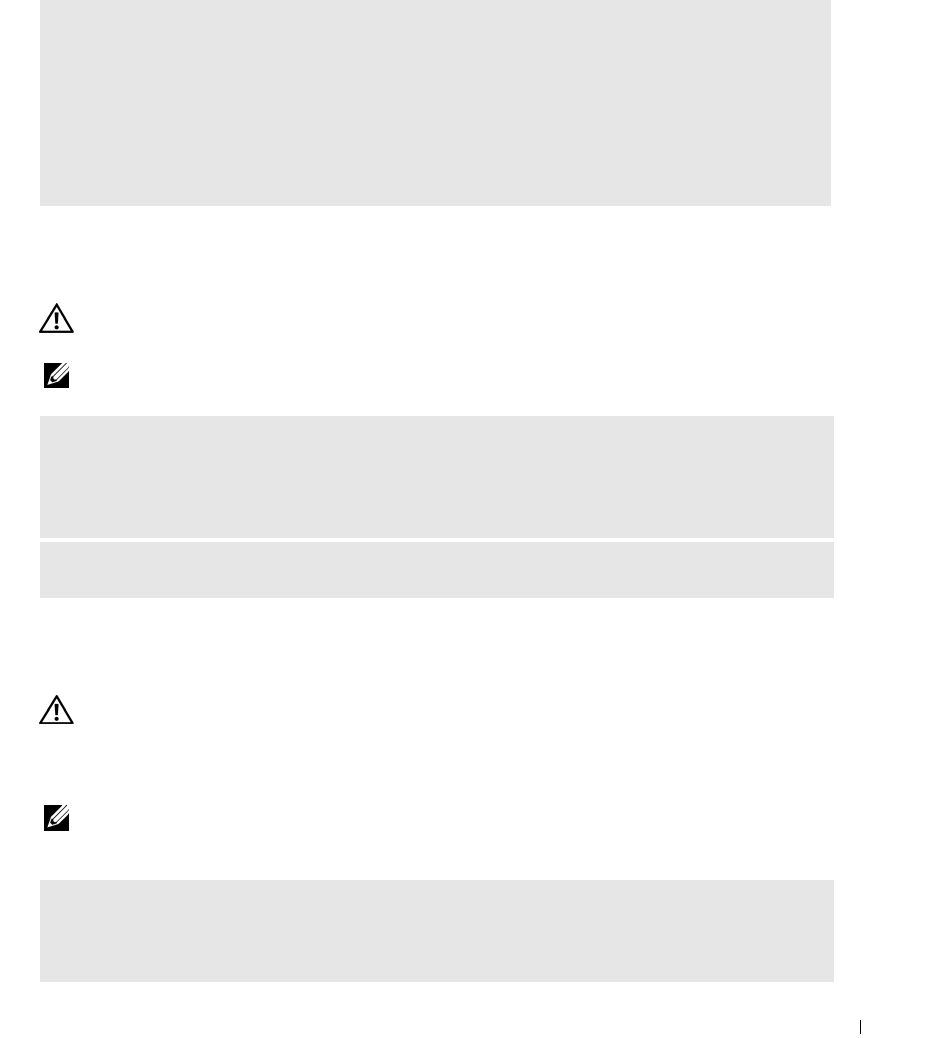
Solving Problems 323
Restoring Default Settings
Serial or Parallel Device Problems
Fill out the "Diagnostics Checklist" on page 351 as you complete these checks.
CAUTION: Before you begin any of the procedures in this section, follow the safety instructions located in the
Product Information Guide
.
NOTE: If you are having a problem with a printer, see Printer Problems.
Sound and Speaker Problems
Fill out the "Diagnostics Checklist" on page 351 as you complete these checks.
CAUTION: Before you begin any of the procedures in this section, follow the safety instructions located in the
Product Information Guide
.
No sound from speakers
NOTE: The volume control in some MP3 players overrides the Windows volume setting. If you have been listening
to MP3 songs, ensure that you did not turn the player volume down or off.
TO RESTORE THE COMPUTER'S SYSTEM SETTINGS TO THEIR DEFAULT VALUES —
1
Turn on or restart your computer.
2
When
Press <F2> to Enter Setup
appears in the upper-right corner of the screen, press
<F2> immediately.
If you wait too long and the Microsoft
®
Windows
®
logo appears, continue to wait until you see the
Windows desktop. Then shut down your computer through the
Start
menu and try again.
3
Under
System Management
, select the
Maintenance
option and follow the directions on the screen.
CHECK THE OPTION SETTING — See the device’s documentation for the recommended settings.
Then enter system setup (see "System Setup" on page 257) and ensure that the Serial Port #1 setting
(or the Serial Port #2 settings if you have an optional serial port adapter installed) or the LPT Port
Mode setting matches the recommended settings.
RUN THE DELL DIAGNOSTICS — See "Dell Diagnostics" on page 327
.
CHECK THE SPEAKER CABLE CONNECTIONS — Ensure that the speakers are connected as shown on
the setup diagram supplied with the speakers. If you purchased an audio card, ensure that the speakers
are connected to the card.