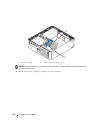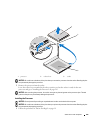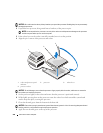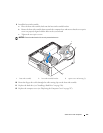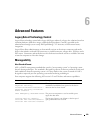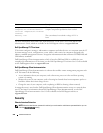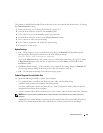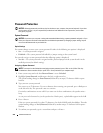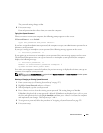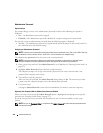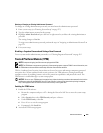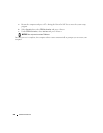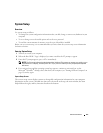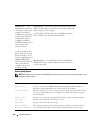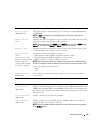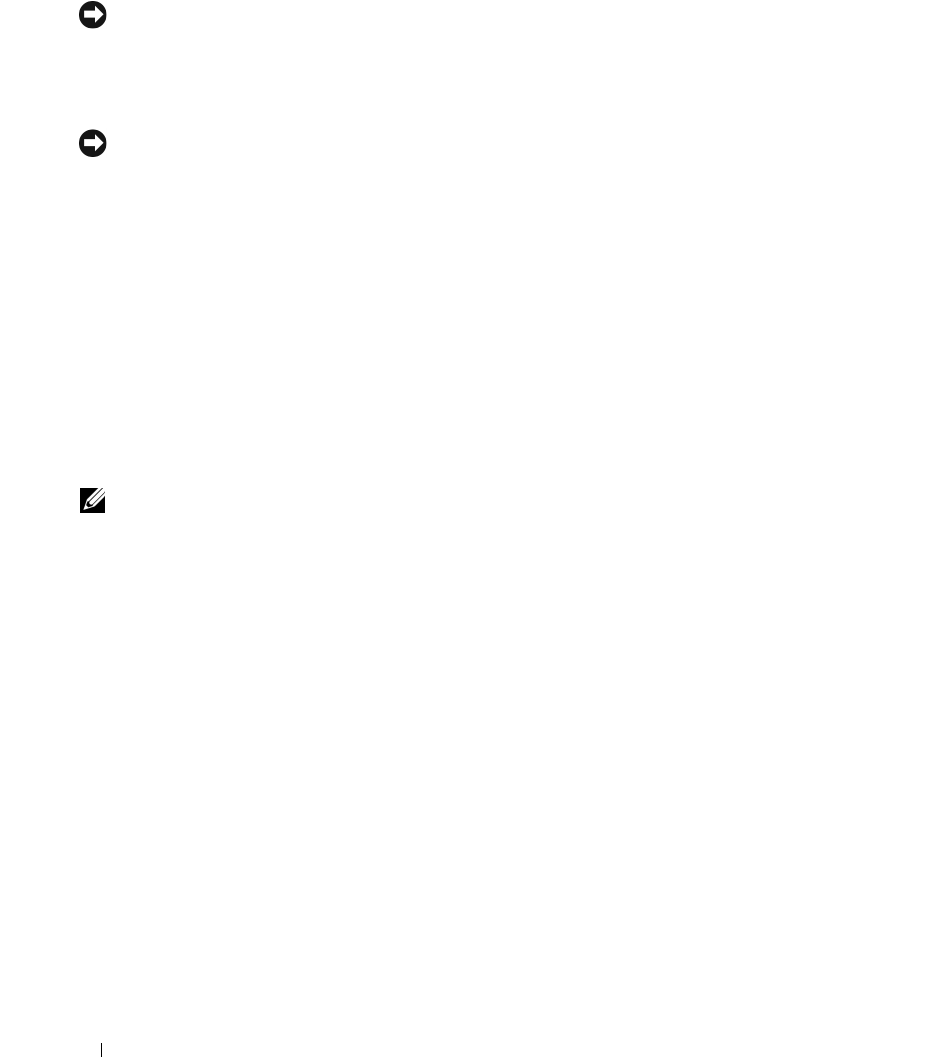
252 Advanced Features
Password Protection
NOTICE: Although passwords provide security for the data on your computer, they are not foolproof. If your data
requires more security, it is your responsibility to obtain and use additional forms of protection, such as data
encryption programs.
System Password
NOTICE: If you leave your computer running and unattended without having a system password assigned, or if you
leave your computer unlocked so that someone can disable the password by changing a jumper setting, anyone
can access the data stored on your hard drive.
Option Settings
You cannot change or enter a new system password if either of the following two options is displayed:
•
Set
— A system password is assigned.
•
Disabled —
The system password is disabled by a jumper setting on the system board.
You can only assign a system password when the following option is displayed:
•
Not Set
— No system password is assigned and the password jumper on the system board is in the
enabled position (the default setting).
Assigning a System Password
NOTE: To escape from the field without assigning a system password, press <Tab> or the <Shift><Tab> key
combination to move to another field, or press <Esc> at any time before you complete step 5.
1
Enter system setup and verify that
Password Status
is set to
Unlocked
.
2
Highlight
System
Password
, and then press the left- or right-arrow key.
The option heading changes to
Enter
Password
, followed by an empty 32-character field in square
brackets.
3
Type your new system password.
You can use up to 32 characters. To erase a character when entering your password, press <Backspace>
or the left-arrow key. The password is not case sensitive.
Certain key combinations are not valid. If you enter one of these combinations, the speaker emits a
beep.
As you press each character key (or the spacebar for a blank space), a placeholder appears in the field.
4
Press <Enter>.
If the new system password is less than 32 characters, the whole field fills with placeholders. Then the
option heading changes to
Verify Password
, followed by another empty 32-character field in square
brackets.
5
To confirm your password, type it a second time and press <Enter>.