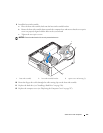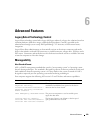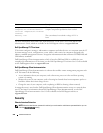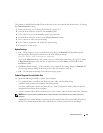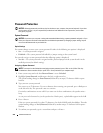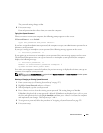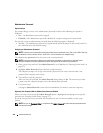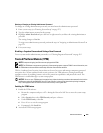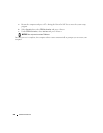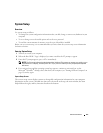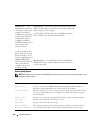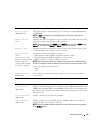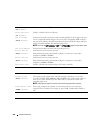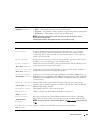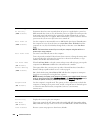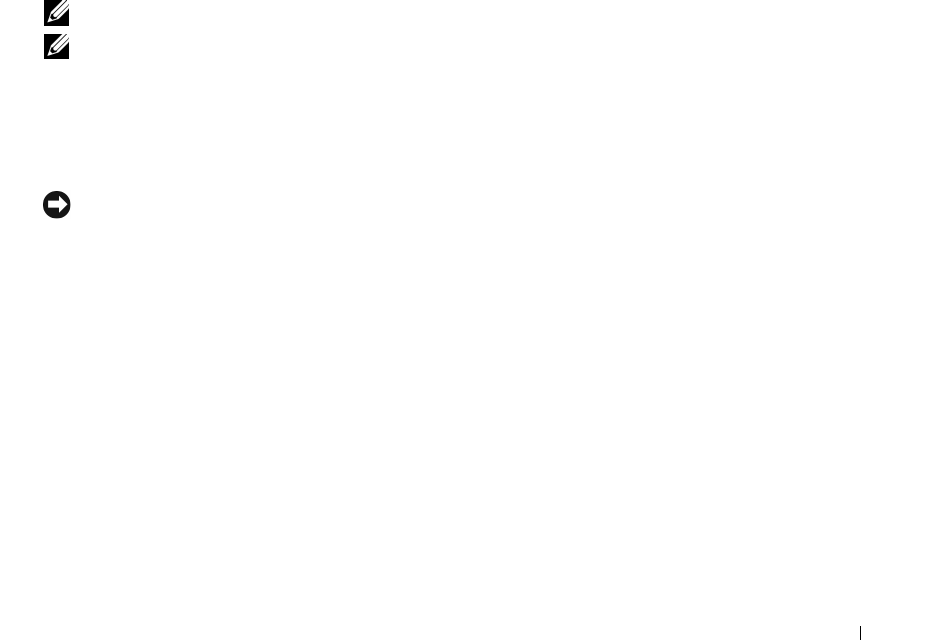
Advanced Features 255
Deleting or Changing an Existing Administrator Password
To change an existing administrator password, you must know the administrator password.
1
Enter system setup (see "Entering System Setup" on page 257).
2
Type the administrator password at the prompt.
3
Highlight
Admin Password
and press the left- or right-arrow key to delete the existing administrator
password.
The setting changes to
Not Set
.
To assign a new administrator password, perform the steps in "Assigning an Administrator Password" on
page 254.
4
Exit system setup.
Disabling a Forgotten Password and Setting a New Password
To reset system and/or administrator passwords, see "Clearing Forgotten Passwords" on page 265.
Trusted Platform Module (TPM)
NOTE: Computers shipping into China are not equipped with TPM.
NOTE: The TPM feature supports encryption only if the operating system supports TPM. For more information, see
the TPM software documentation and the help files that came with the software.
TPM is a hardware-based security feature that can be used to create and manage computer-generated
encryption keys. When combined with security software, the TPM enhances existing network and
computer security by enabling features such as file protection capabilities and protected e-mail. The
TPM feature is enabled through a system setup option.
NOTICE: To secure your TPM data and encryption keys, follow the backup procedures documented in the Archive
and Restore section of the EMBASSY Security Center help file. In the event of these backups being incomplete,
lost, or damaged, Dell will be unable to assist in the recovery of encrypted data.
Enabling the TPM Feature
1
Enable the TPM software:
a
Restart the computer and press <F2> during the Power On Self Test to enter the system setup
program.
b
Select
Security
, then select
TPM Security
and press <Enter>.
c
Under
TPM Security
, select
On
.
d
Press <Esc> to exit the setup program.
e
If prompted, click
Save/Exit
.
2
Activate the TPM setup program: