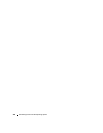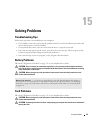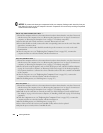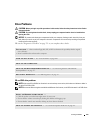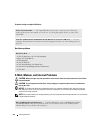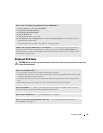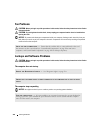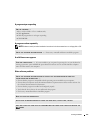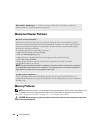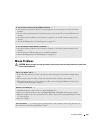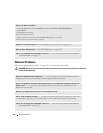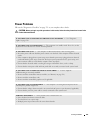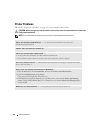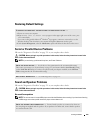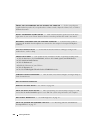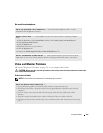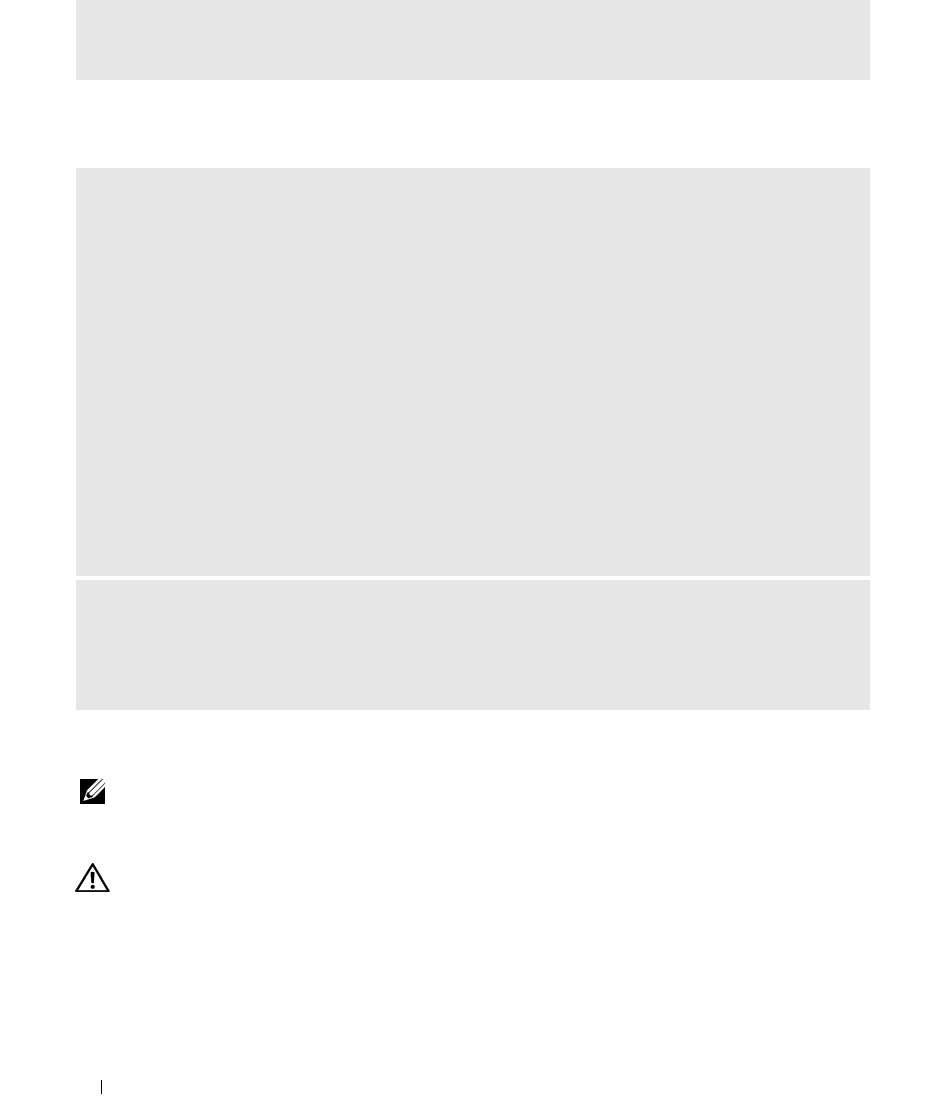
318 Solving Problems
Media Card Reader Problems
Memory Problems
NOTE: Your computer might emit a series of beeps (beep code) during start-up if the monitor cannot display errors
or problems. This series of beeps identifies a problem. See "Beep Codes" on page 332 for more information.
Fill out the "Diagnostics Checklist" on page 351 as you complete these checks.
CAUTION: Before you begin any of the procedures in this section, follow the safety instructions located in the
Product Information Guide
.
RUN THE DELL DIAGNOSTICS — If all tests run successfully, the error condition is related to a
software problem (see "Dell Diagnostics" on page 327).
NO DRIVE LETTER IS ASSIGNED —
When Microsoft Windows XP detects the media card reader, the device is automatically assigned a
drive letter as the next logical drive after all other physical drives in the system. If the next logical drive
after the physical drives is mapped to a network drive, Windows XP does not automatically assign a
drive letter to the media card reader.
To manually assign a drive for the media card reader:
1
Right-click My Computer and select
Manage
.
2
Select the
Disk Management
option.
3
Right-click the corresponding drive letter in the right pane that needs to be changed.
4
Select
Drive Letter and Paths.
5
From the drop-down list, select the new drive letter assignment for the media card reader.
6
Click
OK
to confirm your selection.
NOTE: Each slot in the media card reader is mapped to a drive letter. A media card reader slot only appears
as a mapped drive when a media card is installed in it. If you attempt to access a drive that is mapped to an
empty media card reader slot, you are prompted to insert media.
FLEXBAY DEVICE IS DISABLED —
There is a FlexBay disable option in the BIOS setup that appears only when the FlexBay device is
installed. If the FlexBay device is physically installed, but it is not running, check to see if it is enabled in
the BIOS setup.