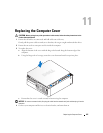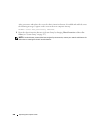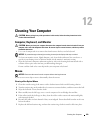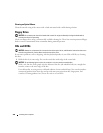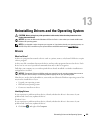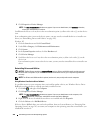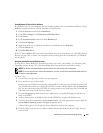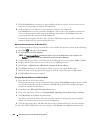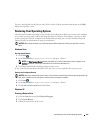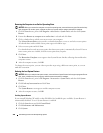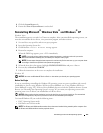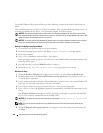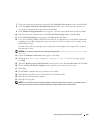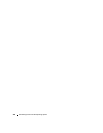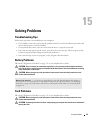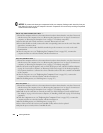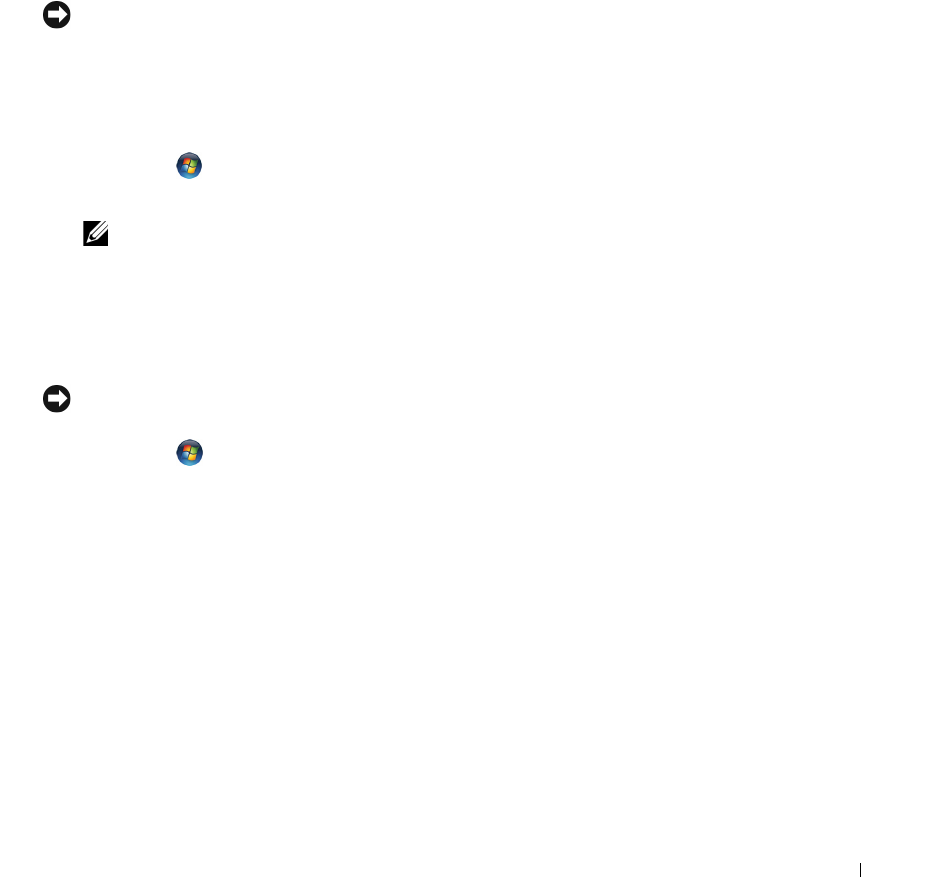
Reinstalling Drivers and the Operating System 305
To access the help files on the Drivers and Utilities media, click the question mark button or the Help
link at the top of the screen.
Restoring Your Operating System
The Microsoft Windows operating system provides System Restore to allow you to return your computer
to an earlier operating state (without affecting data files) if changes to the hardware, software, or other
system settings have left the computer in an undesirable operating state. See the Windows Help and
Support Center for information on using System Restore.
NOTICE: Make regular backups of your data files. System Restore does not monitor your data files or recover
them.
Windows Vista
Starting System Restore
1
Click
Start
.
2
In the
Start Search
box, type
System Restore
and press <Enter>.
NOTE: The User Account Control window may appear. If you are an administrator on the computer, click
Continue; otherwise, contact your administrator to continue the desired action.
3
Click
Next
and follow the remaining prompts on the screen.
In the event that System Restore did not resolve the issue, you may undo the last system restore.
Undoing the Last System Restore
NOTICE: Before you undo the last system restore, save and close all open files and exit any open programs. Do not
alter, open, or delete any files or programs until the system restoration is complete.
1
Click
Start
.
2
In the
Start Search
box, type
System Restore
and press <Enter>.
3
Click
Undo my last restoration
and click
Next
.
Windows XP
Creating a Restore Point
1
Click the
Start
button and click
Help and Support
.
2
Click
System Restore
.
3
Follow the instructions on the screen.