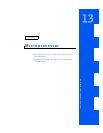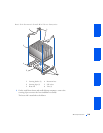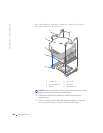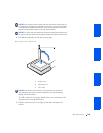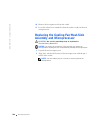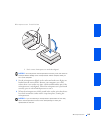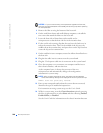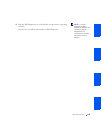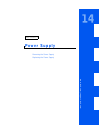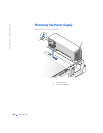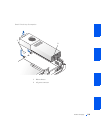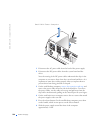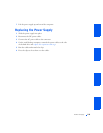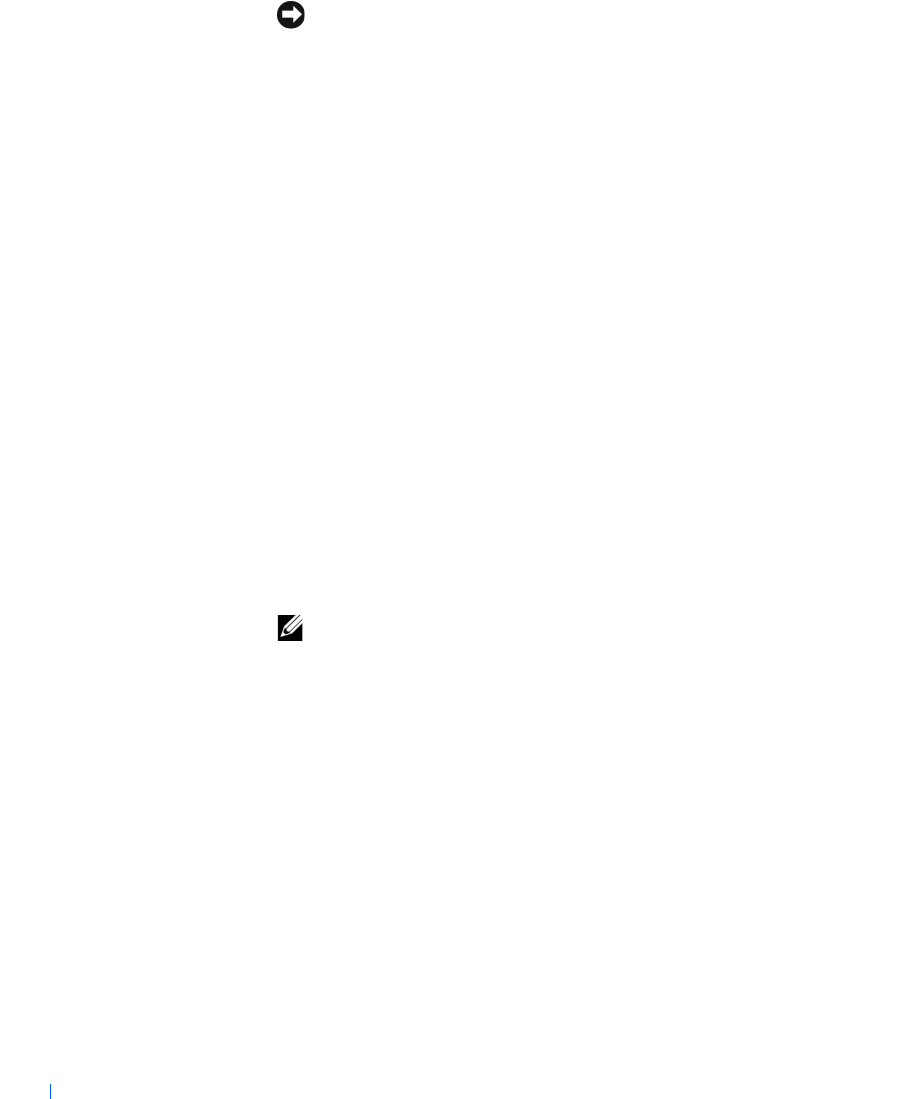
128 Microprocessor
www.dell.com | support.dell.com
NOTICE: If you are not installing a microprocessor upgrade kit from Dell,
reuse the original blower/heat sink assembly and securing clips when replacing
the microprocessor.
5
Remove the film covering the bottom of the heat sink.
6 On the small form-factor and small desktop computers, reinstall the
two screws that attach the blower to the heat sink.
7 Lower the heat sink or blower/heat sink assembly to the
microprocessor so that the heat sink fits in the retention base.
8 Fit the end of each securing clip that does not have the latch over its
tab on the retention base. Then, fit the middle of the clip over the
middle tab on the retention base, and press down on the clip’s latch to
secure the clip to the retention base.
9 On the small mini-tower computer, rotate the airflow shroud back over
the heat sink.
10 Plug the fan cable into its connector on the system board.
11 Plug the 12-volt power cable into its connector on the system board.
12 Close the computer cover, reconnect your computer and devices to
their electrical outlets, and turn them on.
As the computer boots, it detects the presence of the new
microprocessor and automatically changes the configuration
information in system setup.
NOTE: After you open and close the cover, the chassis intrusion detector
causes the following message to be displayed at the next system start-up:
ALERT! Cover was previously removed.
13
Enter system setup and confirm that the system data area correctly
identifies the type of installed microprocessor.
For instructions on using system setup, see the User's Guide.
14 While in system setup, reset the Chassis Intrusion option by pressing
the left- or right-arrow key to select Reset and then choosing Enabled,
Enabled-Silent, or Disabled.
See the User's Guide for information on the chassis intrusion detector.