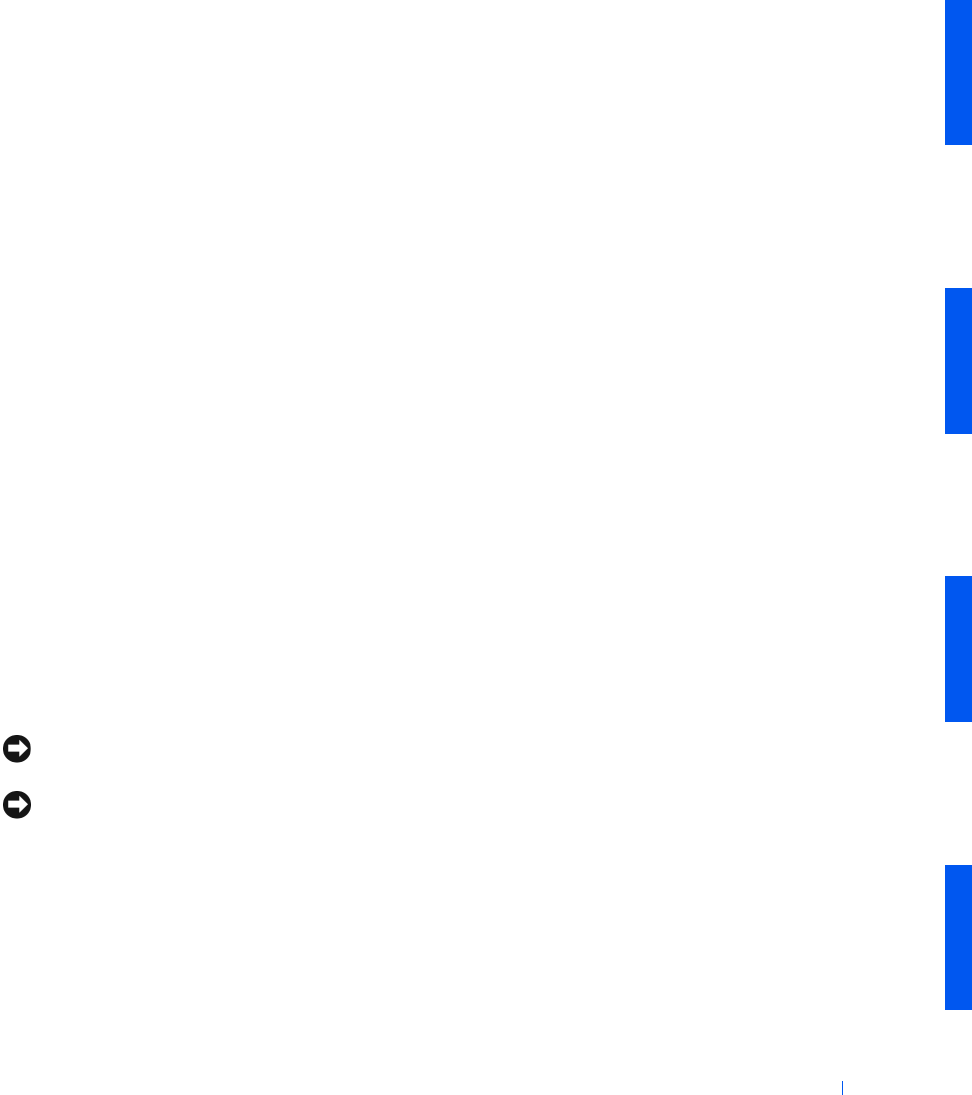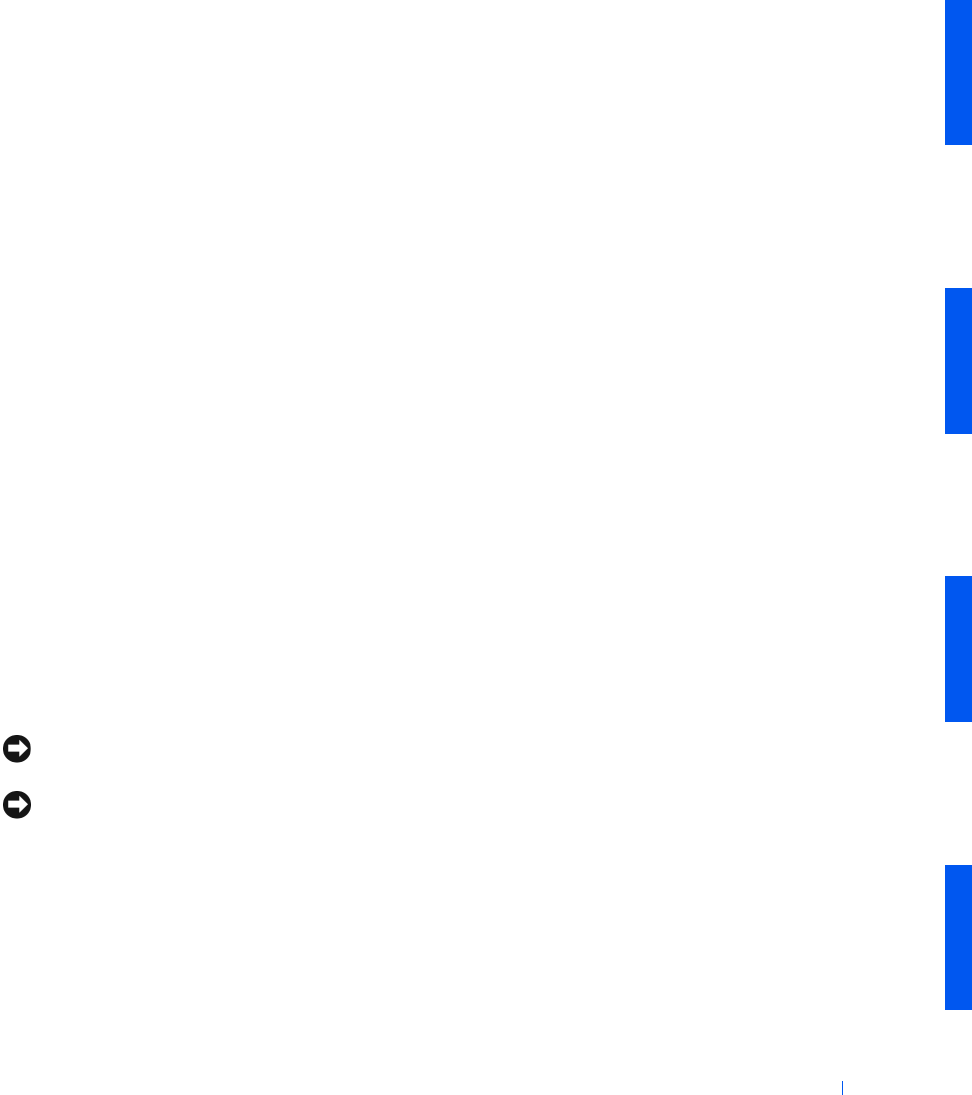
Drives 83
To locate the system board interface connector (IDE1), see "System
Board Components."
5 If the drive you just installed is the primary drive, insert a bootable
floppy disk into the floppy drive.
6 Turn on the computer.
7 Enter system setup and update the appropriate Primary Drive option,
0 or 1.
See the User's Guide for complete information on system setup.
8 Reset the chassis intrusion detector.
9 Restart the computer.
10 Partition and logically format the computer's hard drive before
proceeding to the next step.
For partition and format instructions, see the documentation that
came with the operating system.
11 Test the hard drive by running the Dell Diagnostics.
See "Solving Problems" in the User's Guide for complete information.
12 If the drive you just installed is the primary drive, install the operating
system on the hard drive.
For instructions, see the documentation that came with the operating
system.
Adding a Second Hard Drive — Small
Mini-Tower Computer
NOTICE: Ground yourself by touching an unpainted metal surface on the
back of the chassis.
NOTICE: When you unpack the drive, do not set it on a hard surface, which
may damage the drive. Instead, set the drive on a surface such as a foam pad
that will sufficiently cushion it.
1
Unpack the drive, and prepare it for installation.
2 Check the documentation for the drive to verify that it is configured
for your computer.
3 Open the computer cover.