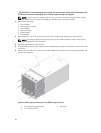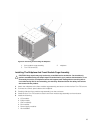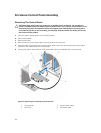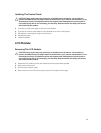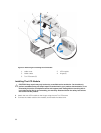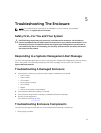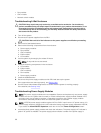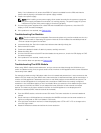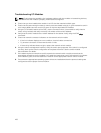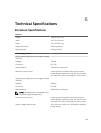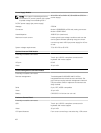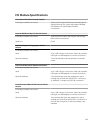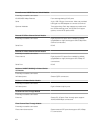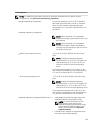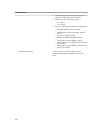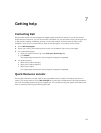Troubleshooting I/O Modules
NOTE: To eliminate the possibility of a hardware problem with the module or its attaching devices,
first ensure that the module is properly initialized and configured.
1. Check that you have installed the module in an I/O slot that matches its fabric type.
2. Check that the pass-through module or switch ports are cabled correctly. A given mezzanine card in
a full-height blade connects to two I/O ports on the two associated I/O modules.
3. Using the "17th blade" feature of the CMC, use the Connect Switch-X command to verify that the
switch is fully booted, and verify the switch’s firmware revision and IP address.
4. Verify that the switch module has a valid IP address for the subnet. Verify using the ICMP ping
command.
5. Check the network connector indicators on the network switch module:
• If the link indicator displays an error condition, check all cable connections.
• Try another connector on the external switch or hub.
• If the activity indicator does not light, replace the network switch module.
6. Using the switch management interface, verify the switch port properties. If the switch is configured
correctly, back up the switch configuration and replace the switch. See the switch module
documentation for details.
7. If the blade requires a mezzanine card for a particular network switch module, ensure that the
appropriate mezzanine card is installed. If so, reseat the mezzanine card. If the network link indicator
on the blade is green, then the blade has a valid link to the appropriate network switch module.
8. Ensure that the appropriate operating system drivers are installed and that the protocol settings are
configured to ensure proper communication.
100