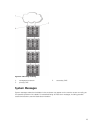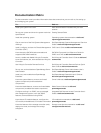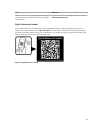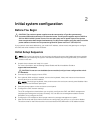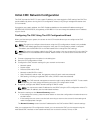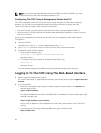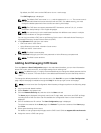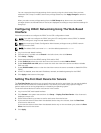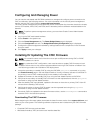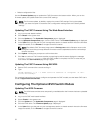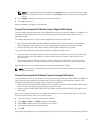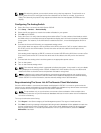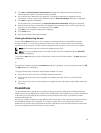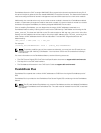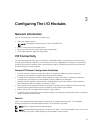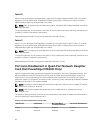Configuring And Managing Power
You can use the web-based and RACADM interfaces to manage and configure power controls on the
CMC, as outlined in the following sections. For more information on the various power management
options, see the CMC User’s Guide at
support.dell.com/manuals.
The CMC’s power management service optimizes power consumption for the entire chassis (the chassis,
servers, I/O modules, iKVM, CMC, and PSUs) and re-allocates power to different modules based on the
demand.
NOTE: To perform power management actions, you must have Chassis Control Administrator
privileges.
1. Log in to the CMC web-based interface.
2. Select Chassis in the system tree.
3. Click the Power Management tab. The Power Budget Status page is displayed.
4. Click the Configuration sub-tab. The Budget/Redundancy Configuration page is displayed.
5. Configure the power budget and redundancy settings based on the components in the enclosure
and your needs.
6. Click Apply to save your changes.
Installing Or Updating The CMC Firmware
NOTE: It is normal for some or all of the fan units to spin at 100 percent during CMC or iDRAC
firmware updates on a server.
NOTE: In a redundant CMC configuration, care must be taken to update CMC firmware on both
modules. Failure to do so may cause unexpected behavior during a CMC failover or failback. Use
the following procedure for redundant CMC deployments.
1. Locate the secondary or standby CMC by using the RACADM getsysinfo command, or by using
the
Chassis Summary page in the web-based interface. Visually, the status indicator is solid blue on
the primary or active CMC module and off on the standby or secondary CMC.
2. Update the firmware on the standby CMC first, using the web-based interface or RACADM.
3. Verify that the secondary or standby CMC’s firmware is at the requested level with the getsysinfo
command or using the web-based interface.
4. After the standby CMC has rebooted, update the firmware on the active or primary CMC. Allow 10
minutes for the standby CMC to boot.
5. Verify that the active or primary CMC firmware is at the requested level using the getsysinfo
command or using the web-based interface.
6. Once both CMCs are updated to the same firmware revision, use the cmcchangeover command to
reset the CMC in the left slot as primary.
Downloading The CMC Firmware
Before beginning the firmware update, download the latest firmware version from support.dell.com, and
save it to your local system. The following software components are included with your CMC firmware
package:
• Compiled CMC firmware code and data
• Web-based interface, JPEG, and other user interface data files
31