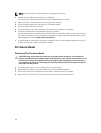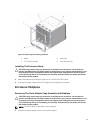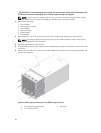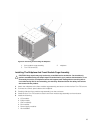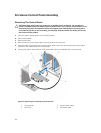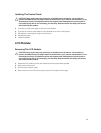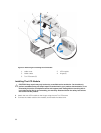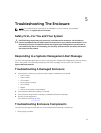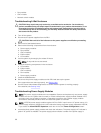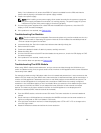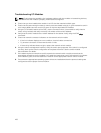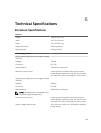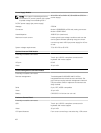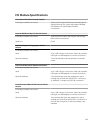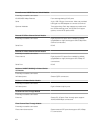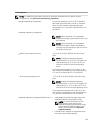• Fan modules
• CMC module
• Network switch module
Troubleshooting A Wet Enclosure
CAUTION: Many repairs may only be done by a certified service technician. You should only
perform troubleshooting and simple repairs as authorized in your product documentation, or as
directed by the online or telephone service and support team. Damage due to servicing that is
not authorized by Dell is not covered by your warranty. Read and follow the safety instructions
that came with the product.
1. Turn off the system.
2. Disconnect the power supplies from the PDU.
CAUTION: Wait until all of the indicators on the power supplies turn off before proceeding.
3. Remove all of the blades/sleeves.
4. Remove the following components from the enclosure:
a. Power supply modules
b. Fan modules
c. CMC module(s)
d. iKVM module
e. I/O modules
5. Let the system dry thoroughly for at least 24 hours.
NOTE: Air dry and do not use towels.
6. Install the following components in the enclosure:
a. I/O modules
b. iKVM module
c. CMC module(s)
d. Fan modules
e. Power supply modules
7. Install the blades/sleeves.
8. Reconnect the power supply modules to their PDU and start up the system.
If the system does not start up properly, see Getting Help.
9. Run the Server Administrator diagnostics to confirm that the system is working properly.
If the tests fail, see Getting Help.
Troubleshooting Power Supply Modules
NOTE: The power-supply modules are hot swappable. Remove and replace only one power-supply
module at a time in a system that is turned on. Leave a failed power-supply module installed in the
enclosure until you are ready to replace it. Operating the system with a power-supply module
removed for extended periods of time can cause the system to overheat.
NOTE: A 2700 W power supply module requires 110 V to 240 V input from an AC power source. If a
power supply module is plugged into a 110 V electrical outlet, the power supply operates at 1350 W,
if you select the Allow 110 VAC Operation check box in the CMC Power Configuration screen.
1. Locate the faulty power supply module and check the indicators. The power supply's AC indicator is
green if AC power is available. The power supply's fault indicator is amber if the power supply is
98