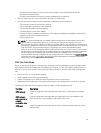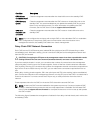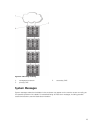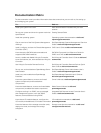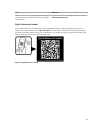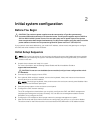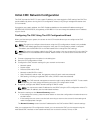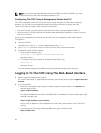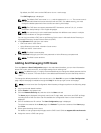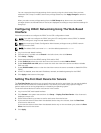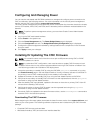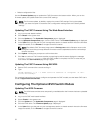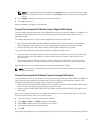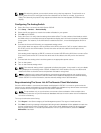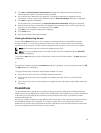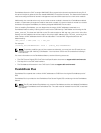By default, the CMC name on the DNS server is cmc-<service tag>
The CMC Login page is displayed.
NOTE: The default CMC user name is root, and the password is calvin. The root account is
the default administrative account that ships with the CMC. For added security, you must
change the default password of the root account during initial setup.
NOTE: The CMC does not support extended ASCII characters, such as ß, å, é, ü, or other
characters used primarily in non-English languages.
NOTE: You cannot log in to the web-based interface with different user names in multiple
browser windows on a single workstation.
You can log in as either a CMC user or as Directory Service user in Microsoft Active Directory or
Lightweight Directory Access Protocol Services (LDAP).
3. In the Username field, type your user name:
• CMC user name: <user name>
• Active Directory user name: <domain>\<user name>
• LDAP user name: <user name>
NOTE: This field is case sensitive.
4. In the Password field, type your CMC user password or Active Directory user password.
NOTE: This field is case-sensitive.
Adding And Managing CMC Users
From the Users and User Configuration pages in the web-based interface, you can view information
about CMC users, add a new user, and change settings for an existing user.
NOTE: For added security, it is highly recommended that you change the default password of the
root (User 1) account. The root account is the default administrative account that ships with the
CMC.
To change the default password for the root account, click User ID 1 to open the User Configuration
page. Help for that page is available through the Help link at the top right corner of the page.
NOTE: You must have User Configuration Administrator privileges to perform the following steps.
1. Log in to the web-based interface.
2. Select Chassis in the system tree.
3. Click the Network/Security tab, and then click the Users sub-tab.
The Users page is displayed, listing each user’s user ID, login state, user name, and CMC privilege,
including those of the root user. User IDs available for configuration have no user information
displayed.
4. Click an available user ID number. The User Configuration page is displayed.
To refresh the contents of the Users page, click Refresh. To print the contents of the Users page,
click Print.
5. Select general settings for the users.
For details on user groups and privileges, see the CMC User’s Guide at support.dell.com/manuals.
6. Assign the user to a CMC user group.
29