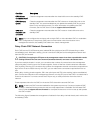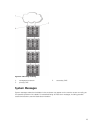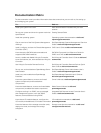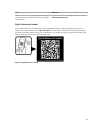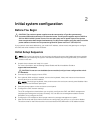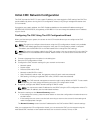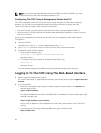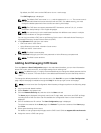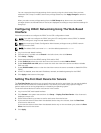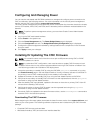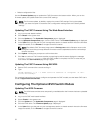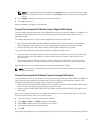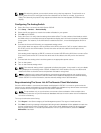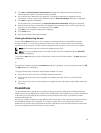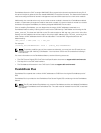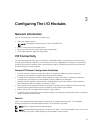You can customize the privileges settings for the user by using the check boxes. After you have
selected a CMC Group or made Custom user privilege selections, click Apply Changes to save the
settings.
When you select a user privilege setting from the CMC Group drop-down menu, the enabled
privileges (shown as checked boxes in the list) are displayed according to the pre-defined settings for
that group.
Configuring iDRAC Networking Using The Web-Based
Interface
Follow this procedure to configure the iDRAC in the LCD configuration wizard.
NOTE: If you did not configure the iDRAC using the LCD configuration wizard, iDRAC is disabled
until you configure it using the web-based interface.
NOTE: You must have Chassis Configuration Administrator privileges to set up iDRAC network
settings from the CMC.
NOTE: The default CMC user name is root and the default password is calvin.
1. Log in to the web-based interface.
2. Click the plus (+) symbol next to Chassis in the left column, then click Servers.
3. Click Setup → Deploy.
4. Select the protocol for the iDRAC setting (IPv4 and/or IPv6).
5. Under Enable Lan, select the check box next to the server to enable LAN for iDRAC.
6. Under Enable IPMI over LAN, select or clear the check box next to the server to enable or disable
IPMI over LAN.
7. Under DHCP Enabled, select or clear the check box next to the server to enable or disable DHCP for
iDRAC.
8. If DHCP is disabled, enter the static IP address, netmask, and default gateway for the iDRAC.
9. Click Apply at the bottom of the page.
Setting The First Boot Device For Servers
The First Boot Device page allows you to specify the boot device for each blade. You can set the default
boot device and also set a one-time boot device. This allows you to boot using a special image to
perform tasks such as running diagnostics or reinstalling an operating system.
To set the first boot device for some or all servers in the chassis:
1. Log in to the CMC web-based interface.
2. Click Servers in the system tree and then click Setup → Deploy First Boot Device. A list of servers is
displayed, one per row.
3. Select the boot device you want to use for each server from the list box.
4. If you want the server to boot from the selected device every time it boots, clear the Boot Once
check box for the server.
If you want the server to boot from the selected device only on the next boot cycle, select the Boot
Once check box for the server.
5. Click Apply.
30