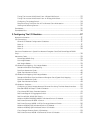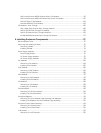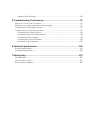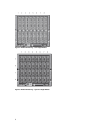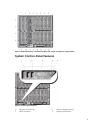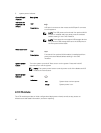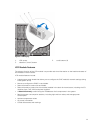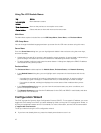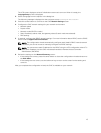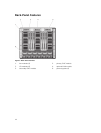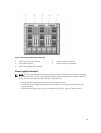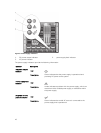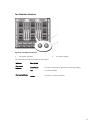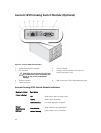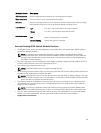Using The LCD Module Menus
Key Action
Left and right
arrows
Move between screens.
Up or down arrow Move to the previous or next option on a screen.
Center button Select and save an item and move to the next screen.
Main Menu
The Main Menu options include links to the LCD Setup Menu, Server Menu, and Enclosure Menu.
LCD Setup Menu
You can change the default language and start-up screen for the LCD menu screens using this menu.
Server Menu
From the Server Menu dialog box, you can highlight each blade in the enclosure using the arrow keys,
and view its status.
• A blade that is turned off or booting is designated by a gray rectangle. An active blade is indicated by a
green rectangle. If a blade has errors, this condition is indicated by an amber rectangle.
• To select a blade, highlight it and press the center button. A dialog box displays the iDRAC IP address
of the blade and any errors present.
Enclosure Menu
The Enclosure Menu includes options for Module Status, Enclosure Status, and Network Summary.
• In the Module Status dialog box, you can highlight each component in the enclosure and view its
status.
– A module that is turned off or booting is designated by a gray rectangle. An active module is
indicated by a green rectangle. If a module has errors, it is indicated by an amber rectangle.
– If a module is selected, a dialog box displays the current status of the module and any errors
present.
• In the Enclosure Status dialog box, you can view the enclosure status, any error conditions, and
power consumption statistics.
• The Network Summary screen lists the IP addresses for the CMC and iDRAC in each blade, and other
components in the enclosure.
Configuration Wizard
The CMC is preset for Dynamic Host Configuration Protocol (DHCP). To use a static IP address, you must
toggle the CMC setting from DHCP to a static address by either running the LCD configuration wizard, or
by using a management station and CLI commands. For more information, see the CMC documentation
at support.dell.com/manuals.
To set up a network using the LCD configuration wizard:
1. If you have not already done so, press the chassis power button to turn it on.
12