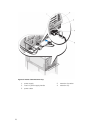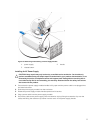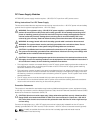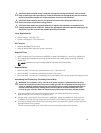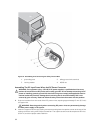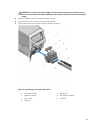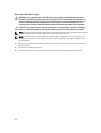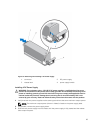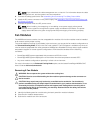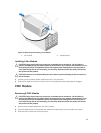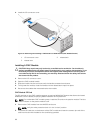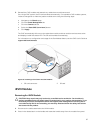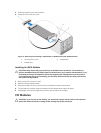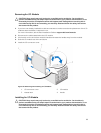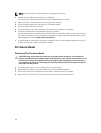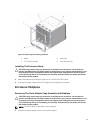NOTE: If you unlatched the cable management arm, re-latch it. For information about the cable
management arm, see the system’s rack documentation.
4. Connect the safety ground wire. See Assembling And Connecting The Safety Ground Wire.
5. Install the DC power connector in the power supply. See Assembling The DC Input Power Wires And
DC Power Connector.
6. Connect the power wires to a DC power source.
NOTE: When installing, hot-swapping, or hot-adding a new power supply, allow several
seconds for the system to recognize the power supply and determine its status. The power-
supply status indicator turns green to signify that the power supply is functioning properly.
Fan Modules
The M1000e enclosure contains nine hot-swappable fan modules. All nine fan modules must be installed
at all times to ensure proper cooling.
To provide additional cooling for the blades in the enclosure, you can set the fan module configuration to
the Enhanced Cooling Mode (ECM) in the CMC web interface. The ECM feature is available only when all
nine fan slots are populated with third generation M1000e fans. Disabled ECM may reduce upper ambient
temperature support on certain system configurations. ECM should be enabled for the following
conditions:
• PowerEdge M630 systems populated with processors of 120 W or more
• PowerEdge M630 systems deployed in environments where the temperature exceeds 30°C
• Any server module configuration operating in a fresh-air environment
For more information on the Enhanced Cooling Mode option, see the latest PowerEdge M1000e CMC
User’s Guide at dell.com/esmmanuals.
Removing A Fan Module
WARNING: Do not operate the system without the cooling fans.
CAUTION: Exercise care while handling the fan module to prevent damage to the connector on
the fan module.
CAUTION: Many repairs may only be done by a certified service technician. You should only
perform troubleshooting and simple repairs as authorized in your product documentation, or as
directed by the online or telephone service and support team. Damage due to servicing that is
not authorized by Dell is not covered by your warranty. Read and follow the safety instructions
that came with the product.
1. Identify the failed system fan module using the back-panel fan module indicators.
2. Press the fan-module release button.
3. Slide the fan module out of the enclosure.
84