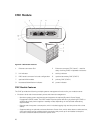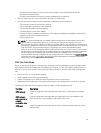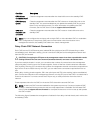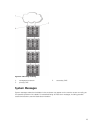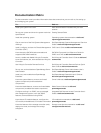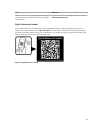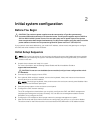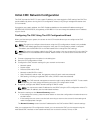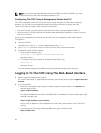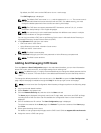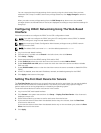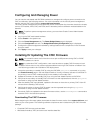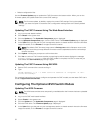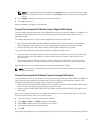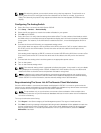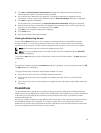NOTE: If you want to use static addresses rather than DHCP to access the iDRACs, you must
configure them using the CMC web-based interface or CLI.
Configuring The CMC Using A Management Station And CLI
The LCD configuration wizard is the quickest way to initially configure the CMC network settings.
However, you can also use a management station and a local connection to access the CMC.
There are two ways to create a local connection to the CMC:
• The CMC Console, using the optional iKVM. Press <Prnt Scrn> and select blade number 17.
• Serial connection, using an optional null modem cable (115200 bps, 8 data bits, no parity, 1 stop bit,
and no flow control).
Once you have established a connection to the CMC, you can complete the initial CMC network
configuration.
1. Log in to the CMC.
The default user name is root and the default password is calvin.
2. Type getniccfg and press <Enter> to view the current CMC network parameters.
3. Configure the CMC network settings:
• To set a static IP address, type
setniccfg -s <IP address><network mask><gateway>
and press <Enter>.
• To configure the CMC to obtain an IP address using DHCP, type
setniccfg -d
and press <Enter>.
The new network settings are activated in a few seconds after configuring the network.
Logging In To The CMC Using The Web-Based Interface
1. Open a supported web browser window.
For current information on supported web browsers, see the CMC User’s Guide at support.dell.com/
manuals.
2. Log in to the CMC.
• If the CMC is accessed using a specific IP address, type the following URL in the Address field,
and then press <Enter>.
https://<CMC IP address>
The default IP address for the CMC is 192.168.0.120. If the default HTTPS port number (port 443)
has been changed, type:
https://<CMC IP address>:<port number>
where <CMC IP address> is the IP address for the CMC and <port number> is the HTTPS port
number.
• If you access the CMC using a registered DNS name, type the CMC’s name:
https://<CMC name>
28