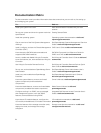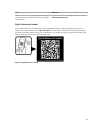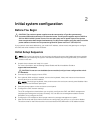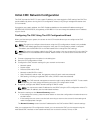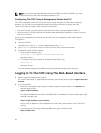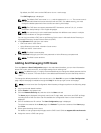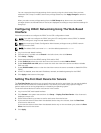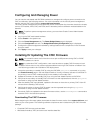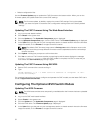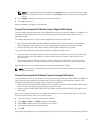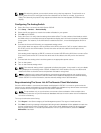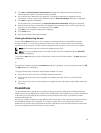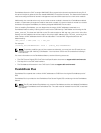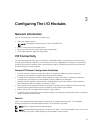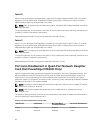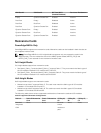• Default configuration files
Use the Firmware Update page to update the CMC firmware to the latest revision. When you run the
firmware update, the update retains the current CMC settings.
NOTE: The firmware update, by default, retains the current CMC settings. During the update
process, you have the option to reset the CMC configuration settings back to the factory default
settings.
Updating The CMC Firmware Using The Web-Based Interface
1. Log in to the web-based interface.
2. Click Chassis in the system tree.
3. Click the Update tab. The Updatable Components page is displayed.
4. On the Updatable Components page, click the CMC name. The Firmware Update page is displayed.
5. In the Value field, type the path on your management station or shared network where the firmware
image file resides, or click Browse to navigate to the file location.
NOTE: The default CMC firmware image name is firmimg.cmc and this filename must not be
changed. Ensure that you keep different firmware revisions separated as the file name always
remains the same.
6. Click Update. A dialog box prompts to confirm the action.
7. Click Yes to continue. The firmware transfer process begins and the status displays the message
Firmware Update in Progress. After the CMC update is complete, the CMC is reset and you
must refresh the User Interface page to log in again.
Updating The CMC Firmware Using RACADM
1. Open a CMC command line console and log in.
2. Type:
racadm fwupdate -g -u - a <TFTP server IP address> -d <filepath> -m <cmc-
active|cmc-standby>
For complete instructions on how to configure and operate the CMC module, see the latest CMC User's
Guide at
support.dell.com/manuals.
Configuring The Optional iKVM Switch Module
Updating The iKVM Firmware
NOTE: The iKVM resets and becomes temporarily unavailable after the firmware has been uploaded
successfully.
1. Log in to the CMC web-based interface.
2. Select Chassis in the system tree.
3. Click the Update tab. The Updatable Components page is displayed.
4. Click the iKVM name. The Firmware Update page is displayed.
5. In the Value field, type the path on your management station or shared network where the firmware
image file resides, or click Browse to navigate to the file location.
32