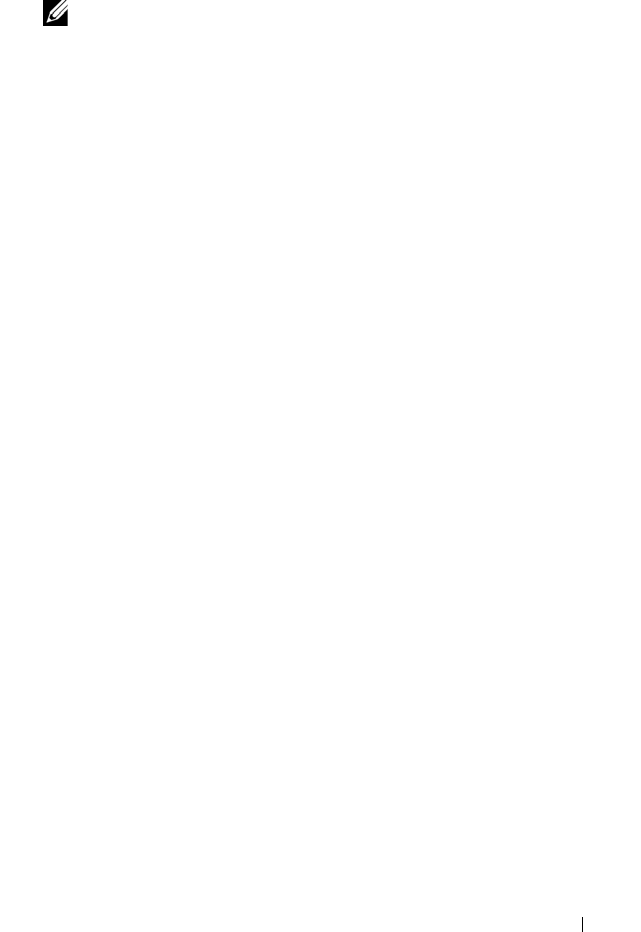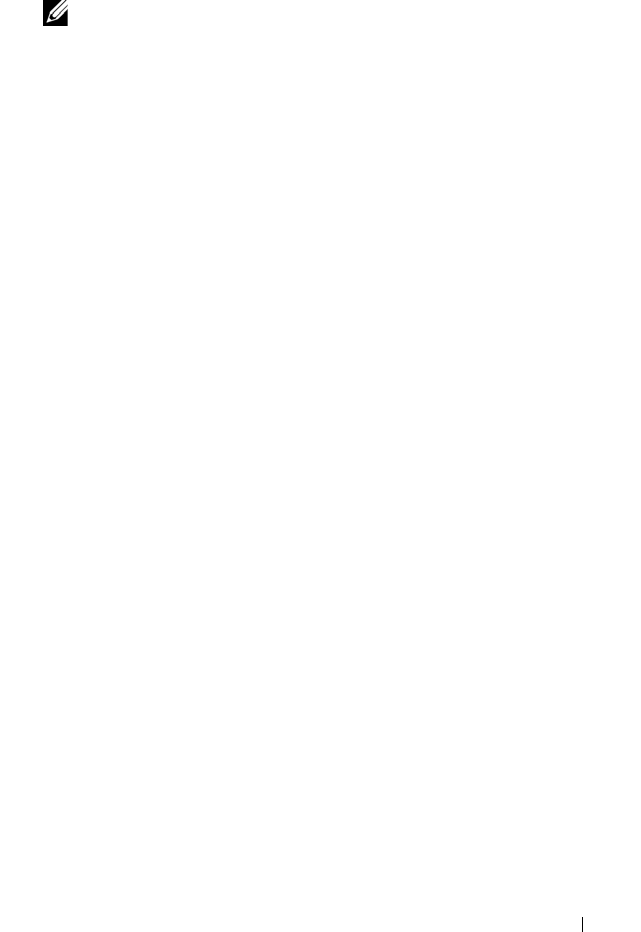
Configuration: Disk Groups and Virtual Disks 113
4
Select one or more virtual disks. Move the
Select modification priority
slider bar to the desired priority.
NOTE: To select nonadjacent virtual disks, press <Ctrl> click. To select
adjacent virtual disks, press <Shift> click. To select all of the available virtual
disks, click Select All.
5
Click
OK
.
A message prompts you to confirm the change in the virtual disk
modification priority.
6
Click
Yes
.
7
Click
OK
.
Changing the Virtual Disk Cache Settings
You can specify the cache memory settings for a single virtual disk or for
multiple virtual disks in a storage array.
Guidelines to change cache settings for a virtual disk:
• After opening the
Change Cache Settings
dialog, the system may display a
window indicating that the RAID controller module has temporarily
suspended caching operations. This action might occur when a new
battery is charging, when a RAID controller module has been removed, or
if a mismatch in cache sizes has been detected by the RAID controller
module. After the condition has cleared, the cache properties selected in
the dialog become active. If the selected cache properties do not become
active, contact your Technical Support representative.
• If you select more than one virtual disk, the cache settings default to no
settings selected. The current cache settings appear only if you select a
single virtual disk.
• If you change the cache settings by using this option, the priority of all of
the virtual disks that you selected is modified.
To change the virtual disk cache settings:
1
In the AMW, select the
Logical
tab and select a virtual disk
2
In the toolbar, select
Virtual Disk
Change
Cache Settings
.
The
Change Cache Settings
window is displayed.
3
Select one or more virtual disks.
book.book Page 113 Thursday, December 9, 2010 3:20 PM