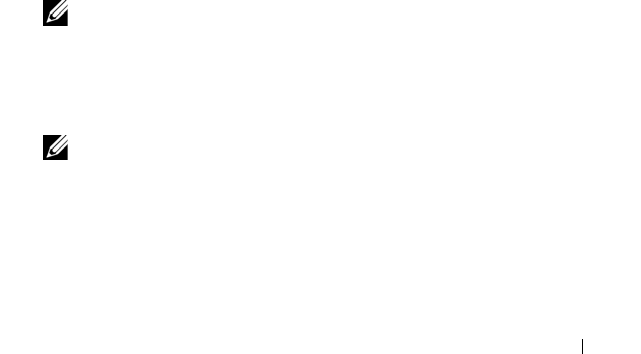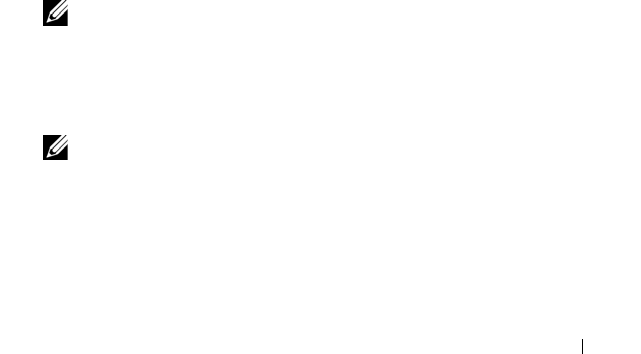
Configuration: Disk Groups and Virtual Disks 143
Storage partitioning topology is the collection of elements, such as Default
Group, host groups, hosts, and host ports shown as nodes in the Topology
pane of the Mappings tab in the AMW. For more information, see "Using the
Mappings Tab" on page 96.
If a storage partitioning topology is not defined, an informational dialog
appears each time you select the Mappings tab. You must define the storage
partitioning topology before you define the actual storage partition.
Disk Group and Virtual Disk Expansion
Adding free capacity to a disk group is achieved by adding unconfigured
capacity on the array to the disk group. Data is accessible on disk groups,
virtual disks, and physical disks throughout the entire modification operation.
The additional free capacity can then be used to perform a virtual disk
expansion on a standard or snapshot repository virtual disk.
Disk Group Expansion
To add free capacity to a disk group:
1
In the AMW, select the
Logical
tab.
2
Select a disk group.
3
Select
Disk Group
Add Free Capacity (Physical Disks)
.
The
Add Free Capacity
window is displayed. Based on the RAID level, and
the enclosure loss protection of the current disk group, a list of unassigned
physical disks appears.
NOTE: If the RAID level of the disk group is RAID Level 5, or RAID Level 6, and
the expansion enclosure has enclosure loss protection, Display only physical disks
that will ensure enclosure loss protection appears and is selected by default.
4
In the
Available physical disks
area, select physical disks up to the allowed
maximum number of physical disks.
NOTE: You cannot mix different media types or different interface types
within a single disk group or virtual disk.
5
Click
Add
.
A message prompts you to confirm your selection.
6
To add the capacity to the disk group, click
Yes
.
book.book Page 143 Thursday, December 9, 2010 3:20 PM