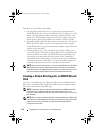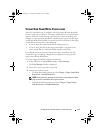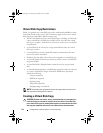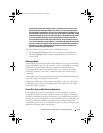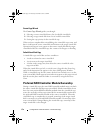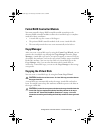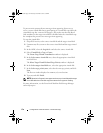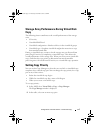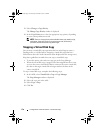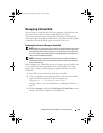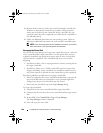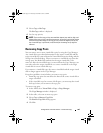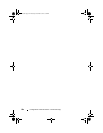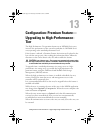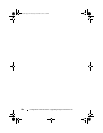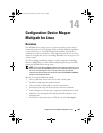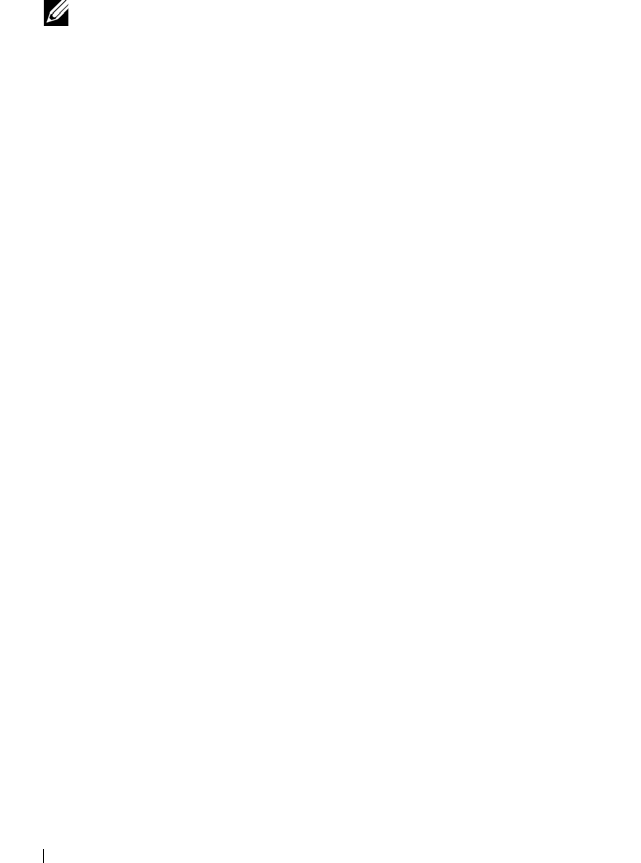
178 Configuration: Premium Feature—Virtual Disk Copy
3
Select
Change
Copy Priority
.
The
Change Copy Priority
window is displayed.
4
In the
Copy Priority
area, select the appropriate copy priority, depending
on your system performance needs.
NOTE: There are 5 copy priority rates available: lowest, low, medium, high,
and highest. If the copy priority is set at the lowest rate, I/O activity is
prioritized, and the virtual disk copy takes longer.
Stopping a Virtual Disk Copy
You can stop a virtual disk copy operation that has an In Progress status, a
Pending status, or a Failed status. Stopping a virtual disk copy that has a
Failed status clears the Needs Attention status displayed for the storage array.
Keep these guidelines in mind when you stop a virtual disk copy:
• To use this option, select only one copy pair in the Copy Manager.
• When the virtual disk copy is stopped, all of the mapped hosts have write
access to the source virtual disk. If data is written to the source virtual disk,
the data on the target virtual disk no longer matches the data on the
source virtual disk.
To stop a virtual disk copy, complete the following steps:
1
In the AMW, select
Virtual Disk
Copy
Copy Manager
.
The
Copy Manager
window is displayed.
2
Select the copy pair in the table.
3
Select
Copy
Stop
.
4
Click
Yes
.
book.book Page 178 Thursday, December 9, 2010 3:20 PM