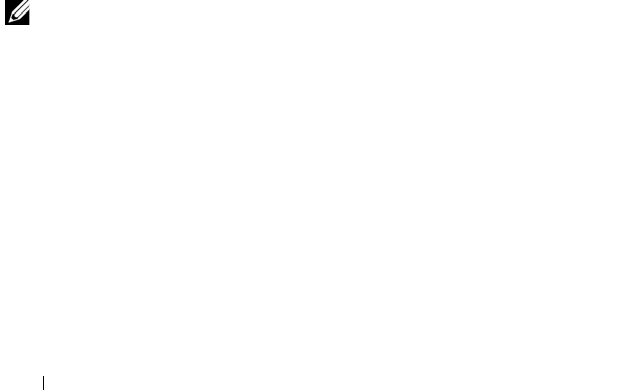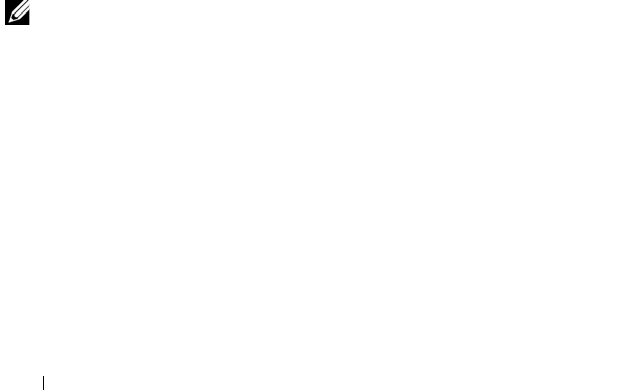
176 Configuration: Premium Feature—Virtual Disk Copy
To prevent write-protected error messages from appearing, do not try to
access a source virtual disk that is participating in a virtual disk copy while the
virtual disk copy has a status of In Progress. Also, make sure that the Read-
Only attribute for the target virtual disk is disabled after the virtual disk copy
has completed to prevent error messages from appearing.
To copy the virtual disk:
1
Stop all I/O activity to the source virtual disk and the target virtual disk.
2
Unmount any file systems on the source virtual disk and the target virtual
disk.
3
In the AMW, select the
Logical
tab and select the source virtual disk.
4
Select
Virtual Disk
Copy
Create
.
The
Create Copy Wizard - Introduction
window is displayed.
5
In the
Select source virtual disk
area, select the appropriate virtual disk
and click Next.
The
Select Target Virtual Disk and Copy Priority
window is displayed.
6
In the
Select target virtual disk
area, select the appropriate virtual disk
7
In the
Select copy priority area
, select the relevant copy priority and click
Next
.
The Preview window displays the summary of your selections.
8
Ty p e
yes
, and click
Finish
.
NOTE: Operation in Progress icons appear on the source virtual disk and the target
virtual disk while the virtual disk copy has a status of In Progress or Pending.
For more information, see the PowerVault Modular Disk Storage Manager
online help topics.
book.book Page 176 Thursday, December 9, 2010 3:20 PM