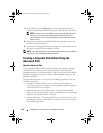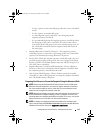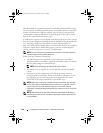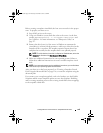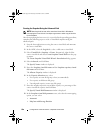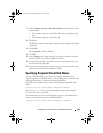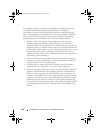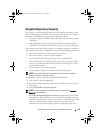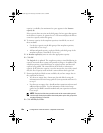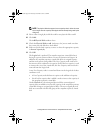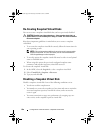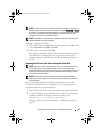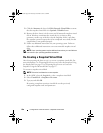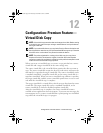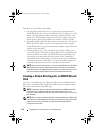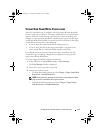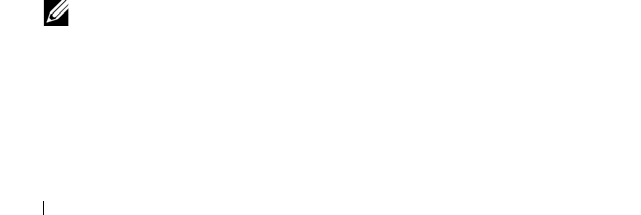
164 Configuration: Premium Feature—Snapshot Virtual Disks
capacity is available, the maximum free space appears in the
Increase
capacity by
.
If free capacity does not exist on the disk group, the free space that appears
in the Increase capacity by spinner box is 0. You must add physical disks to
create free capacity on the disk group.
4
To increase capacity of the snapshot repository virtual disk, use one of
these methods:
• Use the free capacity on the disk group of the snapshot repository
virtual disk—Go to step 5.
• Add unconfigured capacity, or physical disks to the disk group of the
snapshot repository virtual disk—Go to step 7.
5
In
Increase capacity by
,
enter or select the appropriate capacity.
6
Click
OK
.
The
Logical
tab is updated. The snapshot repository virtual disk having its
capacity increased shows a status of Operation in Progress. In addition, the
snapshot repository virtual disk shows its original capacity and the total
capacity being added. The virtual disk involved shows a reduction in
capacity. If all of the free capacity is used to increase the size of the virtual
disk, the Free Capacity node involved is removed from the Logical tab.
7
If unassigned physical disks are not available, do you have empty slots in
the expansion enclosures?
• Yes, there are empty slots—Insert new physical disks by using the
information in the initial setup guide for your expansion enclosure. Go
to step 9.
• No, there are no empty slots—Install another expansion enclosure and
additional physical disks. Use the information in the initial setup
guides for your RAID controller module and your expansion enclosure.
Go to step 9.
NOTE: The physical disks that you add must be of the same media type and
interface type as the physical disks that already make up the disk group of the
snapshot repository virtual disk.
8
Click
Add Physical Disks
.
book.book Page 164 Thursday, December 9, 2010 3:20 PM